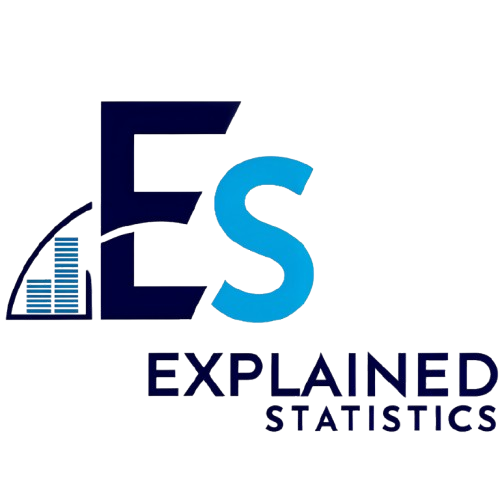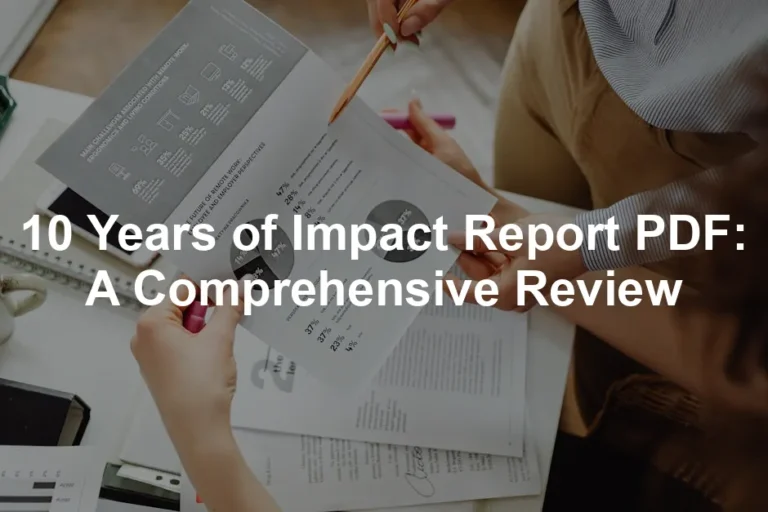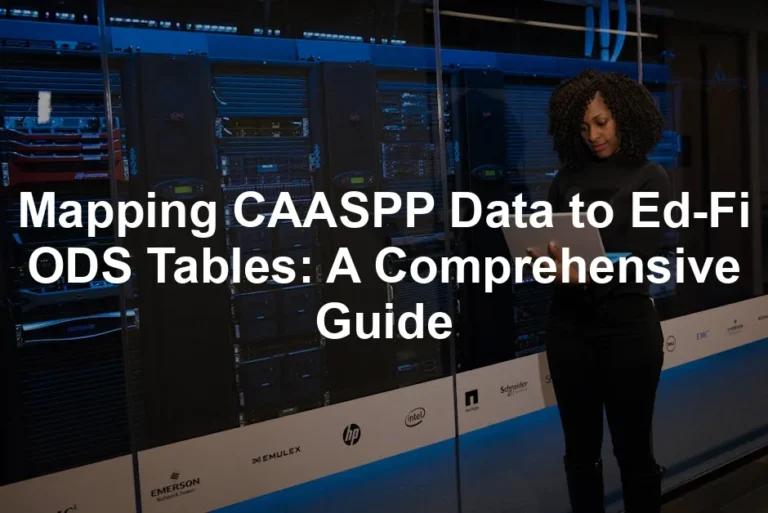Introduction
This article will introduce you to essential statistical functions in Excel. You will learn how to use these functions for effective data analysis. With practical applications in mind, this guide aims to help you utilize Excel’s statistical capabilities efficiently. If you’re looking to deepen your Excel skills, consider picking up Microsoft Excel 2021 for Windows. It’s the perfect companion for anyone looking to become an Excel wizard!
Summary and Overview
Excel is among the most popular tools for data analysis. It offers a wide range of statistical functions that simplify the manipulation and interpretation of data. You’ll find functions for basic operations, such as calculating averages, and for more complex statistical analyses. These functions empower you to generate meaningful insights from your data. This article covers commonly used statistical functions, their applications, and best practices for effective analysis. Whether you’re new to Excel or have experience, mastering these functions will boost your analytical skills and improve your decision-making.
To get started on your journey, check out Excel Data Analysis: Your Visual Blueprint for Creating and Managing Spreadsheets. It’s packed with tips and tricks that will have you analyzing data like a pro in no time!
Understanding Excel’s Statistical Functions
Statistical functions in Excel are pre-defined formulas. They perform calculations on a set of values in a worksheet. These functions help analyze raw data, construct statistical models, and predict outcomes. They play a crucial role in various industries, including business and healthcare, simplifying data analysis.
Statistical functions are essential for summarizing data, supporting decision-making, and performing comparative analysis. They can provide insights into averages, variability, and data distribution. The main categories of statistical functions include basic functions, advanced functions, and statistical distributions. If you’re serious about mastering Excel, you might want to grab The Excel 2021 Power User’s Guide. This guide will elevate your skills to expert level!
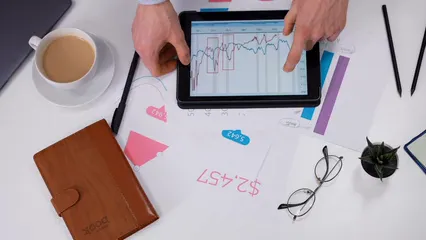
What Are Statistical Functions?
Excel’s statistical functions can be divided into three primary categories:
- Basic Functions: Functions like COUNT and AVERAGE are fundamental for data analysis. They help you perform simple calculations and summarize data quickly.
- Advanced Functions: These include functions like CORREL and REGRESSION. They allow for more complex analyses, revealing relationships between datasets.
- Statistical Distributions: Functions such as NORM.DIST and BINOM.DIST enable probability calculations, helping you understand data patterns and make predictions.
By mastering these categories, you can enhance your data analysis proficiency and make informed decisions based on statistical insights. Speaking of insights, if you want to dive deeper into the data world, consider Statistics for Data Science: An Introduction to Statistical Analysis. It’s a fantastic resource for understanding statistical concepts!

Key Statistical Functions in Excel
1. COUNT and COUNTA Functions
The COUNT function counts only cells with numbers. It’s ideal for finding how many numeric entries exist. For example, if you track sales figures, use COUNT to see total sales entries. You can find more about clay county employment statistics to understand how counting can be applied in real-world scenarios.
The COUNTA function counts all non-empty cells, including text and errors. If you want to know how many items are listed, COUNTA is your go-to. It’s useful in scenarios like tracking participants in an event. By the way, if organizing your workspace is a challenge, check out this Desk Organizer with Drawer. It can help keep your workspace tidy!

2. AVERAGE, AVERAGEIF, and AVERAGEIFS Functions
The AVERAGE function calculates the mean of a group of numbers. For instance, to find the average score of students, simply use =AVERAGE(A1:A10). For insights on average wages, you can refer to statistics lithuania average monthly wages lithuania 2024.
AVERAGEIF allows you to average numbers that meet specific criteria. If you want the average score of students who passed, use =AVERAGEIF(B1:B10, “>60”).
AVERAGEIFS extends this by averaging numbers based on multiple criteria. For example, to average scores from students in a particular class who passed, use =AVERAGEIFS(C1:C10, B1:B10, “>60”, A1:A10, “Class A”). And if you need to jot down your analyses, grab a Moleskine Classic Notebook. It’s a stylish way to keep your notes organized!

3. MEDIAN and MODE Functions
The MEDIAN function finds the middle value in a dataset. For example, if you want to determine the median salary in your company, use =MEDIAN(D1:D10). For a broader perspective, check out statistics poland median salary 2024.
The MODE function identifies the most frequently occurring value in a dataset. For instance, to find the most common product sold, use =MODE(E1:E20). This function helps businesses understand popular items or sales trends. Speaking of products, if you’re in the market for a reliable printer, consider the Canon PIXMA TR8620 All-In-One Printer. It’s perfect for both home and office use!

Using these functions effectively can significantly enhance your data analysis skills. They provide great insights into your data, helping you make informed decisions.
4. MAX and MIN Functions
Finding extremes in datasets is crucial. The MAX and MIN functions help identify the highest and lowest values. This is particularly useful when evaluating performance metrics. For instance, tracking sales figures requires knowing peak sales. Similarly, understanding minimum sales helps set thresholds. These insights guide decision-making and performance evaluations. To learn more about the costs associated with extremes, refer to max survey reduction cost needed starsector.
When it comes to working efficiently, having the right tools is key. Consider investing in a Logitech MX Master 3 Advanced Wireless Mouse. It’s designed for comfort and precision, making your data manipulation a breeze!

5. Standard Deviation Functions (STDEV.P and STDEV.S)
Standard deviation measures data variability. The STDEV.P function calculates standard deviation for a population. In contrast, STDEV.S is used for sample data. Understanding these differences is vital in data analysis. A higher standard deviation indicates more variability among values. This helps in assessing risks and understanding data dispersion. Knowing data variability aids in making informed decisions.
If you want to visualize your data better, consider using The Complete Guide to Data Visualization with Excel. It’s a great resource for making your data visually appealing!
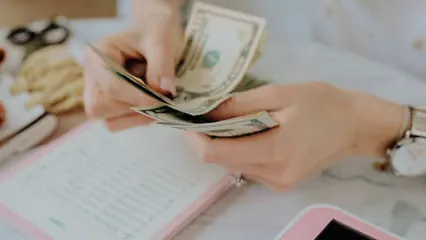
6. Variance Functions (VAR.P and VAR.S)
Variance quantifies how much data points differ from their mean. The VAR.P function applies to the entire population, while VAR.S is for samples. Understanding variance is essential for statistical analysis. It provides insight into data spread and consistency. Businesses often apply these functions to assess performance metrics. This helps in identifying trends and making predictions.

7. CORREL and COVARIANCE Functions
Correlation and covariance functions are vital for analyzing relationships between variables. The CORREL function measures how closely two datasets move together. A positive correlation indicates that as one variable increases, so does the other. Conversely, covariance assesses the degree to which two variables change together. This is useful in fields like finance, where understanding relationships can drive investment strategies. For more on correlation, see correlation.
If you’re looking to enhance your home office setup, you might want to check out the Ergonomic Office Chair. It’ll keep you comfortable during those long hours of data analysis!

8. Statistical Distributions (NORM.DIST, BINOM.DIST)
Statistical distributions are key to understanding data behavior. The normal distribution, often called the bell curve, illustrates how data points are distributed. In many cases, data clusters around a mean value, with fewer occurrences as you move away from it.
On the other hand, the binomial distribution deals with binary outcomes. It calculates the probability of a certain number of successes in a fixed number of trials. For example, flipping a coin multiple times can help analyze the likelihood of heads appearing a specific number of times.
These distributions are invaluable in fields like finance and research. They aid in probability assessments and forecasting future events. If you want to stay organized while doing all this analysis, consider using a 2023 Planner with Monthly and Weekly Views. It’s perfect for keeping track of your tasks!

9. Hypothesis Testing Functions (T.TEST, Z.TEST)
Hypothesis testing is a fundamental aspect of statistics. It helps determine if there is enough evidence to support a specific claim. The T.TEST function compares means between two groups. It’s useful when sample sizes are small or when variances are unknown. For a comprehensive overview of hypothesis testing, see statistics hypothesis testing cheat sheet.
For larger samples, the Z.TEST function is appropriate. It assumes that the population standard deviation is known and is useful for testing claims about population means. For example, you might want to test if a new teaching method improves student scores compared to traditional methods. Don’t forget to have your data backed up; a Portable External Hard Drive is a great way to ensure your data is safe!

These functions facilitate data-driven decisions in research and business.
10. Trend and Forecasting Functions (FORECAST, TREND)
Trend analysis helps identify patterns over time. Excel’s FORECAST function predicts future values based on existing data. This is particularly helpful in sales forecasting or budget planning.
The TREND function also assists in identifying linear trends. By applying it, you can extend a linear trend line through your data points. For instance, businesses often use it to project future sales based on past performance. To keep your workspace bright while you work, consider a Smart LED Desk Lamp with USB Charging Port. It’s a must-have for any desk setup!

Conclusion
Understanding and effectively using Excel’s statistical functions can significantly enhance your ability to analyze and interpret data. This guide has laid the groundwork for leveraging these functions in various analytical contexts, empowering you to make data-driven decisions confidently. If you’re looking to take your Excel skills to the next level, don’t miss out on Excel Formulas and Functions for Dummies. It’s a great resource for beginners and seasoned users alike!
FAQs
What are the most commonly used statistical functions in Excel?
Excel offers a variety of statistical functions. Some of the most popular ones include: – **AVERAGE**: Calculates the mean of a range. – **COUNT**: Counts numeric entries in a dataset. – **MAX**: Identifies the highest value in a range. – **MIN**: Finds the lowest value in a range. Each of these functions plays a crucial role in data analysis, making them essential tools for users.
How do I perform hypothesis testing in Excel?
Hypothesis testing can be done using the **T.TEST** and **Z.TEST** functions. The **T.TEST** function compares the means of two groups and is useful for small sample sizes. It helps determine if the difference is statistically significant. In contrast, the **Z.TEST** function is used for larger samples where the population standard deviation is known. Both functions return a p-value, indicating the likelihood that the observed differences occurred by chance.
Can I use Excel for advanced statistical analysis?
While Excel is powerful for basic and intermediate statistics, it has limitations for advanced analyses. It lacks some features found in specialized statistical software like R or SPSS. However, users can conduct regression analysis, ANOVA, and use add-ins to enhance Excel’s capabilities. For complex tasks, consider pairing Excel with dedicated statistical tools for comprehensive analysis.
What is the difference between STDEV.P and STDEV.S?
The **STDEV.P** function calculates the standard deviation for an entire population. Use this when your dataset represents a whole group. On the other hand, **STDEV.S** is for sample data. This function provides an estimate based on a subset of the population. Understanding this distinction ensures accurate data interpretation and analysis.
How can I visualize data trends using Excel?
Excel offers various charting options for visualizing data trends. You can use line charts, bar graphs, and scatter plots to represent data visually. By integrating statistical functions with these charts, you can highlight trends, averages, and variations effectively. This visual representation aids in understanding data better and making informed decisions.
Please let us know what you think about our content by leaving a comment down below!
Thank you for reading till here 🙂
All images from Pexels