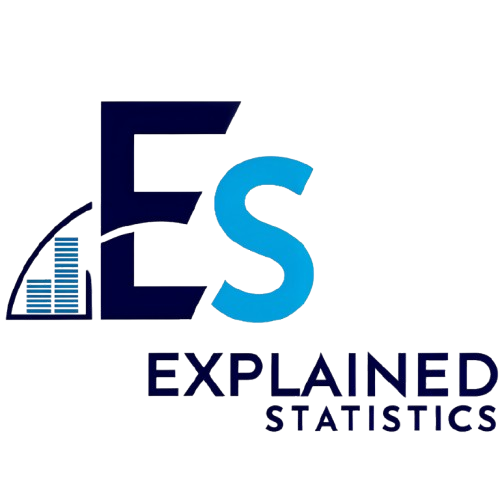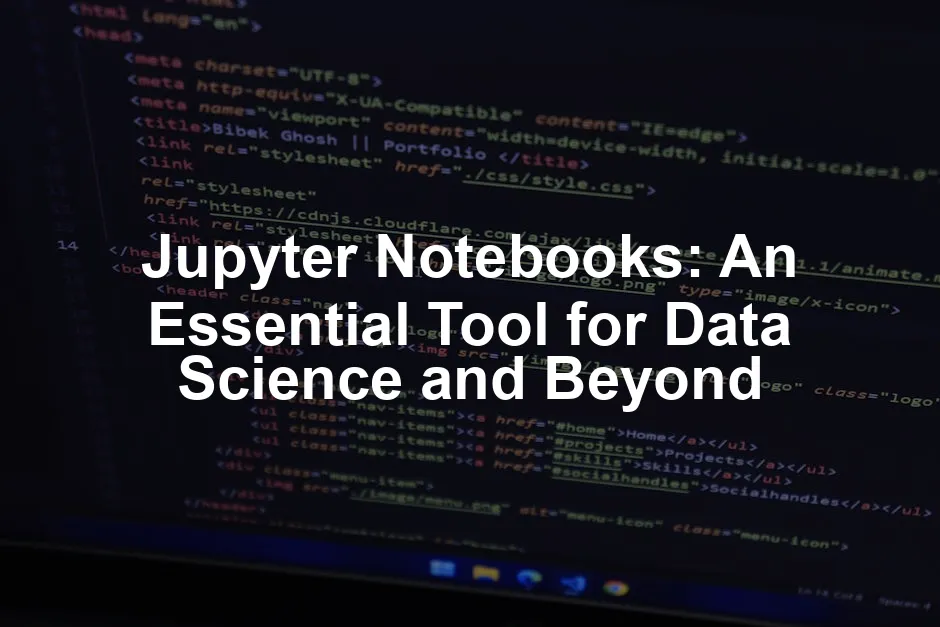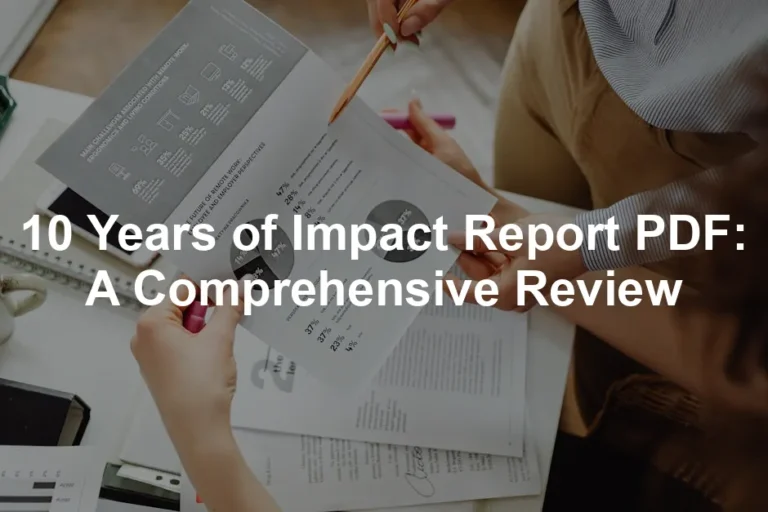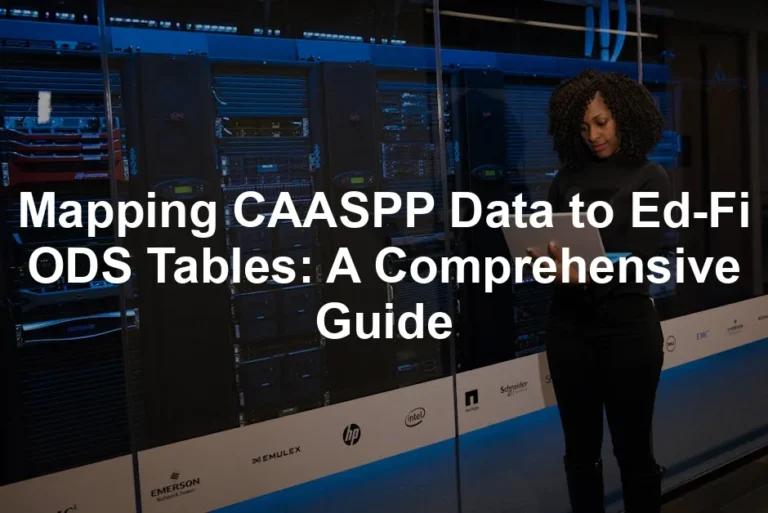Introduction
Jupyter Notebooks are powerful tools for data science. They allow interactive computing and data analysis in a user-friendly format. These notebooks play a vital role in fields like machine learning, data visualization, and education. This article aims to provide a comprehensive understanding of Jupyter Notebooks and their capabilities.

Jupyter Notebooks are essential for data science and interactive computing.
Summary and Overview
Jupyter Notebooks are open-source web applications designed for creating and sharing documents that contain live code, equations, and visualizations. Initially derived from IPython, Jupyter Notebooks became part of the broader Project Jupyter ecosystem. This evolution enables users to execute code and display results in an interactive manner, enhancing productivity.
Key features include support for multiple programming languages, such as Python, R, and Julia. This versatility makes it a popular choice among data scientists and educators. The integration with big data tools like Spark and TensorFlow further extends their usefulness. Additionally, JupyterLab and JupyterHub are notable extensions that enhance the user experience and support multi-user environments.

If you’re just starting with Python, grab a copy of Python Programming for Beginners Book. It’s the perfect companion to help you dive into the coding world with confidence!
What is Jupyter Notebook?
Overview of Jupyter Notebooks
Jupyter Notebooks are document-centric applications tailored for interactive computing. Each notebook is a collection of cells, combining code, visualizations, and formatted text. The notebooks utilize the .ipynb file format, which is JSON-based, allowing easy sharing and collaboration.
This unique structure enables users to write code and include rich media elements simultaneously. For instance, you can integrate Markdown for documentation alongside Python code. This interactivity allows for a seamless workflow, where results appear directly below the executed code.
The rise of Jupyter Notebooks is evident in their widespread use, with millions of notebooks available on platforms like GitHub. This growth showcases their importance in the data science landscape.
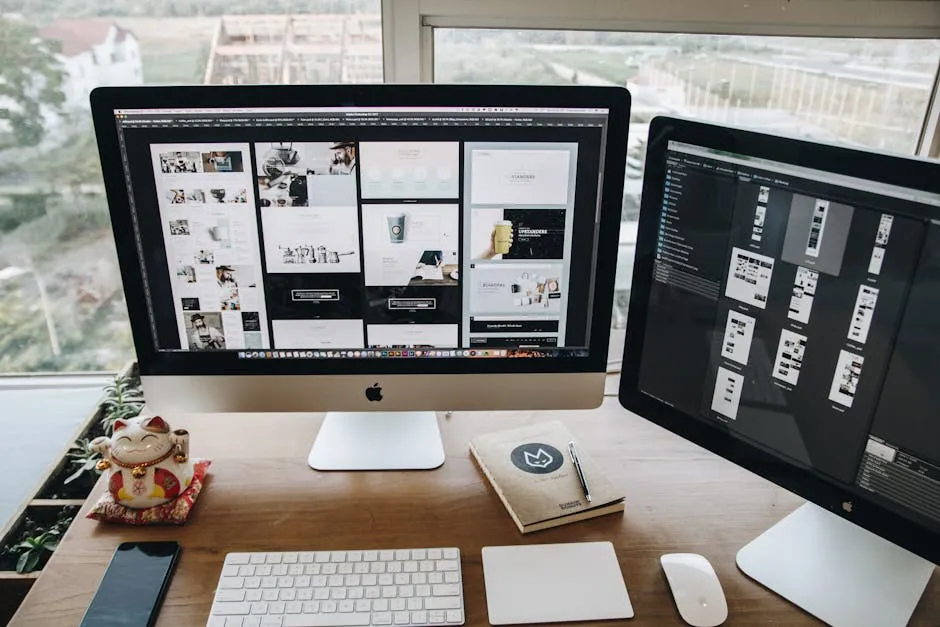
Want to learn more about data science fundamentals? Consider picking up Data Science from Scratch Book to give you a solid foundation!
Explore Jupyter Notebooks on Project Jupyter.
Main Features of Jupyter Notebooks
Interactive Coding Environment
Jupyter Notebooks offer an interactive coding space. You can execute code in small sections called cells. Each cell can run independently, allowing for quick testing and iteration.
You’ll find two main types of cells: code cells and markdown cells. Code cells handle Python coding, while markdown cells allow you to write text, including formatting and links. For example, you might type a simple Python command like print("Hello, World!") in a code cell. When you run it, the output appears immediately below.
Jupyter supports over 40 programming languages, making it a versatile choice for many developers. This real-time output fosters a dynamic learning experience. Try coding with Jupyter Notebook and see how it enhances your programming skills!

Visualization Capabilities
Data visualization is a strong suit of Jupyter Notebooks. Using libraries like Matplotlib and Seaborn, you can create stunning graphics. These tools allow you to craft line plots, bar graphs, and heat maps, among others.
For instance, you can visualize data trends by plotting historical sales figures. The flexibility of Jupyter Notebooks lets you adjust visual parameters effortlessly. This capability is vital in data science, where storytelling through visuals is key.

To get the most out of your visualizations, consider checking out Matplotlib for Python Developers Book. It’s a great way to dive deeper into data visualization!
Integration with Big Data Tools
Jupyter Notebooks integrate smoothly with big data tools such as Apache Spark and TensorFlow. This makes it easier to analyze large datasets and implement machine learning models.
For example, you can use Spark to process data in parallel, significantly speeding up computations. TensorFlow enables deep learning applications directly from the notebook, streamlining the workflow.

Ready to enhance your machine learning skills? Pick up TensorFlow for Dummies Book and get started on your AI journey!
Getting Started with Jupyter Notebooks
Installation Guide
Ready to start using Jupyter Notebooks? First, ensure you have Python installed. If you don’t have it yet, consider using Anaconda. It’s a popular distribution that simplifies package management and deployment.
To install Jupyter Notebooks via Anaconda:
- Download the latest Anaconda installer from the Anaconda website.
- Run the installer and follow the prompts.
- Once installed, open Anaconda Navigator and find Jupyter Notebook in the home screen. Click “Launch” to start it.
If you prefer a lighter setup, you can install Jupyter using pip:
- Open your command line or terminal.
- Run the command:
pip install jupyter - After installation, start Jupyter by typing:
jupyter notebook

Your Jupyter Notebook should now open in your default web browser! Download Anaconda or pip today to get started.
And while you’re at it, check out the Raspberry Pi 400 Personal Computer Kit. It’s a fun way to get into programming while enjoying some hands-on hardware fun!
Creating Your First Notebook
Creating your first Jupyter Notebook is easy! After launching Jupyter, you’ll see the Notebook Dashboard.
To create a new notebook:
- Click on the “New” button in the top-right corner.
- Select “Python 3” from the dropdown menu.
This opens a new notebook. You can rename it by clicking on “Untitled” at the top. Just type a new name and hit enter.
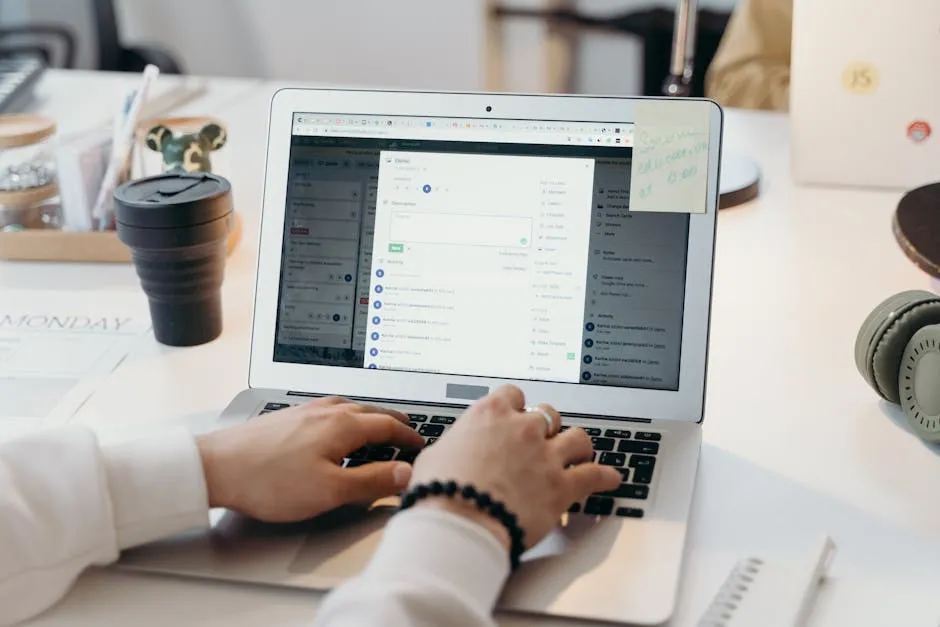
Now you’re all set to start coding! Start your first project in Jupyter and let your creativity flow!
Notebook Interface Overview
The Jupyter Notebook interface is user-friendly and intuitive. When you open it, you’ll find several key components.
The Notebook Dashboard is your starting point. It displays all your notebooks and files. You can navigate through your directories here.
The menu bar at the top provides options for file management, editing, and running your code.
The toolbar gives quick access to common actions like saving, adding cells, and running code. You’ll primarily work with two types of cells:
- Code cells for writing and executing code.
- Markdown cells for adding formatted text and explanations.
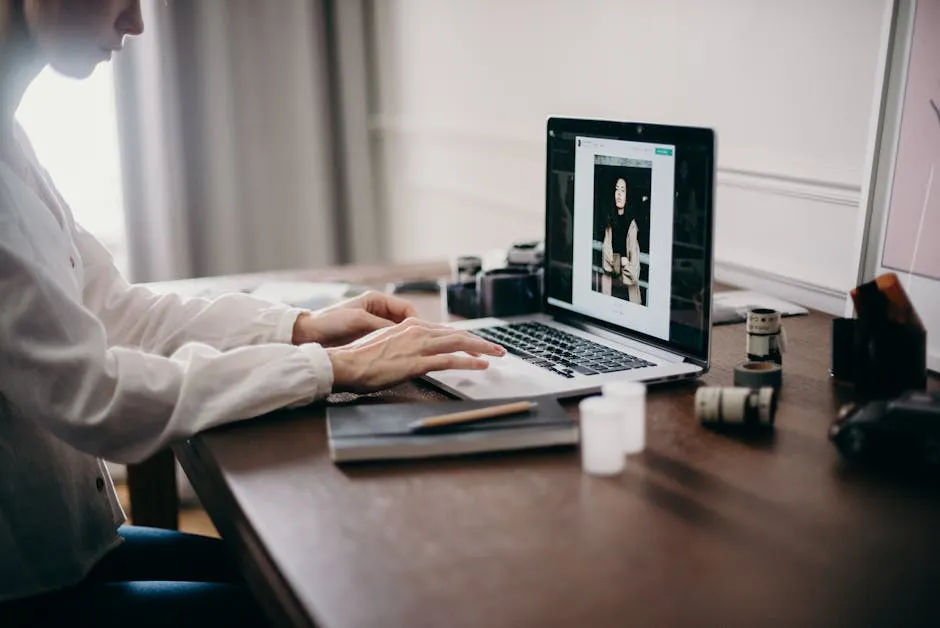
The interactive nature of the interface allows you to see outputs immediately below your code. Explore the interface in Jupyter Notebook and enjoy the seamless coding experience!
Advanced Features of Jupyter Notebooks
Using Markdown for Documentation
Markdown is a lightweight markup language. It enhances documentation in Jupyter Notebooks by allowing you to format text easily. With basic Markdown syntax, you can create headings, lists, and links.
This visual appeal improves readability and makes your code more understandable. It’s particularly helpful when sharing your work with others. A well-documented notebook stands out and communicates your ideas effectively. Markdown formatting combines rich text with code, providing a comprehensive view of your analysis.
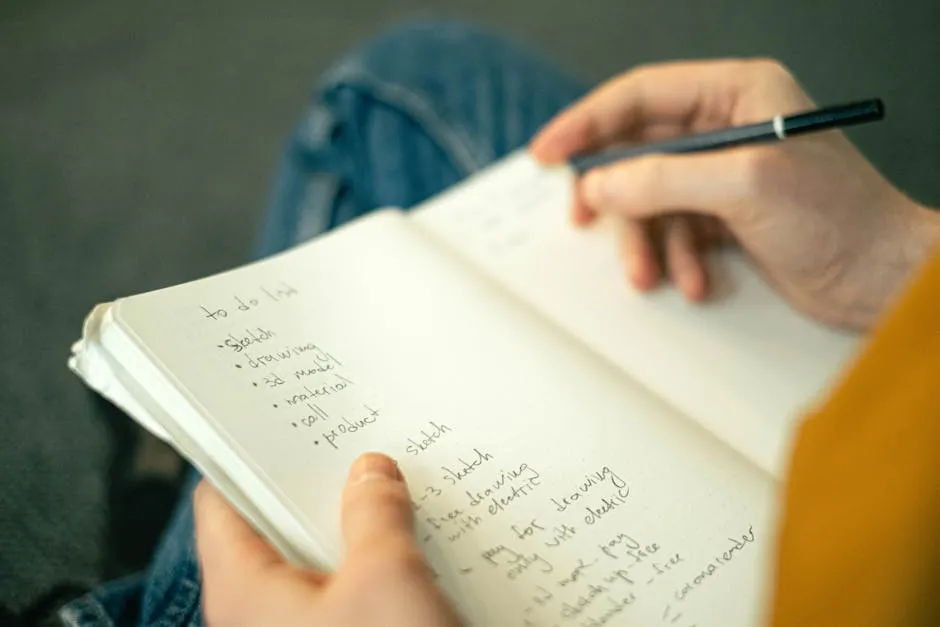
Ready to spruce up your notebooks? Try using Markdown in your notebooks!
Collaborating Using Jupyter Notebooks
Sharing and collaborating on Jupyter Notebooks is simple. You can use platforms like GitHub, Google Colab, and Binder to share your work. GitHub allows version control and easy access for others to contribute to your projects.
Google Colab offers real-time collaboration, making it perfect for team projects. With Binder, you can create a live, shareable environment from your GitHub repository. This flexibility fosters collaboration among developers, educators, and researchers.
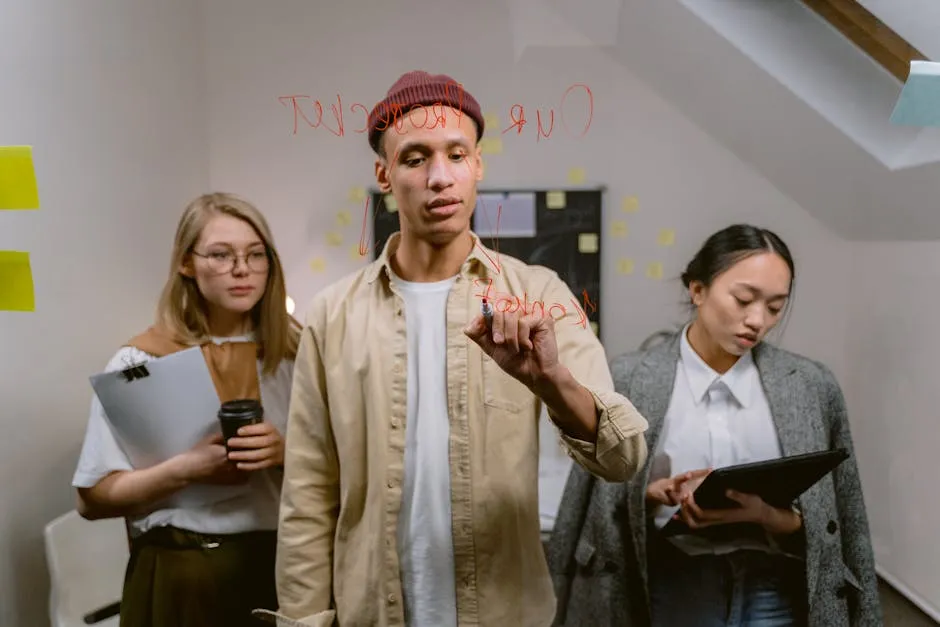
Want to work together on Jupyter? Collaborate on Jupyter through Google Colab!
Jupyter Notebooks in Education
Jupyter Notebooks are fantastic teaching tools. Educators use them to teach programming and data science concepts interactively. Students can see code, text, and visualizations all in one place, making learning engaging.
Interactive learning features, like running code cells, help students grasp complex ideas easily. This hands-on approach encourages exploration and creativity. By using Jupyter Notebooks, educators prepare students for real-world data challenges.

Curious about how Jupyter can enhance your teaching? Discover educational resources with Jupyter!
JupyterLab and JupyterHub
Overview of JupyterLab
JupyterLab serves as an advanced interface for Jupyter Notebooks. It offers a flexible and user-friendly environment for working with notebooks, code, and data. With its modular design, users can arrange various components to suit their workflows.
Key features include a file browser, terminal access, and drag-and-drop functionality. These elements enhance the overall user experience and make it easier to manage complex projects. JupyterLab allows for side-by-side editing of multiple notebooks, which is a significant advantage over the classic notebook interface.
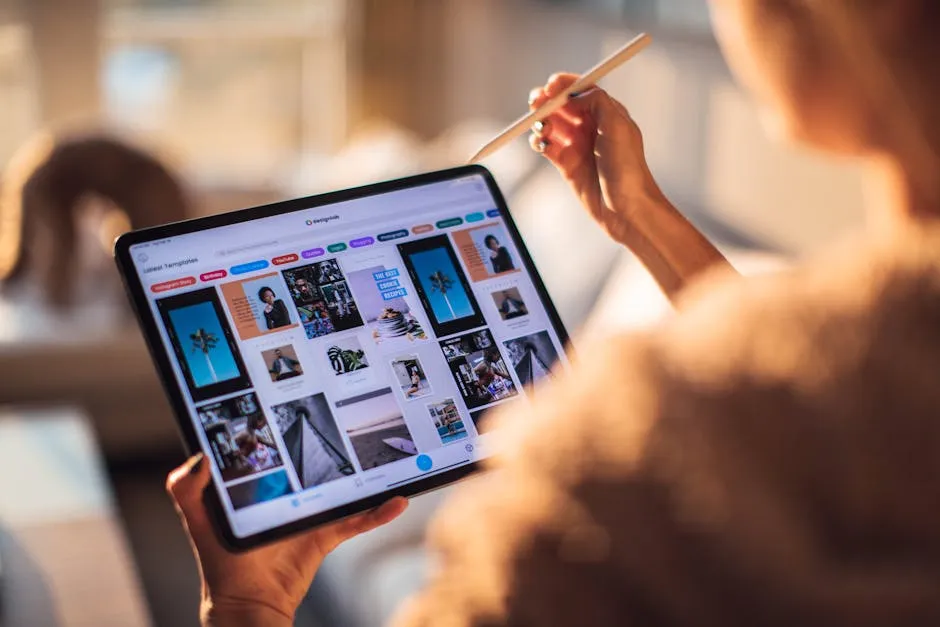
This advanced interface also supports extensions, enabling users to customize their environment. These enhancements can significantly improve productivity and collaboration. Try JupyterLab for enhanced productivity and see how it transforms your workflow!
JupyterHub for Multi-User Support
JupyterHub is a multi-user server designed for classrooms and organizations. It allows multiple users to access individual Jupyter Notebook servers simultaneously. This feature is particularly beneficial in educational settings, where instructors can manage student notebooks seamlessly.
In corporate environments, JupyterHub provides a collaborative platform for teams. Users can share resources and projects easily, fostering teamwork and innovation. With features like centralized authentication, JupyterHub ensures secure access for all users.

Explore JupyterHub for your organization and streamline collaborative data science projects effectively!
Please let us know what you think about our content by leaving a comment down below!
Thank you for reading till here 🙂
And if you’re looking to upgrade your tech setup for your data science projects, check out the Lenovo ThinkPad X1 Carbon Laptop or the HP Envy 15 Laptop. Both are excellent choices for running Jupyter Notebooks smoothly!
All images from Pexels