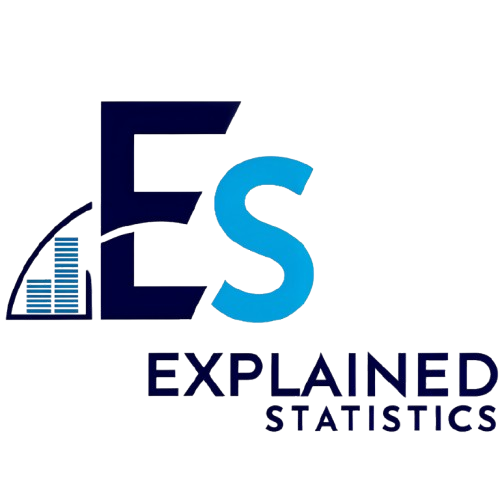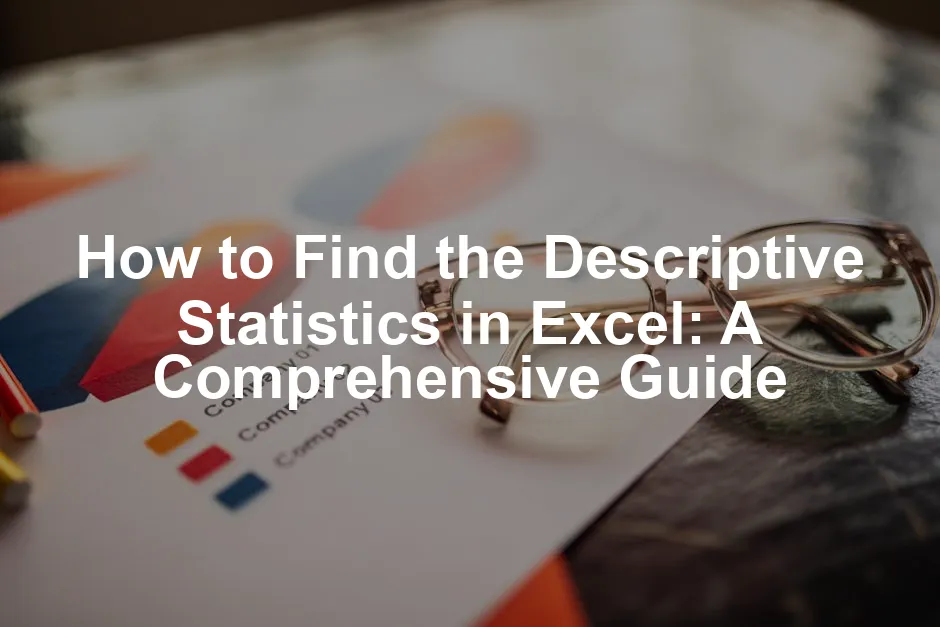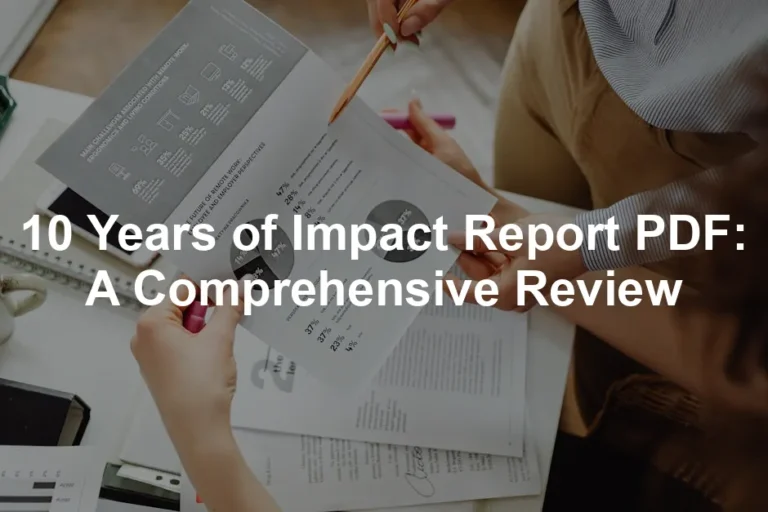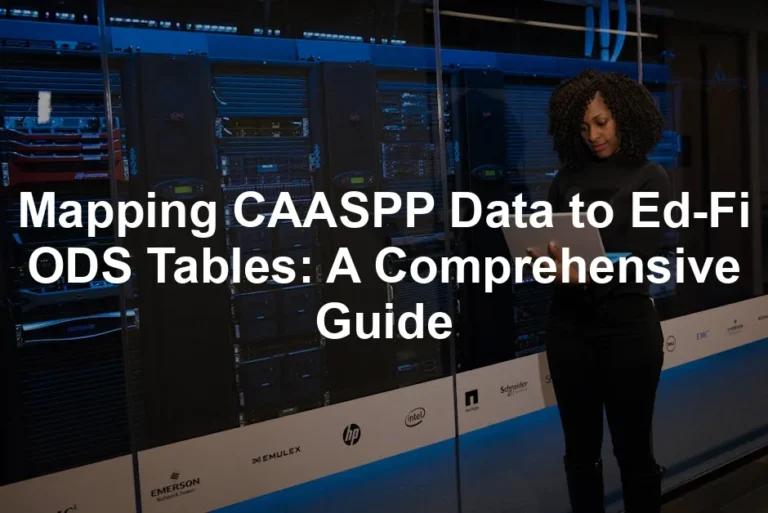Introduction
Descriptive statistics are the unsung heroes of data analysis. They summarize and provide insights into a dataset, helping us make sense of the chaotic sea of numbers. Whether you’re a business analyst, a student, or just someone curious about data, understanding descriptive statistics is crucial. These statistics help identify trends, measure variability, and summarize key data points, giving you a clear snapshot of what your data looks like.
Excel, the trusty spreadsheet companion, is equipped with a powerful suite of statistical tools. With just a few clicks, you can generate a comprehensive summary of your dataset, all thanks to the Analysis ToolPak add-in. This add-in brings a host of statistical functions right to your fingertips, allowing even the most data-averse individuals to engage in meaningful analysis.
The purpose of this article is to walk you through the steps of finding descriptive statistics in Excel. We’ll cover everything from enabling the Analysis ToolPak to executing analyses that reveal the essential characteristics of your data. By the end of this guide, you’ll be well-equipped to summarize your datasets and draw insights that can drive decisions and strategies.
Using Excel for descriptive statistics offers numerous benefits. First, it streamlines the process of data analysis, saving you time and effort. You won’t need to memorize complex formulas or spend hours calculating each statistic manually. Additionally, Excel’s intuitive interface makes it easy to visualize and interpret your results, paving the way for better decision-making. So, get ready to unlock the power of your data with just a few clicks!

If you’re looking to get the most out of your Excel experience, consider investing in Excel 2021 for Windows. It’s packed with features that make data analysis a breeze, from powerful formulas to advanced data visualization tools. Transform your data chaos into clarity!
Understanding Descriptive Statistics
What are Descriptive Statistics?
Descriptive statistics refer to a set of techniques used to summarize and describe the essential features of a dataset. Unlike inferential statistics, which aim to make predictions or generalizations about a population, descriptive statistics focus solely on the data at hand. They provide valuable insights that help us understand the main characteristics of our data.
Key terms associated with descriptive statistics include:
- Mean: The average of a set of values, calculated by summing all values and dividing by the count. You can learn more about this in our article on what does mean identically distributed in statistics.
- Median: The middle value of a dataset when arranged in ascending order, useful for identifying central tendencies in skewed data. For insights into median salaries, check out statistics poland median salary 2024.
- Mode: The most frequently occurring value in a dataset, particularly helpful for categorical data. For a deeper understanding, refer to our statsmodels residuals statistics.
- Standard Deviation: A measure of how spread out the values are around the mean, indicating the variability of the data.
- Variance: The average of the squared differences from the mean, providing another perspective on data variability.
- Range: The difference between the maximum and minimum values, offering insight into the spread of data.
- Skewness: A measure of the asymmetry of the data distribution, indicating whether data points are concentrated on one side of the mean.
- Kurtosis: A measure of the “tailedness” of the distribution, revealing how heavy or light the tails are compared to a normal distribution.
Descriptive statistics come in handy in various situations. For instance, if you’re summarizing survey data, these statistics can provide a quick overview of respondents’ opinions, demographics, or behaviors. They help analysts identify patterns and trends, making it easier to draw conclusions and inform decisions.
In summary, descriptive statistics simplify complex datasets, making them accessible and understandable for anyone looking to extract meaningful insights. By utilizing these techniques, you’ll be better equipped to navigate the world of data analysis and make informed choices based on your findings.
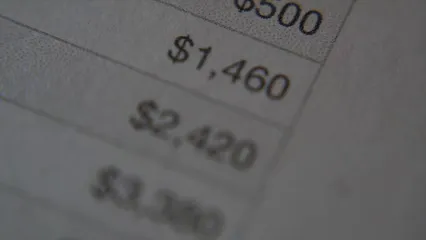
For those looking to dive deeper into data analysis, Descriptive Statistics: A Practical Guide for Researchers is an excellent resource. It provides the essential tools and techniques you need to summarize and analyze data effectively.
Importance of Descriptive Statistics in Data Analysis
Descriptive statistics play a crucial role in data analysis. They help us understand data distributions and reveal underlying trends. Imagine trying to make sense of a mountain of numbers without a guide—confusing, right? Descriptive statistics are that trusty guide, summarizing complex datasets into digestible insights.
For businesses, these statistics inform decisions. They help identify customer preferences, track sales trends, and assess performance metrics. In academic research, descriptive statistics summarize findings succinctly, allowing researchers to communicate their work effectively. Scientific studies also rely on these statistics to highlight key outcomes, making it easier to interpret results.
In summary, descriptive statistics are not just numbers. They provide context, clarity, and direction for decision-makers across various fields. By understanding your data better, you can make smarter choices that lead to success.

If you want to master data analysis, consider picking up The Data Warehouse Toolkit: The Definitive Guide to Dimensional Modeling. It’s a comprehensive guide that dives into the intricacies of data management and analysis.
Enabling the Analysis ToolPak in Excel
What is the Analysis ToolPak?
The Analysis ToolPak is a powerful Excel add-in designed for statistical analysis. It simplifies the process of performing complex calculations. With just a few clicks, you can access a suite of tools that handle everything from basic descriptive statistics to more advanced analyses.
Features of the Analysis ToolPak include options for generating descriptive statistics, conducting t-tests, creating histograms, and performing regression analysis. This add-in transforms Excel from a basic spreadsheet tool into a robust statistical analysis powerhouse, making it invaluable for anyone dealing with data.
To enhance your Excel experience, consider Microsoft Office Home and Student 2021. This software suite includes Excel and many other tools that can improve your productivity and data analysis capabilities.

Steps to Enable the Analysis ToolPak
- Navigate to File > Options.
- Go to Add-ins.
- Select Analysis ToolPak and click Go.
- Ensure it appears under the Data tab.
Follow these steps, and you’ll have the Analysis ToolPak ready for action! To make things clearer, here’s a visual guide:
- Step 1: Open Excel and click on File.
- Step 2: Select Options from the menu.
- Step 3: Click on Add-ins and locate the Analysis ToolPak option.
- Step 4: Click Go to install the add-in.
Once enabled, you’ll find the Analysis ToolPak under the Data tab, ready to assist you in your data analysis journey!

How to Calculate Descriptive Statistics in Excel
Calculating descriptive statistics in Excel can feel like finding a needle in a haystack—if you don’t know where to look! But don’t fret; we’ll guide you through each step like a GPS for your data. Let’s break it down into bite-sized, manageable pieces.
Step-by-Step Instructions
- Open Excel and Load Your Data: First, fire up Excel. You’ll want to start with a clean slate. Enter your data into a worksheet. Each variable should go in a separate column. For instance, if you’re analyzing test scores, write the scores in Column A. Don’t forget to label your columns; headers help Excel understand your data better!
- Access the Data Analysis Tool: Next, navigate to the Data tab on Excel’s ribbon. Look for the Data Analysis option in the Analysis group. If it’s not there, you might need to enable the Analysis ToolPak. This is like making sure your toolbox is stocked before starting a DIY project.
- Select Descriptive Statistics: Once you click on Data Analysis, a new window will pop up. From the list of options, select Descriptive Statistics and click OK. This is where the fun begins—Excel is about to reveal some secrets about your data!
- Input Range: Now, you need to specify the cell range. For example, if your data is in cells A1 to A10, input A1:A10. If your first row contains headers, check the box labeled “Labels in First Row.” This tells Excel to respect your headers and not include them in the calculations. Trust us; this little step can save you from a lot of confusion down the line.
- Output Range: Where do you want Excel to display your results? You can either select a cell in your current worksheet or create a new worksheet. Just click on the selection button next to Output Range and choose your spot. Think of it like picking the perfect spot for a new plant in your garden!
- Check Summary Statistics: Here comes the exciting part! Ensure the Summary Statistics checkbox is checked. This option will provide you with the mean, median, mode, standard deviation, variance, and more. These statistics summarize your data like a well-written book review—concise but informative.
- Execute the Analysis: Finally, click OK. Sit back, relax, and watch as Excel works its magic. Before you know it, you’ll see a neatly formatted table with all the descriptive statistics you need. It’s like opening a treasure chest filled with valuable insights!
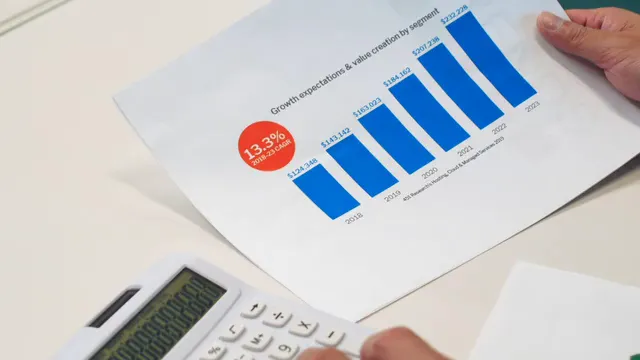
If you’re looking for an extensive guide on using Excel for data analysis, the Excel 2021 Bible is a fantastic resource. It covers everything from the basics to advanced techniques, ensuring you’re fully equipped for all your data analysis needs.
Examples and Sample Datasets
Let’s make this even clearer with a practical example. Imagine you have the following test scores for a class of students:
| Student | Score |
|---|---|
| John | 85 |
| Jane | 92 |
| Bob | 78 |
| Alice | 90 |
| Tom | 88 |
You’d enter this data into Excel, with “Score” in cell A1 and the corresponding numbers in cells A2 to A6. Follow the steps above, and when you check the summary statistics, here’s what you might find:
- Mean: The average score (e.g., 86.6)
- Median: The middle score (e.g., 88)
- Mode: The most frequently occurring score (if any)
- Standard Deviation: A measure of how spread out the scores are (e.g., 5.67)
- Variance: The average of the squared differences from the mean (e.g., 32.14)
With these results, you can easily interpret how your class performed. Were they mostly above average? Did anyone stand out? Excel’s descriptive statistics help answer these questions swiftly!
In conclusion, calculating descriptive statistics in Excel doesn’t have to be a daunting task. By following these steps, you’ll unlock valuable insights into your data without breaking a sweat. So go ahead, give it a shot, and watch your data tell its story!

Sample Outputs and Interpretation
When you run descriptive statistics in Excel, a treasure trove of insights awaits you. Let’s break down what each statistic means and how to interpret them.
- Mean: This is the average value of your dataset. It’s calculated by adding all the values together and dividing by the count. For instance, if you have test scores like 85, 90, and 95, the mean is (85 + 90 + 95) / 3 = 90. It gives a quick summary of the data’s overall performance.
- Median: The median is the middle value when your data is arranged in order. If your scores are 85, 90, and 95, the median is 90. It’s particularly useful when your data has outliers, as it’s less affected by extreme values.
- Mode: This statistic shows the most frequently occurring value in your data. For example, if your scores were 85, 90, 90, and 95, the mode would be 90. This is especially handy in categorical data.
- Standard Deviation: It measures how spread out the numbers are from the mean. A low standard deviation means the data points are close to the mean, while a high one indicates they are spread out. If your scores are 85, 90, and 95, the standard deviation tells you how much the scores deviate from the average score of 90.
- Variance: Similar to standard deviation, variance provides an average of squared differences from the mean. It offers insight into the data’s spread, but in squared units, which can be less intuitive.
- Range: This is the difference between the highest and lowest values in your data. If your highest score is 95 and the lowest is 85, the range would be 10. It gives a quick sense of how spread out the data is.
- Kurtosis: This statistic describes the “tailedness” of the distribution. High kurtosis indicates more outliers than a normal distribution, while low kurtosis means fewer outliers.
- Skewness: It measures the asymmetry of the data distribution. A skewness of zero indicates a symmetric distribution. Positive skewness means more values are concentrated on the left, while negative skewness indicates a concentration on the right.
Let’s look at a sample dataset of students’ test scores to see these statistics in action:
| Student | Score |
|---|---|
| John | 85 |
| Jane | 90 |
| Bob | 90 |
| Alice | 95 |
| Tom | 80 |
After running descriptive statistics in Excel on this dataset, here’s what we might find:
- Mean: 86
- Median: 90
- Mode: 90
- Standard Deviation: 5.48
- Variance: 30.05
- Range: 15
- Kurtosis: -0.84
- Skewness: -0.14
Interpreting these results, we see that the average score is 86, which is a decent performance. The median is also 90, indicating that half the students scored below this mark. The mode of 90 shows it’s the most common score, suggesting many students performed well. A standard deviation of 5.48 implies that scores are relatively close to the mean, while the range of 15 indicates some variability in performance.
In the context of data analysis, these statistics help us understand how well students are performing as a group and identify areas for improvement. Whether for academic assessments or business metrics, descriptive statistics pave the way to informed decisions and actions.
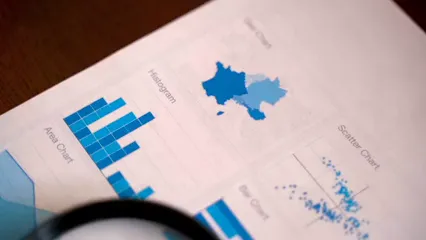
Visualizing Descriptive Statistics in Excel
Creating Histograms and Charts
Visualizing your data can be as important as calculating statistics. A picture really is worth a thousand words! In Excel, creating a histogram allows you to see the distribution of your data at a glance. Here’s how to whip one up:
- Input Your Data: Make sure your dataset is ready. Let’s stick with our student scores.
- Select Your Data: Highlight the range of scores you want to visualize.
- Insert a Histogram:
- Go to the Insert tab.
- Look for the Charts group.
- Click on the Insert Statistic Chart icon and select Histogram.
- Adjust the Chart: Once Excel generates the histogram, you can customize it. Click on it to access Chart Tools, where you can change colors, add labels, and format the axes.
- Interpret the Histogram: The bars represent score ranges, and the height of each bar shows how many students scored in that range. For example, if the bar for 80-85 is taller than others, it indicates many students scored in that range. This visual cue can highlight trends and outliers.
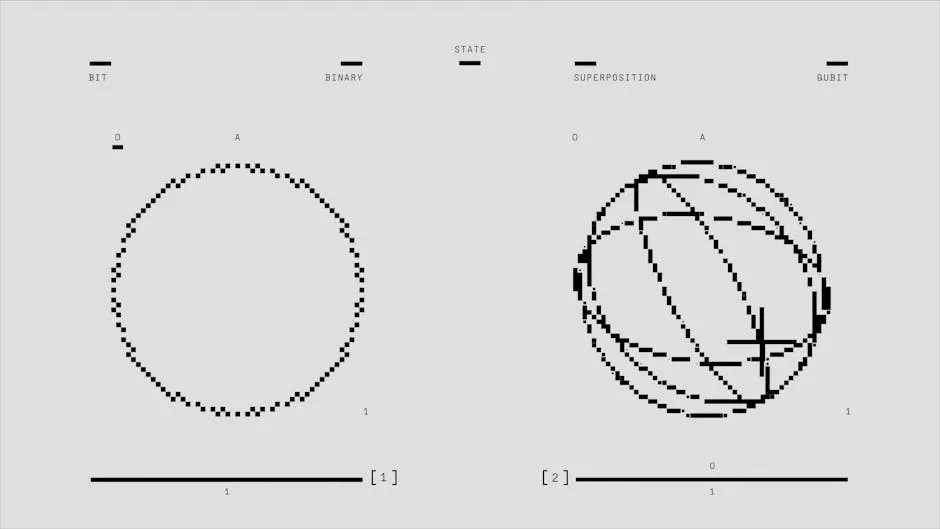
Visual representations like histograms are crucial for making data analysis more digestible. They offer a clearer understanding of data distributions than raw numbers alone. By visualizing your statistics, you can communicate findings more effectively, whether in a presentation or a report. For more techniques on visualizing data, check out our guide on visualizing data with ap statistics formula sheet techniques.
To further enhance your visual storytelling, consider exploring Data Visualization: A Guide to Visual Storytelling for Libraries. It offers insights into how to present data effectively and make your findings more compelling.
Additional Visualization Tools
Beyond histograms, Excel offers various other chart types to complement your descriptive statistics:
- Box Plots: These provide a visual summary of your data’s five-number summary (minimum, first quartile, median, third quartile, and maximum). They’re excellent for spotting outliers and comparing distributions across groups.
- Scatter Plots: Useful for examining relationships between two variables. If you’re looking at test scores and study hours, a scatter plot can reveal trends and correlations.
- Bar Charts and Pie Charts: Great for categorical data. Use bar charts to compare quantities across categories and pie charts to show proportions.
By leveraging these visualization tools alongside descriptive statistics, you can enhance your data analysis and storytelling capabilities. Happy charting!
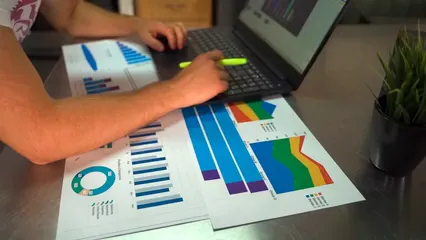
Common Issues and Troubleshooting
Common Errors When Using Descriptive Statistics in Excel
Using Excel’s descriptive statistics tool can sometimes feel like navigating a maze. While it’s designed to simplify your data analysis, a few common pitfalls can throw you off course. Here’s a quick rundown of those pesky mistakes and how to fix them!
- Not Selecting the Correct Range: One of the most frequent blunders is misselecting the data range. If you accidentally include empty cells or irrelevant data, your results could be skewed.
- Solution: Double-check that your selected range only includes the data you want. Highlight the correct cells before you proceed.
- Forgetting to Check Summary Statistics: If you skip this crucial step, you might find yourself staring at a blank output. Summary statistics are essential for understanding your data!
- Solution: Make sure to tick the “Summary Statistics” box in the dialog before hitting OK. It’s like forgetting the icing on your cake—nobody wants that!
- Including Headers Incorrectly: Ignoring headers can lead to misleading outputs. Excel needs to know if you’re including labels in your selection.
- Solution: If your data has headers, check the “Labels in First Row” option. This will help Excel treat your headers correctly.
- Not Enabling the Analysis ToolPak: If the Descriptive Statistics option isn’t showing up, you might not have enabled the Analysis ToolPak.
- Solution: Go to File > Options > Add-ins and ensure the ToolPak is activated. This is like not having the right tool in your toolbox—it’s time to stock up!
- Output Range Confusion: Sometimes, users forget to specify where they want their results to appear. This can lead to outputs showing up in unexpected places, or not at all.
- Solution: Choose your output range carefully. You can either select a specific cell or allow Excel to create a new worksheet for your results.
- Confusing Standard Deviation and Variance: These terms may seem interchangeable, but they tell different stories about your data’s variability.
- Solution: Understand that standard deviation measures how spread out your data points are, while variance is the average of those squared differences. Clarity is key!
By keeping these common errors in mind, you’ll navigate Excel’s descriptive statistics like a pro. With a bit of caution and practice, you can sidestep these hurdles and harness the full power of your data.

What to Do If Descriptive Statistics Is Not Working
We’ve all been there—you’re ready to analyze your data, but Excel throws a tantrum. If the descriptive statistics tool isn’t working, don’t panic! Here are some common culprits and quick fixes to get you back on track.
- Ensure the ToolPak is Enabled: This is the first step in your troubleshooting journey. If the Data Analysis option is missing, it’s likely that the Analysis Toolpak isn’t enabled.
- Solution: Go to File > Options > Add-ins. Select the Analysis Toolpak and click Go. Make sure it’s checked and visible under the Data tab.
- Check for Compatibility Issues: If you’re using an older version of Excel, the features might differ. Excel 2007 and later versions generally have the Analysis Toolpak.
- Solution: Upgrade your Excel version if possible. This can enhance your statistical capabilities and fix bugs.
- Examine Your Data for Errors: Sometimes, the issue lies within your dataset. Check for blank cells, text entries in numeric columns, or errors like #DIV/0!.
- Solution: Clean your data before running the analysis. Remove any anomalies to ensure accurate results.
- Restart Excel: If all else fails, a simple restart can work wonders. Sometimes, Excel just needs a little break.
- Solution: Save your work, close Excel completely, and then reopen it. This can resolve minor glitches.
- Look for Updates: Bugs and issues can often be fixed with the latest software updates.
- Solution: Check for updates and ensure you’re using the most current version of Excel.
By systematically addressing these potential issues, you’ll be equipped to troubleshoot descriptive statistics problems effectively. Remember, every data analyst faces hiccups along the way. With patience and persistence, you’ll turn those stumbling blocks into stepping stones!
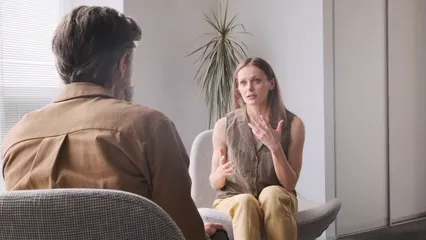
Conclusion
Descriptive statistics play a pivotal role in data analysis. They summarize critical information, allowing you to grasp the essence of your dataset at a glance. From calculating averages to measuring variability, these statistics provide a roadmap for understanding your data’s landscape.
Excel simplifies the process of calculating these statistics. With just a few clicks, you can uncover insights that may otherwise remain hidden. The Analysis Toolpak empowers users to generate comprehensive statistical summaries without needing extensive statistical knowledge.
As you practice using descriptive statistics with your datasets, you’ll sharpen your analytical skills. Don’t shy away from experimenting with different datasets, as each one offers unique insights waiting to be uncovered. The more you engage with these statistics, the more confident you’ll become in your data analysis abilities.
In the grand tapestry of data analysis, descriptive statistics are the threads that weave clarity and understanding. Embrace this powerful tool within Excel, and watch as your data transforms into actionable insights that drive decisions and strategies. Happy analyzing!
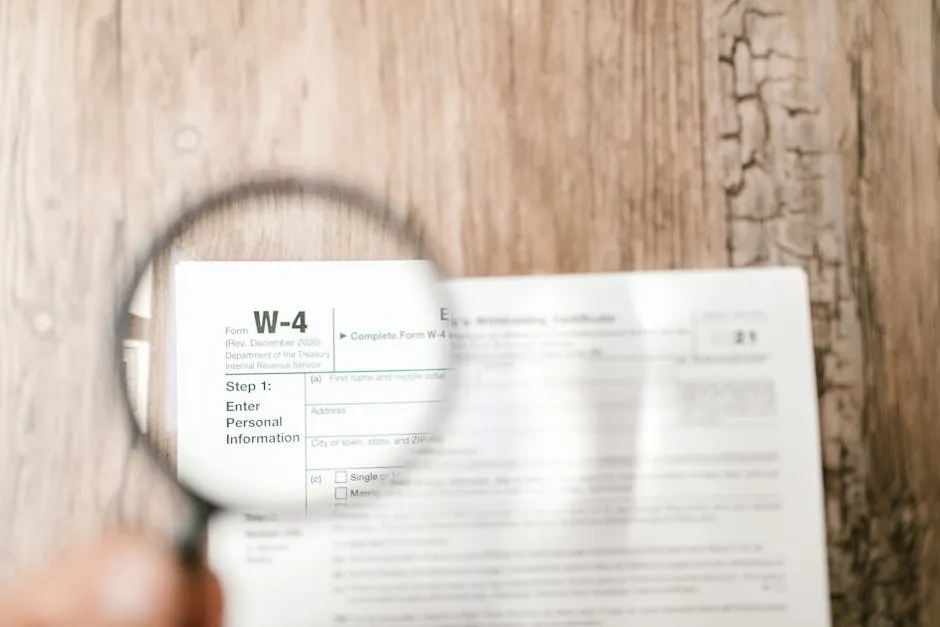
If you want to further your knowledge, consider reading The Art of Data Science. It delves into the intersection of data analysis and storytelling, helping you become a more effective communicator of data insights.
Frequently Asked Questions (FAQs)
What is the purpose of Descriptive Statistics in Excel?
To summarize the main features of a dataset.
Where can I find the Descriptive Statistics option in Excel?
Under the Data tab in the Analysis group after enabling the Analysis ToolPak.
Can I calculate descriptive statistics for multiple datasets at once?
Yes, but you need to run the analysis for each dataset individually.
Why is the Descriptive Statistics option not appearing?
Ensure the ToolPak is enabled and check your Excel version.
Can I visualize descriptive statistics in Excel?
Yes, through histograms and various chart types that help present data visually.
Please let us know what you think about our content by leaving a comment down below!
Thank you for reading till here 🙂
All images from Pexels