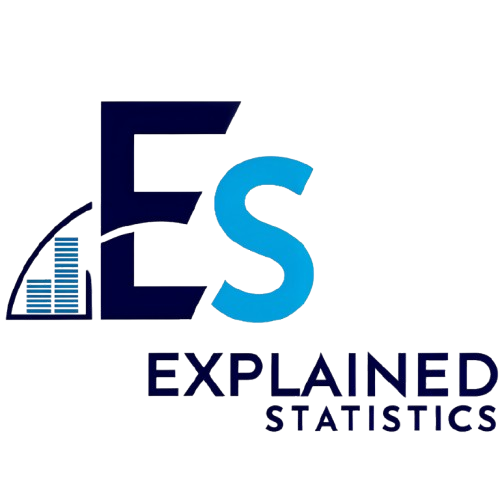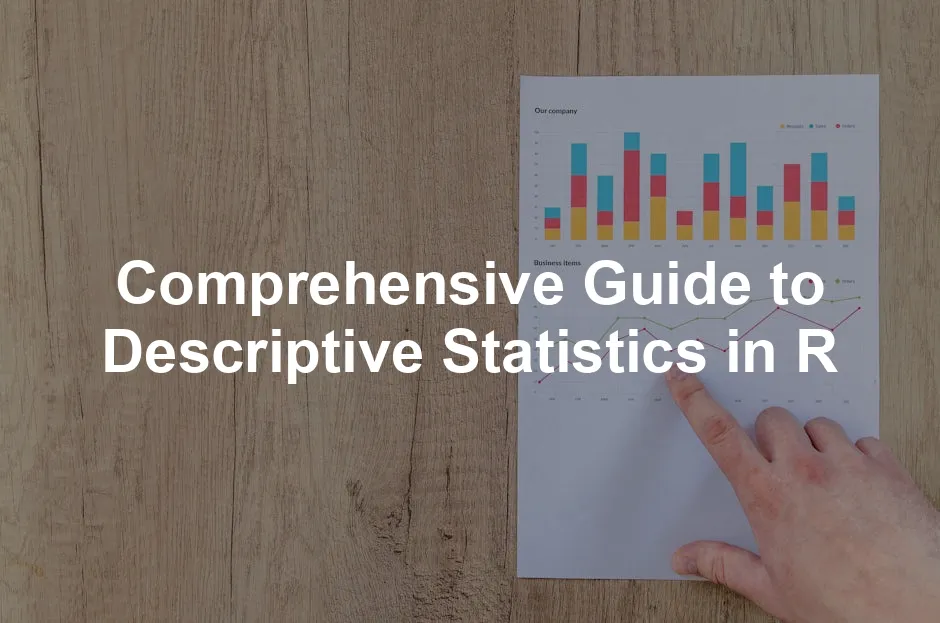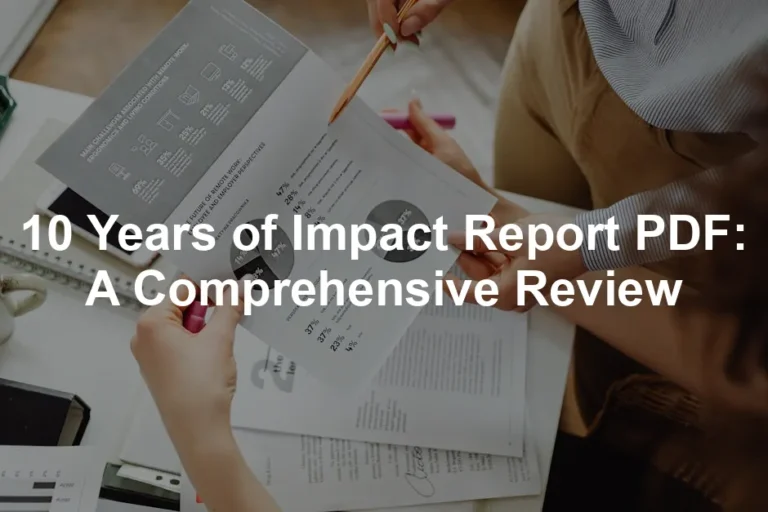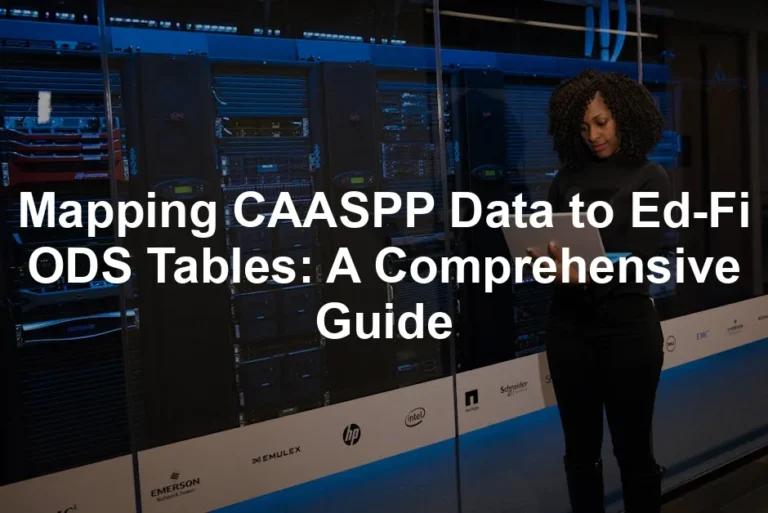Introduction
Descriptive statistics are vital for summarizing and interpreting data. They provide essential insights by offering a glimpse into the dataset’s characteristics. Think of descriptive statistics as the first step on your data analysis adventure. They tell you about the center of your data, its spread, and how it behaves.
R is a powerhouse for conducting descriptive statistics. It’s like a Swiss Army knife for data analysis, combining flexibility with a plethora of functions. Whether you’re calculating means, medians, or creating visualizations, R has got you covered. If you’re looking for a comprehensive guide, check out R for Data Science: Import, Tidy, Transform, Visualize, and Model Data. It’s a fantastic resource to get you started!
In this article, we will cover the fundamentals of descriptive statistics in R. We will explain key concepts, explore various types of statistics, and demonstrate how to visualize data effectively. By the end, you’ll be equipped to tackle your own datasets with confidence and flair!

Understanding Descriptive Statistics
What Are Descriptive Statistics?
Descriptive statistics serve a crucial purpose in data analysis: they summarize and present data clearly. They help transform complex datasets into understandable insights. Imagine trying to read a book written in code; that’s how data feels without descriptive statistics.
There are several types of descriptive statistics:
- Measures of Central Tendency: These include the mean, median, and mode. They pinpoint the center of your data, showcasing where most of your values lie.
- Measures of Variability: These metrics, such as range, variance, and standard deviation, illustrate how spread out the data points are. This helps you understand if your data is tightly clustered or widely dispersed.
- Graphical Representations: Visual tools like histograms, boxplots, and scatter plots help illustrate the data’s distribution. They make complex data visually appealing and easier to interpret.
Importance of Descriptive Statistics
Descriptive statistics hold significant weight in data interpretation and decision-making. They help researchers and analysts identify patterns, trends, and anomalies in their datasets.
For instance, when analyzing customer data, descriptive statistics can uncover purchasing patterns. This insight allows businesses to make data-driven decisions. Without this analysis, you might overlook valuable opportunities hidden within the numbers. To dive deeper into the subject, consider reading The Art of Data Science. It’s a great way to enhance your understanding!
Moreover, they provide a foundation for further statistical analysis. Understanding the basic characteristics of your data is crucial before applying more complex inferential statistics. In summary, descriptive statistics are your trusty sidekick in the data analysis realm, guiding you toward informed choices and deeper insights.
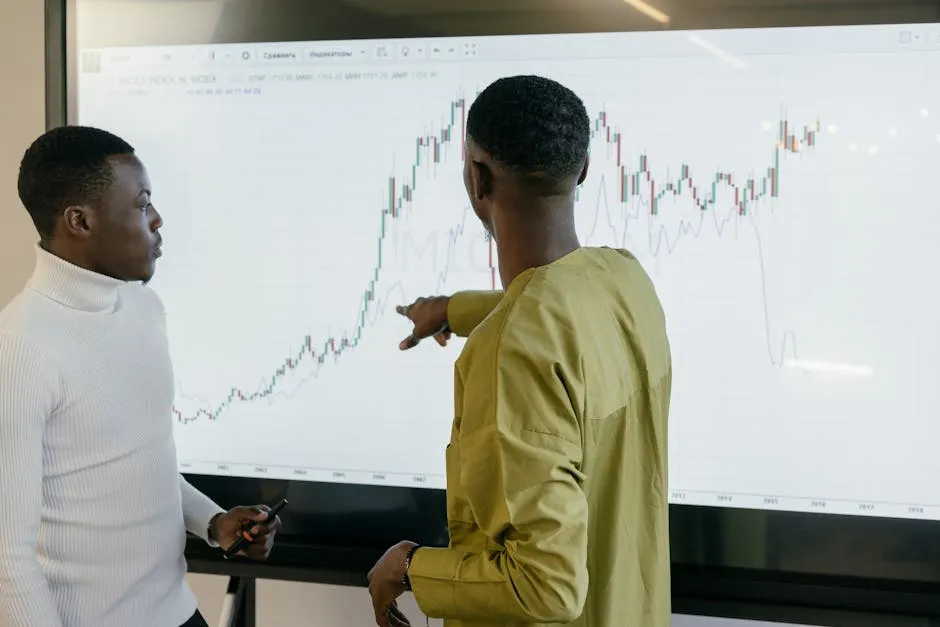
For a comprehensive guide on descriptive statistics in manufacturing plants, you can read more about it here.
Getting Started with R
Setting Up R Environment
To embark on your descriptive statistics adventure, you first need R and RStudio. R is the programming language, while RStudio is the integrated development environment (IDE) that makes R user-friendly.
Installing R is straightforward. Head over to the CRAN website and download the version suitable for your operating system. After that, download RStudio from the RStudio website. Install both, and voila! You’re ready to roll.
Next, let’s talk about R packages. They’re like apps for your phone—each designed for specific tasks. For descriptive statistics, consider the following must-haves:
- dplyr: This package is essential for data manipulation. Think of it as your data’s personal trainer, helping you shape it just right.
- ggplot2: When it comes to visualizations, ggplot2 is the artist in the room. It helps create stunning graphics that bring your data to life. You can learn more about this powerful tool in the book ggplot2: Elegant Graphics for Data Analysis.
- psych: This package is your go-to for psychological research data, but it also offers superb descriptive stats functions.
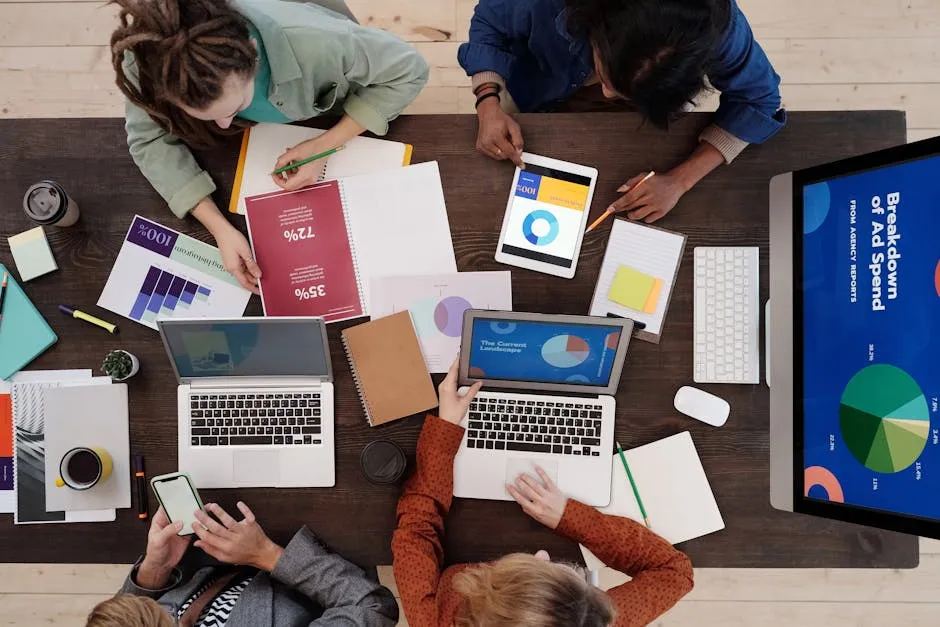
You can install these packages using the following commands in R:
install.packages("dplyr")
install.packages("ggplot2")
install.packages("psych")
Importing Data into R
Now that your environment is set up, it’s time to import your datasets into R. Data doesn’t magically appear, after all! R has several functions to make this easy.
For CSV files, use the read.csv() function:
my_data <- read.csv("path/to/your/file.csv")
For Excel files, the read_excel() function from the readxl package is your best friend:
library(readxl)
my_data <- read_excel("path/to/your/file.xlsx")
Let’s take a classic dataset, the iris dataset, which is built into R. This dataset contains measurements of different iris flowers and is perfect for practicing your descriptive statistics skills. To import it, simply type:
data(iris) # Load the iris dataset
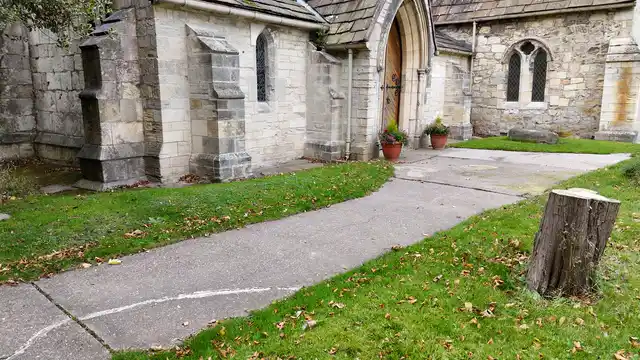
Previewing Your Data
Before you start analyzing, it’s crucial to understand what your data looks like. Use the head() function to view the first few rows:
head(iris) # Displays the first 6 rows of the iris dataset
This gives you a sneak peek into the dataset’s structure. To get a better understanding of your dataset’s types and dimensions, use str():
str(iris) # Displays the structure of the dataset
You’ll see details about the number of observations and the types of each variable—perfect for knowing what you’re working with!
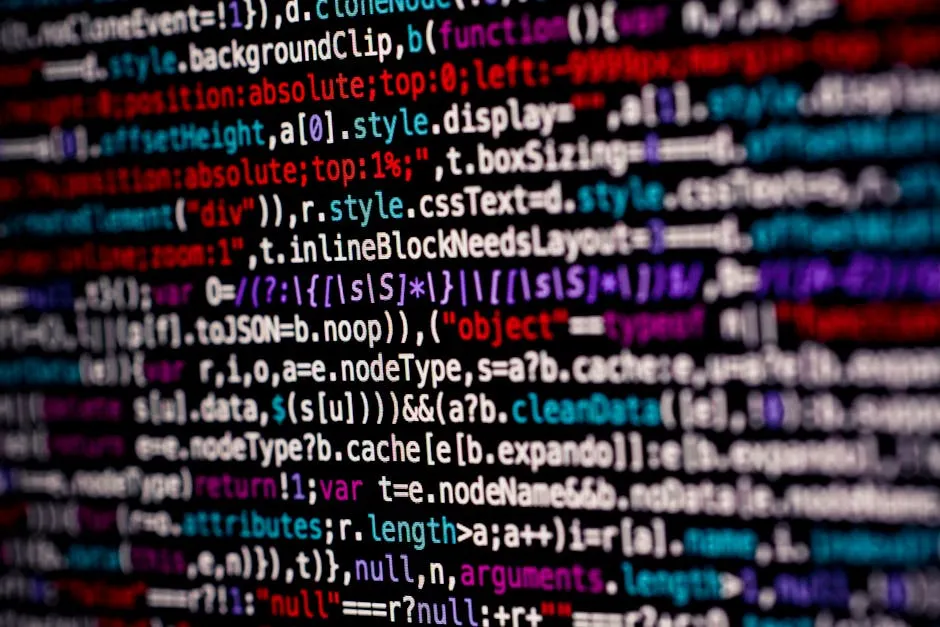
Measures of Central Tendency
Mean
The mean is the average value of your dataset. It’s calculated by summing all values and dividing by the count of those values. But beware! The mean can be misleading if your data has outliers, those pesky values that skew your average.
Here’s how to calculate the mean in R:
mean_value <- mean(iris$Sepal.Length) # Calculate mean of Sepal.Length
print(mean_value)
This code will give you the average length of the sepal. If you want to ignore any missing values while calculating the mean, use the na.rm = TRUE argument:
mean_value <- mean(iris$Sepal.Length, na.rm = TRUE) # Exclude NA values
Using the mean provides a quick snapshot of your data, but it’s essential to consider its limitations, especially with outliers present. For instance, in a dataset where most values are around 5, but one is 100, the mean won’t be very representative of the data.
In summary, while the mean is a useful statistic, it’s often best to look at it alongside other measures to get a fuller picture of your data’s behavior. For a deeper dive into statistical concepts, Statistics for Data Science: A Complete Guide is a great resource to consider!

Median
The median is the middle value in a dataset. It divides the data into two equal halves. To calculate the median in R, use the median() function. It’s especially handy when your data includes outliers, which can skew the mean.
Here’s how to calculate the median of the Sepal Length in the iris dataset:
median_value <- median(iris$Sepal.Length)
print(median_value)
When should you use the median instead of the mean? Consider the following scenarios: when you have a skewed distribution or when outliers are present. For instance, in income data, where a few high earners can distort the average, the median provides a more accurate representation of the typical income.

Mode
The mode is the most frequently occurring value in a dataset. It’s crucial for understanding the most common or popular item in your data. While R doesn’t have a built-in function for mode, you can easily calculate it using the table() function along with some clever indexing.
To calculate the mode in R, you might need the modeest package. Here’s a quick example:
library(modeest)
mode_value <- mfv(iris$Species)
print(mode_value)
This code calculates the mode of the Species variable in the iris dataset, revealing which species appears most often. Knowing the mode is helpful in categorical data analysis, as it tells you the most common category, aiding businesses in understanding customer preferences. For more on this topic, consider checking out Practical Statistics for Data Scientists: 50 Essential Concepts.

Measures of Variability
Range
The range is the difference between the maximum and minimum values in your dataset. It gives a quick sense of how spread out your values are. To calculate the range in R, you can use the following:
range_value <- max(iris$Sepal.Length) - min(iris$Sepal.Length)
print(range_value)
The range is significant as it provides a baseline for the variability of your data. However, it doesn’t give insights into how the values are distributed between the extremes. If you want to dive deeper into data analysis techniques, check out The Data Warehouse Toolkit: The Definitive Guide to Dimensional Modeling.

Variance
Variance measures the spread of the data points around the mean. It’s calculated as the average of the squared differences from the mean, indicating how much the data varies. The formula is:
\[ \text{Variance} = \frac{\sum (x_i - \mu)^2}{N} \]
Where \( x_i \) is each value, \( \mu \) is the mean, and \( N \) is the number of values.
To calculate variance in R, you can use:
variance_value <- var(iris$Sepal.Length)
print(variance_value)
Variance is crucial because it helps in understanding the degree of dispersion in your data. High variance indicates that data points are spread out from the mean, while low variance means they are clustered closely.

Standard Deviation
Standard deviation is the square root of variance. It provides a measure of the average distance of each data point from the mean. A low standard deviation means that the values tend to be close to the mean, while a high standard deviation indicates a wider spread.
Here’s how to calculate standard deviation in R:
std_dev_value <- sd(iris$Sepal.Length)
print(std_dev_value)
Understanding standard deviation is vital for interpreting data spread effectively. It tells you how much variability exists in your dataset, aiding in statistical analyses and decision-making. For further exploration, consider Data Visualization: A Practical Introduction.

Interquartile Range (IQR)
The Interquartile Range (IQR) is a measure of statistical dispersion. It represents the range between the first quartile (Q1) and the third quartile (Q3). In simpler terms, it tells you where the “middle” 50% of your data lies. Think of it as the cozy middle section of your dataset, leaving out the extremes.
Why is IQR useful? Well, it’s a superhero when it comes to identifying outliers. Outliers are those data points that stand out like sore thumbs. By using IQR, you can determine if a data point is an outlier by looking at how far it lies from the quartiles. If a point is more than 1.5 times the IQR above Q3 or below Q1, it’s officially an outlier. This makes IQR a fantastic tool for cleaning up your data!
To calculate IQR in R, you can use the following code:
# Calculate IQR for the Sepal.Length variable in the iris dataset
iqr_value <- IQR(iris$Sepal.Length)
print(iqr_value)
This code snippet will give you the IQR for the Sepal Length of the iris dataset. It’s a quick and efficient way to spot those pesky outliers!

Graphical Representations of Descriptive Statistics
Histograms
Histograms are like the artwork of data visualization. They help you visualize the distribution of your data, making it easier to understand where values pile up and where they fall flat. Think of a histogram as a party where each bar represents a group of friends who showed up at different times. The taller the bar, the more friends in that time slot!
To create a histogram in R using the ggplot2 package, use this code:
library(ggplot2)
# Create a histogram for Sepal.Length in the iris dataset
ggplot(iris, aes(x = Sepal.Length)) +
geom_histogram(binwidth = 0.5, fill = "blue", color = "black") +
labs(title = "Histogram of Sepal Length", x = "Sepal Length", y = "Frequency")
This code generates a histogram that displays the frequency distribution of the Sepal Length variable. It’s a great way to get a sense of your data’s shape at a glance!
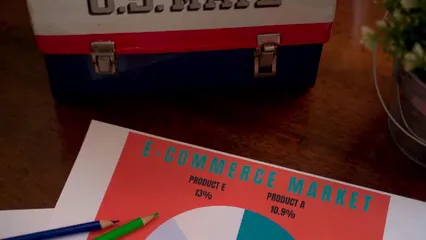
Boxplots
Boxplots, also known as whisker plots, are fantastic for visualizing data spread and identifying outliers. They summarize data based on five key statistics: minimum, first quartile (Q1), median, third quartile (Q3), and maximum. Picture a box with “whiskers” extending from either side, showing you where most of your data hangs out, along with any wild outliers trying to steal the spotlight.
Here’s how to create a boxplot in R:
# Create a boxplot for Sepal.Length by Species in the iris dataset
ggplot(iris, aes(x = Species, y = Sepal.Length, fill = Species)) +
geom_boxplot() +
labs(title = "Boxplot of Sepal Length by Species", x = "Species", y = "Sepal Length")
This code will create a boxplot that visualizes the distribution of Sepal Length for each species in the iris dataset, making it easy to spot any outliers lurking about!

Scatter Plots
Scatter plots are your go-to for visualizing relationships between two variables. They plot data points on a two-dimensional graph, helping you see how one variable affects another. It’s like a dance floor where each point is a dancer, and you can see how closely they groove together!
To create a scatter plot in R, use the following code:
# Create a scatter plot for Sepal.Length vs. Sepal.Width in the iris dataset
ggplot(iris, aes(x = Sepal.Width, y = Sepal.Length)) +
geom_point(aes(color = Species)) +
labs(title = "Scatter Plot of Sepal Length vs. Sepal Width", x = "Sepal Width", y = "Sepal Length")
This code will produce a scatter plot that showcases the relationship between Sepal Width and Sepal Length, colored by species. It’s a visual treat that can reveal trends and correlations!
Additional Visualization Techniques
While histograms, boxplots, and scatter plots are the stars of the show, there are other visualization techniques that deserve a spotlight too!
Density Plots provide a smoothed representation of data distribution. They help you see the probability density of the variable instead of just the counts. Here’s how to create one:
# Create a density plot for Sepal.Length in the iris dataset
ggplot(iris, aes(x = Sepal.Length)) +
geom_density(fill = "lightblue") +
labs(title = "Density Plot of Sepal Length", x = "Sepal Length", y = "Density")
Bar Charts are perfect for displaying categorical data. They show the frequency of each category, helping you compare different groups easily. Here’s a quick code snippet:
# Create a bar chart for Species in the iris dataset
ggplot(iris, aes(x = Species)) +
geom_bar(fill = "orange") +
labs(title = "Bar Chart of Species Count", x = "Species", y = "Count")
These additional techniques can further enhance your data visualization toolkit, giving you various ways to present your findings and insights.
In conclusion, graphical representations of descriptive statistics not only make your data more digestible but also reveal insights that raw numbers might hide. So, go ahead, put these techniques into practice, and let your data shine!
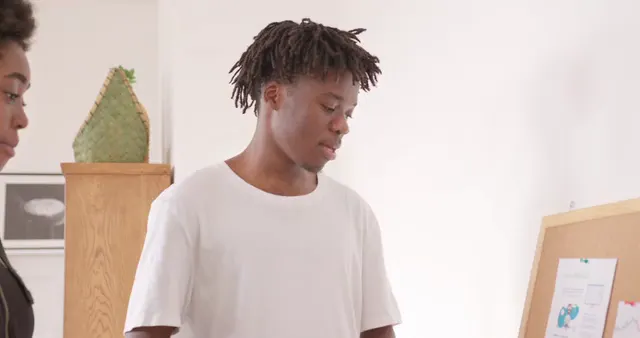
Advanced Descriptive Statistics in R
Using R Packages for Descriptive Statistics
R is a treasure trove of packages that enhance descriptive statistics. Three standouts are psych, Hmisc, and summarytools. These packages pack a punch when it comes to generating detailed and insightful statistics.
The psych package is fantastic for psychological research. It provides functions like describe() that offer a comprehensive overview of your dataset. Want means, standard deviations, and more? Just call:
library(psych)
describe(iris)
Next up, we have Hmisc. This package is your go-to for handling missing data and producing descriptive statistics. With the describe() function, you get a detailed breakdown of each variable in your dataset, including counts and unique values. Check it out like this:
library(Hmisc)
describe(iris)
Lastly, we can’t forget summarytools. This gem creates beautifully formatted summary tables. It’s a favorite for anyone looking to present their data elegantly. Here’s a quick way to generate a frequency table:
library(summarytools)
freq(iris$Species)
These packages make complex descriptive statistics a breeze, enhancing your data analysis capabilities significantly. If you’re eager to learn more about data science, check out Data Science for Business: What You Need to Know about Data Mining and Data-Analytic Thinking.
Summary Tables
Creating summary tables in R is essential for organizing and interpreting your data. The dplyr package is perfect for this task. It allows you to calculate grouped summary statistics effortlessly.
Let’s say you want to summarize the average sepal length by species in the iris dataset. With dplyr, you can do this in no time:
library(dplyr)
iris_summary <- iris %>%
group_by(Species) %>%
summarise(
Mean_Sepal_Length = mean(Sepal.Length, na.rm = TRUE),
SD_Sepal_Length = sd(Sepal.Length, na.rm = TRUE),
Count = n()
)
print(iris_summary)
This code groups the data by species and calculates the mean and standard deviation of the sepal length while also counting the number of observations. The result is a tidy summary table that’s easy to read and interpret. To learn more about this topic, you might want to explore The Complete Guide to Data Science and Machine Learning.
Summary tables are invaluable for presenting data insights clearly. They help you quickly grasp the key statistics and comparisons, making your analysis not just efficient but also visually appealing.
Conclusion
Descriptive statistics are the backbone of data analysis. They help us summarize, describe, and interpret datasets effectively. Without these foundational tools, making sense of complex data would be a daunting task.
As you’ve seen, R is a powerful ally in this journey. The packages and functions we’ve discussed equip you with the tools to handle both simple and advanced descriptive statistics. With a bit of practice, you’ll be generating insights that can drive decision-making and reveal patterns in your data.
So, dive deeper into the world of advanced statistics and data visualization techniques with R. There’s a vast ocean of knowledge waiting for you! For further reading, consider exploring R’s official documentation or engaging with online courses that delve into statistics and data analysis. Keep learning, keep experimenting, and let your data tell its story! And if you’re interested in a structured approach, you might enjoy Data Science in a Day.
FAQs
What is the difference between descriptive and inferential statistics?
Descriptive statistics summarize and describe data characteristics. They provide insights into the dataset itself, such as averages and distributions. In contrast, inferential statistics use sample data to make generalizations or predictions about a larger population. They often involve hypothesis testing and confidence intervals.
How do I handle missing data in R?
Handling missing data is crucial for accurate analysis. You can use functions like na.omit() to remove missing values or use the tidyr package’s fill() function to replace them. The mice package offers more sophisticated methods for imputing missing values based on existing data.
Can I use R for large datasets?
Absolutely! R can handle large datasets efficiently. However, performance may vary based on your system’s memory and the operations you’re performing. Using data.table or dplyr packages can optimize performance significantly. For extremely large datasets, consider using database connections.
What are the best practices for reporting descriptive statistics?
When reporting descriptive statistics, clarity is key. Use summary tables to present key statistics and include visuals like histograms or boxplots to enhance understanding. Always specify the sample size and any relevant context to help readers interpret the findings accurately.
Please let us know what you think about our content by leaving a comment down below!
Thank you for reading till here 🙂
All images from Pexels