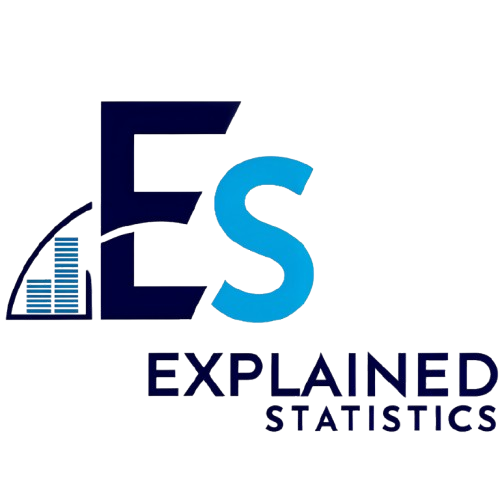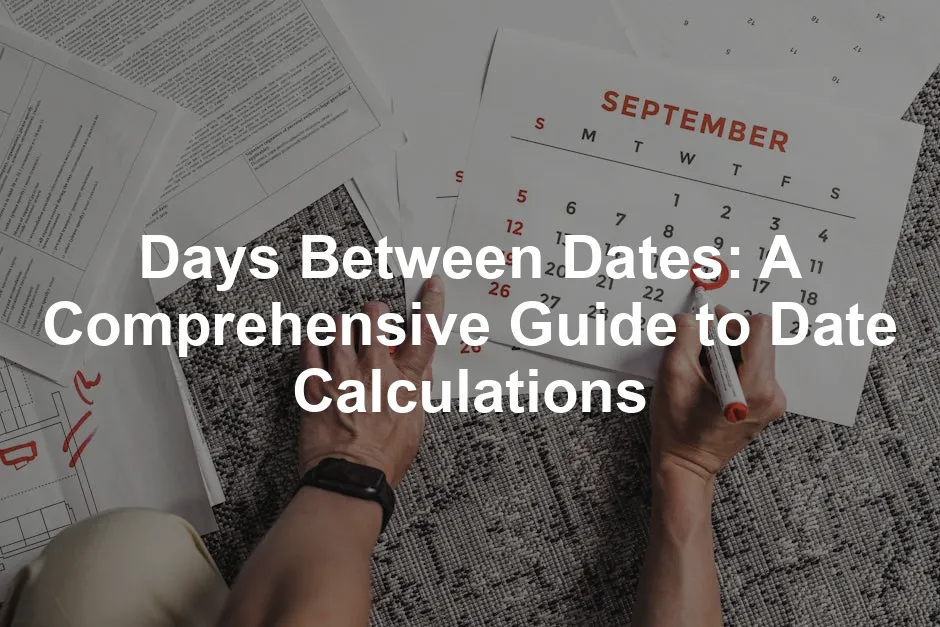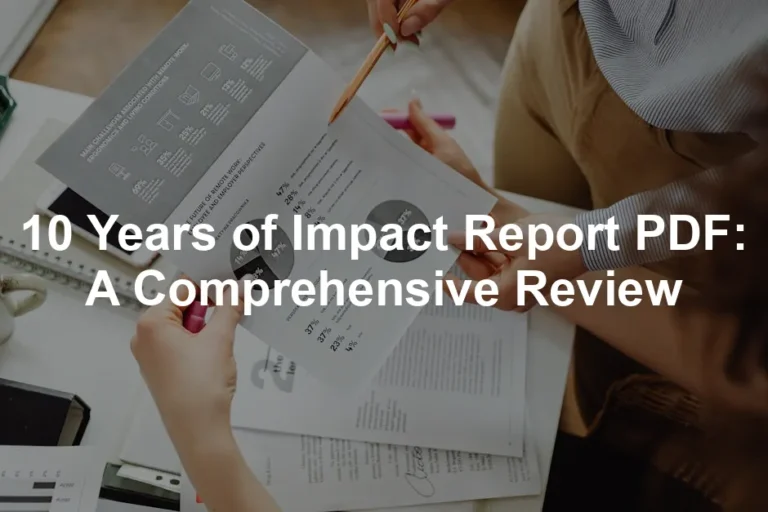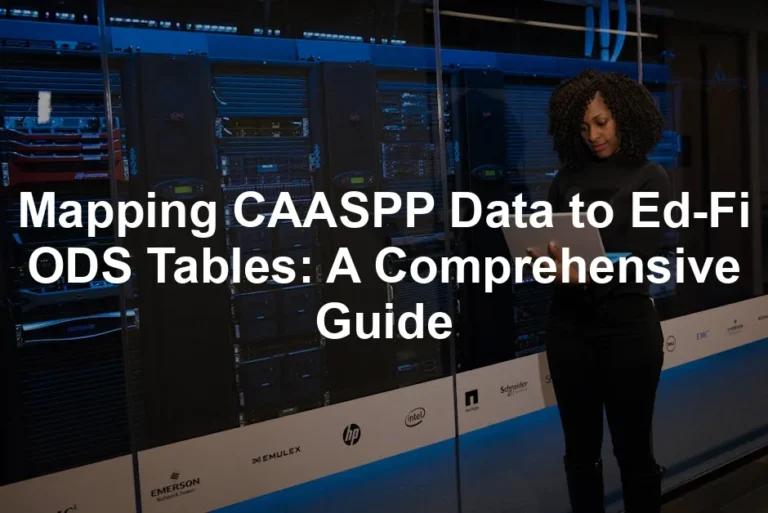Introduction
In our fast-paced world, knowing how many days lie between two dates can be crucial for planning events, tracking deadlines, or simply satisfying curiosity. Whether you’re counting down to a birthday or calculating the number of workdays until a project deadline, understanding how to calculate the days between dates is an essential skill.
Imagine you’re organizing a surprise party. You need to know how many days are left to finalize the guest list, order the cake, and book the venue. Or perhaps you’re managing a project and want to ensure you meet your deadline. Knowing the exact number of days between today and your project completion date is crucial.
This guide will explore various methods and tools to find the number of days between two dates. We’ll discuss online calculators, Excel functions, and even manual calculations for those who enjoy a good math challenge.
Online calculators provide a quick and easy way to get results with just a few clicks. Excel, the beloved spreadsheet tool, offers functions like DATEDIF, DAYS, and NETWORKDAYS that can help you calculate date differences seamlessly. And if you enjoy the thrill of numbers, we’ll even touch on how to do it by hand!
Let’s unravel the mystery of date differences and empower you with the knowledge to handle any date calculation with confidence. By the end of this guide, you’ll be the go-to person for all things date-related in your social or professional circles.
So grab your calendar, and let’s get started on this delightful date adventure!
Summary of Key Points
In this comprehensive guide, we’ll cover the following key points:
- Understanding the Basics: What it means to calculate days between dates and why it’s important.
- Using Online Tools: An overview of various online calculators that simplify the process, including functionalities like holiday exclusions.
- Excel Calculations: Step-by-step instructions on using Excel functions like DATEDIF, DAYS, and NETWORKDAYS to calculate date differences.
- Practical Examples: Real-world applications of calculating days between dates, such as in project management and event planning.
- Common Mistakes: Tips on avoiding common pitfalls when calculating date differences.
- FAQs: Addressing frequently asked questions related to date calculations to enhance understanding.
Stay tuned as we embark on this journey of exploring the days between dates!
Using Online Tools
Overview of Online Calculators
Example Tools
Online date calculators are the superheroes of date calculations. They swoop in to save the day when you need to figure out how many days are between two dates without breaking a sweat. These tools are user-friendly and come packed with features that can help you, whether you’re a curious mind or a deadline-obsessed planner.
Let’s take a look at some popular online date calculators:
- Time and Date Calculator: This tool is like the Swiss army knife of date calculations. You can input your start and end dates and choose to include or exclude the end date. It even allows time zone conversions! So, if your deadlines are crossing continents, you’re covered. You can also calculate working days only, making it ideal for professionals managing tight schedules.
- Calculator.net: This calculator is straightforward and highly customizable. You can set it to include or exclude holidays, which is perfect for planning vacations or work projects. Just select your start and end dates, and voilà! You’ll have your answer in seconds. It even offers an option to add or subtract days, months, or years from a specific date.
- Omni Calculator: If you love a tool that makes things easy, this one is for you. The Omni Calculator helps you find the number of days between dates and gives the option to express results in various units—seconds, minutes, hours, or even weeks! The interface is sleek and intuitive, making it perfect for anyone who might be a bit tech-challenged.

And speaking of planning, if you need a little help staying organized in 2024, check out this Desk Calendar 2024. It’s a fantastic way to keep track of your appointments and deadlines, all while adding a touch of style to your workspace!
Step-by-Step Guide to Using Online Tools
To get the most out of these online calculators, here’s a quick guide.
- Input the Dates: Start by entering your start date and end date in the designated fields. Most tools have calendar icons that allow you to pick dates directly.
- Select Preferences: Many calculators let you customize the results. You can often choose whether to include the end date in the calculation. Also, if you need to exclude weekends or holidays, make sure to check those options.
- Read the Results: After clicking the calculate button, you’ll receive results that typically show the total number of days, weeks, and even months between the chosen dates.
- Utilize Advanced Features: Some calculators, like the ones mentioned, offer advanced functionalities. For example, if you want to know how many working days are left until your project deadline, be sure to use the holiday exclusion features.
- Save or Share Your Results: If you need to keep track of your findings, many calculators allow you to export results or share them directly via email.
Remember, these tools not only save you time but also help you avoid the headache of manual calculations. Enjoy the freedom of planning your events, deadlines, or travels with just a few clicks!

Using NETWORKDAYS for Business Calculations
When it comes to business, counting working days can feel like a math test you didn’t study for. Thankfully, Excel’s NETWORKDAYS function swoops in like a superhero to save the day! This function calculates the number of workdays between two dates, automatically excluding weekends and holidays. Perfect for project managers, HR professionals, and anyone who needs to stay on top of deadlines!
To use NETWORKDAYS, you’ll need three key pieces of information: the start date, the end date, and a list of holidays. The syntax looks like this:
=NETWORKDAYS(start_date, end_date, [holidays])Here’s a quick example. Let’s say you’re working on a project that starts on March 1st and ends on March 15th. You’ll have a few holidays in between, like March 8th. Your formula would look like this:
=NETWORKDAYS("2024-03-01", "2024-03-15", "2024-03-08")This formula will tell you how many workdays are actually available for your project, making your planning a breeze!
Now, let’s talk about holidays. They can mess with your calculations if you’re not careful. You can create a list of holidays in another part of your spreadsheet. Simply reference that range in your NETWORKDAYS formula. For example, if your holidays are listed in cells F1 to F3, your formula would change to:
=NETWORKDAYS("2024-03-01", "2024-03-15", F1:F3)This way, you avoid scheduling meetings or deadlines on days when no one will be available.

Practical Applications in Excel
Excel isn’t just a number cruncher—it’s a Swiss army knife for various scenarios! Let’s look at some practical applications where NETWORKDAYS and other date functions come in handy.
- Event Planning: Imagine you’re planning a wedding. You need to know how many days are left until the big day, while also accounting for work commitments. Using NETWORKDAYS, you can calculate how many weekdays are available for last-minute tasks.
- Project Scheduling: For project managers, tracking timelines is crucial. By using NETWORKDAYS, you can ensure that tasks are set to be completed only on working days. This helps you avoid unrealistic deadlines and keeps your team on track.
- Personal Time Management: Want to know how much time you have left to finish that novel? Use DAYS or DATEDIF to calculate the time until your target date. Or maybe you’re planning a vacation? Calculate the days until you can escape the office!
If you’re looking for a great resource to help you master Excel, consider grabbing Excel Formulas and Functions for Dummies. It’s a fantastic way to learn how to leverage Excel’s capabilities for your calculations!
Real-World Situations
Calculating days until significant events is something we all do—whether it’s counting down to a birthday or anticipating the next holiday. For a birthday, simply use a formula like:
=DAYS("2024-10-10", TODAY())This will give you the number of days until the celebrations begin!
For project timelines, track deadlines using a combination of NETWORKDAYS and TODAY(). This helps you stay focused and organized, preventing last-minute scrambling.

Tips for Effective Date Management
Date management can be a game-changer in both personal and professional settings. Here are some strategies to keep you organized:
- Set Reminders: Use calendar tools to set up alerts for important dates. This way, you’ll never forget a deadline or a loved one’s birthday.
- Plan Ahead: Use NETWORKDAYS to get a head start on projects. Knowing how many days are available helps you allocate resources and time effectively.
- Explore Add-Ins: Consider using Excel add-ins that enhance date management. Tools like calendar templates can improve your organizing game.
- Stay Flexible: Sometimes plans change. Make sure to review your date calculations regularly to stay on top of any adjustments that may arise.
With these tips, you’ll be a date management wizard in no time! Whether you’re juggling personal commitments or professional obligations, mastering date calculations can simplify your life and keep you from losing track of time.
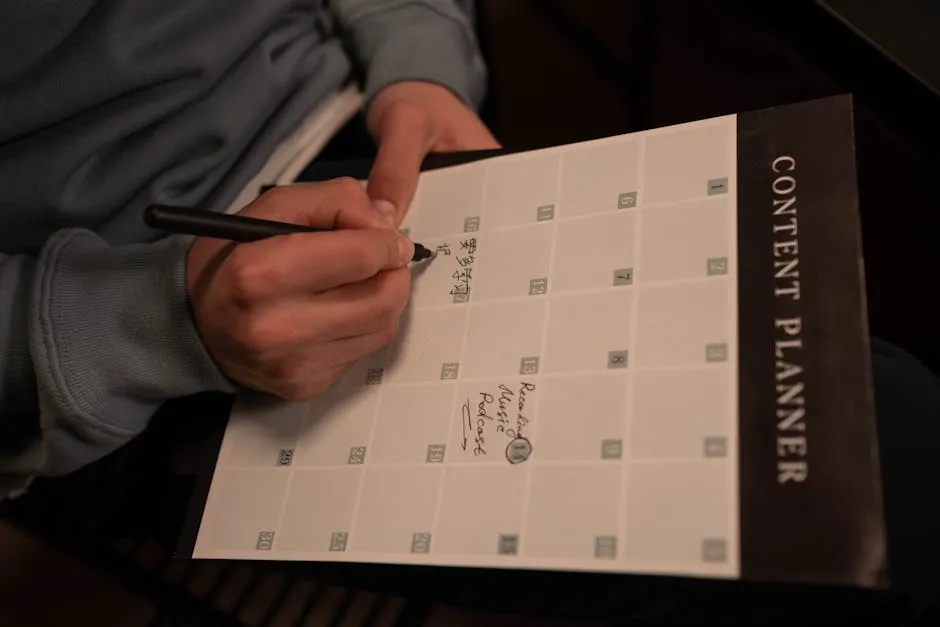
Common Mistakes and How to Avoid Them
Highlighting Common Pitfalls
Calculating the number of days between dates can feel like a walk in the park, but it’s easy to trip over a few common pitfalls. Here are some of the blunders to watch out for and how to sidestep them like a pro.
- Misunderstanding Leap Years and Their Impact
Leap years can throw a wrench in your date calculations. They come around every four years, adding an extra day in February. Forgetting about this can lead to errors in your calculations. For instance, if you’re calculating days from February 28 to March 1, not accounting for a leap year means you might mistakenly think there’s only one day between them. Always remember: February has 29 days every four years! So, check your years and adjust accordingly. - Failing to Account for Time Zones in Date Calculations
Time zones can be sneaky! If you’re dealing with dates across different time zones, it’s crucial to consider the time difference. For example, if you’re in New York and your friend is in London, the date might change before your friend’s calendar catches up. This often happens with online tools that don’t specify time zones. To avoid confusion, always ensure both dates are aligned to the same time zone before making calculations. If needed, convert one date to match the other before proceeding. - Common Errors in Excel and How to Troubleshoot Them
Excel is a fantastic tool for date calculations, but it does come with its quirks. A common error is using the DATEDIF function incorrectly, which can result in a #NUM! error if your start date is later than your end date. Always double-check your dates! Additionally, if you’re using the DAYS function, make sure to input the correct order: DAYS(end_date, start_date). If you accidentally flip them, you’ll get a negative number, which can be quite misleading. To troubleshoot, keep an eye on your date formats. Excel often misinterprets dates if they’re not in a recognized format. If you do encounter issues, consider formatting your cells as ‘Date’ to ensure Excel handles them properly.
By paying attention to these details, you can avoid the common pitfalls that can derail your day calculations. With a little care, you’ll be counting days like a champ!

Conclusion
Calculating the number of days between dates isn’t just about crunching numbers; it’s a crucial skill for effective planning and decision-making, both personally and professionally. Imagine counting down to that much-anticipated vacation or ensuring your team meets project deadlines! With the variety of methods at your disposal, including online tools and Excel functions, you can approach any date calculation with confidence.
Online calculators are like magic wands for quick calculations. Just input the dates, and voilà! Your answer appears in seconds. They often include features to exclude weekends or holidays, perfect for busy professionals managing tight schedules.
Excel, on the other hand, offers powerful functions like DATEDIF, DAYS, and NETWORKDAYS. These tools allow for more complex calculations that can take into account workdays, making them invaluable for project management. With Excel, you can tailor your calculations to fit your specific needs, whether you’re planning a wedding or tracking a project timeline.
As you embark on your date calculation journey, remember the importance of accuracy. Miscalculations can lead to missed deadlines or forgotten anniversaries. By understanding the nuances of leap years, time zones, and Excel functions, you will navigate the world of date calculations with ease.
So, whether you’re counting down the days to a birthday or managing a project timeline, these calculations will help you stay organized and informed. Now, go forth and calculate those days like the date wizard you are! With the tools and tips you’ve learned, you’ll be prepared to tackle any date-related challenge that comes your way. Happy calculating!

FAQs
How do I calculate days between two dates manually?
Calculating days between two dates manually can be straightforward. Here’s how you can do it step-by-step: Identify the Dates: Let’s say you want to find the days between June 1, 2023, and June 15, 2023. Count Full Years: If your dates span multiple years, first calculate the full years. For instance, from June 1, 2022, to June 1, 2023, there is one complete year. Calculate Remaining Months: Next, count the months from the last full year. In our example, there are no additional months, as we are still in June. Count the Days: Now, count the days between your two dates. From June 1 to June 15, you have 14 days. Total Calculation: In this scenario, the total is simply 14 days. For more complex calculations, adjust for leap years or different month lengths as needed.
What is the difference between including and excluding the end date in calculations?
This distinction can significantly impact your total count! Including the End Date: When you include the end date, you add one extra day to your total. For example, if you count from June 1 to June 15 and include June 15, you have 15 days. Excluding the End Date: If you exclude the end date, as in the previous example, you only count up to June 14, resulting in 14 days. This can be crucial for deadlines or scheduling events, as it affects how many actual days you have available.
Can I calculate working days only?
Absolutely! If you want to focus solely on business days, Excel can help simplify this process. Using NETWORKDAYS: This function calculates the number of working days between two dates, excluding weekends and optionally holidays. The formula looks like this: =NETWORKDAYS(start_date, end_date, [holidays]) Example: If your project runs from March 1 to March 15 and you want to exclude weekends, you would input your dates into the formula. If March 8 is a holiday, also list it to exclude it from your count. Flexibility: This is particularly useful in project management, ensuring that you only consider the days your team can actually work.
What tools are best for quick date calculations?
There are several handy online calculators that can save you time: Time and Date Calculator: This tool offers various features, such as including or excluding weekends and holidays. It’s user-friendly and great for quick calculations. Calculator.net: This calculator not only counts days between two dates but also allows you to customize holiday settings. You can quickly include or exclude specific holidays. Omni Calculator: This versatile tool allows you to calculate days in multiple units, including weeks and months, making it perfect for diverse needs. Excel Functions: If you’re familiar with Excel, using functions like DATEDIF, DAYS, and NETWORKDAYS can provide accurate results and flexibility in calculations. Each of these tools caters to different preferences, ensuring you can find the right fit for your calculation needs!
To deepen your understanding of statistical learning, consider reading an introduction to statistical learning with python book length.
For those who want to stay organized and productive, you might also consider a Planner Notebook with Calendar. It’s perfect for jotting down ideas, deadlines, and everything in between!
Please let us know what you think about our content by leaving a comment down below!
Thank you for reading till here 🙂
All images from Pexels