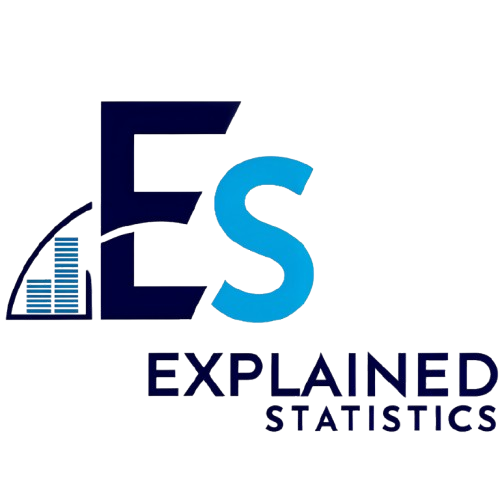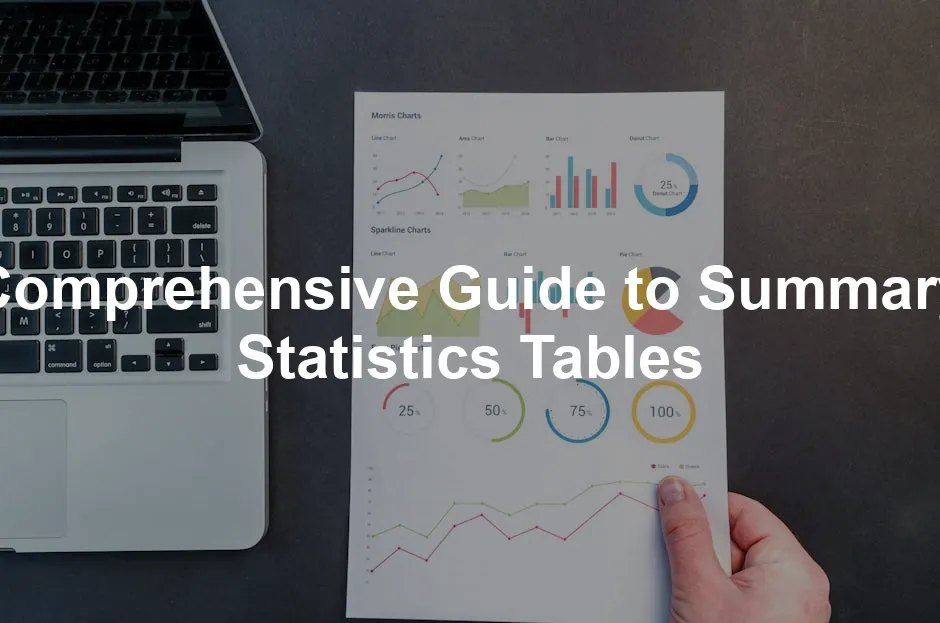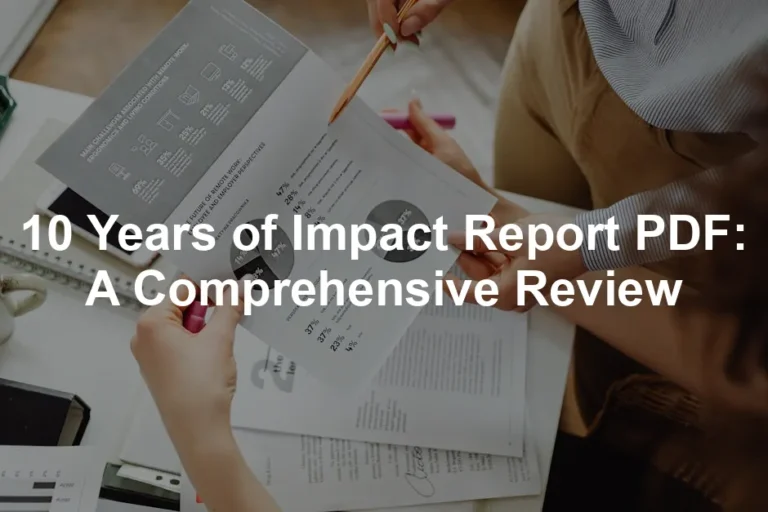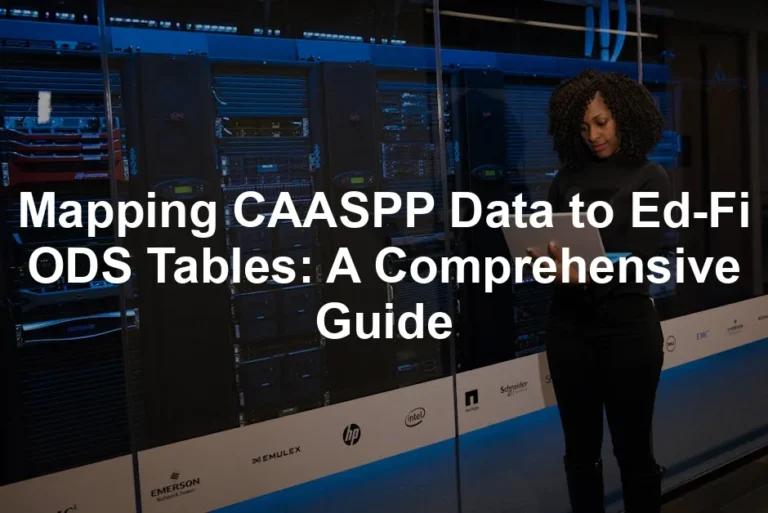If you want to export to Word, here’s a quick command to get you started:
sysuse auto.dta, clear
estpost summarize price mpg rep78
esttab using mytable.doc, replace
This snippet summarizes the price, mpg, and rep78 variables from the auto dataset and exports the results directly to a Word document. And if you want to create stunning reports, consider using a Report Writing Guide to enhance your presentation skills!
Creating Complex Summary Tables in MATLAB
In MATLAB, the grpstats function is a powerhouse for generating summary tables. Want to take your analysis to the next level? You can specify multiple statistics to compute. Say you want to find not just the mean but also the median and standard deviation for groups. Here’s how to do it:
tbl = table(Gender, Age, Weight, Smoker);
tblstats = grpstats(tbl, "Gender", {"mean", "median", "std"});
In this example, we’re grouping by Gender and calculating the mean, median, and standard deviation of Age and Weight. This flexibility allows for a comprehensive view of your data, revealing insights that single statistics may miss. If you’re looking to improve your MATLAB skills, don’t miss out on this MATLAB Advanced Techniques resource!

With grpstats, it’s easy to tailor your summary tables to meet your analytical needs. Use it to deepen your understanding of your data and enhance your reporting!
Conclusion
Summary statistics tables are essential for turning raw data into actionable insights. They condense complex information into digestible formats, making trends and patterns easier to spot. Throughout this article, we’ve explored various ways to create and customize these tables using different software tools.
From R’s vtable package to Python’s Pandas, and Stata’s estout to MATLAB’s grpstats, each platform offers unique features for generating summary tables. These tools not only simplify the summarization process but also enhance the presentation of your data analyses. If you’re looking for a comprehensive guide to data analysis, consider this Data Analysis Complete Guide.
By understanding how to create and customize summary statistics tables, you empower yourself to make data-driven decisions more effectively. Remember, the ability to interpret and convey information clearly is invaluable in research, business, and many other fields.
Now that you’re equipped with knowledge, why not roll up your sleeves and practice creating your own summary statistics tables? Use the examples provided in this article as a starting point. With a bit of experimentation, you’ll find that mastering summary statistics is not just a skill but a fun and enriching experience!
FAQs
What are summary statistics?
Summary statistics are numerical values that summarize key aspects of a dataset. Common examples include the mean, median, mode, standard deviation, and range. These statistics provide a quick snapshot of the data’s central tendency and variability.
Why are summary statistics important?
They play a crucial role in data analysis by helping interpret large datasets. By summarizing essential data features, summary statistics reveal distributions and relationships among variables, facilitating informed decision-making.
How can I create a summary statistics table in Excel?
To create a summary statistics table in Excel, follow these steps: 1. Input your data into a spreadsheet. 2. Use the AVERAGE, MEDIAN, and STDEV functions to compute summary statistics. 3. Organize your results in a table format to clearly present the findings.
Can summary statistics be visualized?
Absolutely! Visualizing summary statistics can enhance understanding and engagement. Common methods include using bar charts for categorical data and histograms for continuous data. These visual aids complement tables and make insights more accessible.
What software is best for generating summary statistics tables?
The best software depends on your needs: – R: Excellent for statistical analysis and offers packages like vtable for summary tables. – Python: Pandas provides robust tools for data manipulation and summary statistics. – Stata: Known for its user-friendly commands like summarize, estout, and outreg2. – MATLAB: Great for complex analyses with functions like grpstats. Each software has strengths and weaknesses, so consider your specific requirements and familiarity when choosing!
Please let us know what you think about our content by leaving a comment down below!
Thank you for reading till here 🙂
For more insights on effective data analysis, check out these tips for effective data analysis in economics and statistics.
All images from Pexels
Here’s a quick example using the Titanic dataset:
import pandas as pd
titanic = pd.read_csv("data/titanic.csv")
grouped = titanic.groupby("Sex").mean()
This simple line groups the data by gender and calculates the mean for numerical columns. The result? You get a clear view of the average age, fare, and other stats for male and female passengers.
Using grouping helps in comparative analysis. It allows you to see differences and trends across categories, such as how age correlates with survival rates. Understanding these patterns can lead to valuable insights. If you’re interested in expanding your data analysis toolkit, consider investing in data analysis software that complements your coding skills!

So, whether you’re using R or Python, customizing summary statistics tables is all about knowing your data and using the right tools. With these advanced features, you can turn your raw data into a compelling story!
Advanced Customization in Stata
For those who love customizing their output, Stata’s estout and outreg2 commands are your new best friends. These tools allow you to export your summary statistics tables in a polished format, ready for any presentation or report.
If you want to export to Word, here’s a quick command to get you started:
sysuse auto.dta, clear
estpost summarize price mpg rep78
esttab using mytable.doc, replace
This snippet summarizes the price, mpg, and rep78 variables from the auto dataset and exports the results directly to a Word document. And if you want to create stunning reports, consider using a Report Writing Guide to enhance your presentation skills!
Creating Complex Summary Tables in MATLAB
In MATLAB, the grpstats function is a powerhouse for generating summary tables. Want to take your analysis to the next level? You can specify multiple statistics to compute. Say you want to find not just the mean but also the median and standard deviation for groups. Here’s how to do it:
tbl = table(Gender, Age, Weight, Smoker);
tblstats = grpstats(tbl, "Gender", {"mean", "median", "std"});
In this example, we’re grouping by Gender and calculating the mean, median, and standard deviation of Age and Weight. This flexibility allows for a comprehensive view of your data, revealing insights that single statistics may miss. If you’re looking to improve your MATLAB skills, don’t miss out on this MATLAB Advanced Techniques resource!

With grpstats, it’s easy to tailor your summary tables to meet your analytical needs. Use it to deepen your understanding of your data and enhance your reporting!
Conclusion
Summary statistics tables are essential for turning raw data into actionable insights. They condense complex information into digestible formats, making trends and patterns easier to spot. Throughout this article, we’ve explored various ways to create and customize these tables using different software tools.
From R’s vtable package to Python’s Pandas, and Stata’s estout to MATLAB’s grpstats, each platform offers unique features for generating summary tables. These tools not only simplify the summarization process but also enhance the presentation of your data analyses. If you’re looking for a comprehensive guide to data analysis, consider this Data Analysis Complete Guide.
By understanding how to create and customize summary statistics tables, you empower yourself to make data-driven decisions more effectively. Remember, the ability to interpret and convey information clearly is invaluable in research, business, and many other fields.
Now that you’re equipped with knowledge, why not roll up your sleeves and practice creating your own summary statistics tables? Use the examples provided in this article as a starting point. With a bit of experimentation, you’ll find that mastering summary statistics is not just a skill but a fun and enriching experience!
FAQs
Please let us know what you think about our content by leaving a comment down below!
Thank you for reading till here 🙂
For more insights on effective data analysis, check out these tips for effective data analysis in economics and statistics.
All images from Pexels
This command groups the summary statistics by the number of cylinders. You can also add custom statistics. For example, if you want the median included:
sumtable(mtcars, add.median = TRUE)
You can go wild with customization! Select which statistics to display using the summ argument. Here’s an example of specifying statistics:
sumtable(mtcars, summ = c("mean", "sd", "min", "max"))
The sumtable() function is super user-friendly. It prints results neatly in the Viewer or browser. So, you can keep working with your data while glancing at the summary table. And for those looking to boost their R skills, consider this R Programming Book!
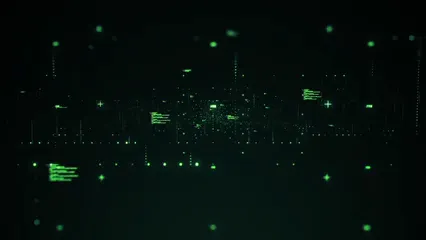
Using Grouping in Python
Moving over to Python, the Pandas library makes grouping data a walk in the park! The groupby() function is your trusty sidekick here. It allows you to group data and calculate summary statistics seamlessly.
Here’s a quick example using the Titanic dataset:
import pandas as pd
titanic = pd.read_csv("data/titanic.csv")
grouped = titanic.groupby("Sex").mean()
This simple line groups the data by gender and calculates the mean for numerical columns. The result? You get a clear view of the average age, fare, and other stats for male and female passengers.
Using grouping helps in comparative analysis. It allows you to see differences and trends across categories, such as how age correlates with survival rates. Understanding these patterns can lead to valuable insights. If you’re interested in expanding your data analysis toolkit, consider investing in data analysis software that complements your coding skills!

So, whether you’re using R or Python, customizing summary statistics tables is all about knowing your data and using the right tools. With these advanced features, you can turn your raw data into a compelling story!
Advanced Customization in Stata
For those who love customizing their output, Stata’s estout and outreg2 commands are your new best friends. These tools allow you to export your summary statistics tables in a polished format, ready for any presentation or report.
If you want to export to Word, here’s a quick command to get you started:
sysuse auto.dta, clear
estpost summarize price mpg rep78
esttab using mytable.doc, replace
This snippet summarizes the price, mpg, and rep78 variables from the auto dataset and exports the results directly to a Word document. And if you want to create stunning reports, consider using a Report Writing Guide to enhance your presentation skills!
Creating Complex Summary Tables in MATLAB
In MATLAB, the grpstats function is a powerhouse for generating summary tables. Want to take your analysis to the next level? You can specify multiple statistics to compute. Say you want to find not just the mean but also the median and standard deviation for groups. Here’s how to do it:
tbl = table(Gender, Age, Weight, Smoker);
tblstats = grpstats(tbl, "Gender", {"mean", "median", "std"});
In this example, we’re grouping by Gender and calculating the mean, median, and standard deviation of Age and Weight. This flexibility allows for a comprehensive view of your data, revealing insights that single statistics may miss. If you’re looking to improve your MATLAB skills, don’t miss out on this MATLAB Advanced Techniques resource!

With grpstats, it’s easy to tailor your summary tables to meet your analytical needs. Use it to deepen your understanding of your data and enhance your reporting!
Conclusion
Summary statistics tables are essential for turning raw data into actionable insights. They condense complex information into digestible formats, making trends and patterns easier to spot. Throughout this article, we’ve explored various ways to create and customize these tables using different software tools.
From R’s vtable package to Python’s Pandas, and Stata’s estout to MATLAB’s grpstats, each platform offers unique features for generating summary tables. These tools not only simplify the summarization process but also enhance the presentation of your data analyses. If you’re looking for a comprehensive guide to data analysis, consider this Data Analysis Complete Guide.
By understanding how to create and customize summary statistics tables, you empower yourself to make data-driven decisions more effectively. Remember, the ability to interpret and convey information clearly is invaluable in research, business, and many other fields.
Now that you’re equipped with knowledge, why not roll up your sleeves and practice creating your own summary statistics tables? Use the examples provided in this article as a starting point. With a bit of experimentation, you’ll find that mastering summary statistics is not just a skill but a fun and enriching experience!
FAQs
Please let us know what you think about our content by leaving a comment down below!
Thank you for reading till here 🙂
For more insights on effective data analysis, check out these tips for effective data analysis in economics and statistics.
All images from Pexels
This command gives you a neat summary of the mtcars dataset. But wait, there’s more! Want to group the data by a specific variable? Easy peasy:
sumtable(mtcars, group = "cyl")
This command groups the summary statistics by the number of cylinders. You can also add custom statistics. For example, if you want the median included:
sumtable(mtcars, add.median = TRUE)
You can go wild with customization! Select which statistics to display using the summ argument. Here’s an example of specifying statistics:
sumtable(mtcars, summ = c("mean", "sd", "min", "max"))
The sumtable() function is super user-friendly. It prints results neatly in the Viewer or browser. So, you can keep working with your data while glancing at the summary table. And for those looking to boost their R skills, consider this R Programming Book!
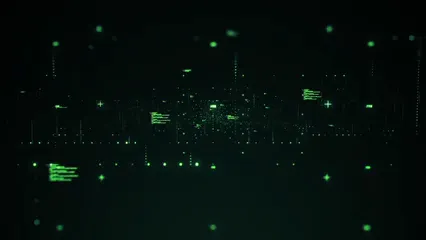
Using Grouping in Python
Moving over to Python, the Pandas library makes grouping data a walk in the park! The groupby() function is your trusty sidekick here. It allows you to group data and calculate summary statistics seamlessly.
Here’s a quick example using the Titanic dataset:
import pandas as pd
titanic = pd.read_csv("data/titanic.csv")
grouped = titanic.groupby("Sex").mean()
This simple line groups the data by gender and calculates the mean for numerical columns. The result? You get a clear view of the average age, fare, and other stats for male and female passengers.
Using grouping helps in comparative analysis. It allows you to see differences and trends across categories, such as how age correlates with survival rates. Understanding these patterns can lead to valuable insights. If you’re interested in expanding your data analysis toolkit, consider investing in data analysis software that complements your coding skills!

So, whether you’re using R or Python, customizing summary statistics tables is all about knowing your data and using the right tools. With these advanced features, you can turn your raw data into a compelling story!
Advanced Customization in Stata
For those who love customizing their output, Stata’s estout and outreg2 commands are your new best friends. These tools allow you to export your summary statistics tables in a polished format, ready for any presentation or report.
If you want to export to Word, here’s a quick command to get you started:
sysuse auto.dta, clear
estpost summarize price mpg rep78
esttab using mytable.doc, replace
This snippet summarizes the price, mpg, and rep78 variables from the auto dataset and exports the results directly to a Word document. And if you want to create stunning reports, consider using a Report Writing Guide to enhance your presentation skills!
Creating Complex Summary Tables in MATLAB
In MATLAB, the grpstats function is a powerhouse for generating summary tables. Want to take your analysis to the next level? You can specify multiple statistics to compute. Say you want to find not just the mean but also the median and standard deviation for groups. Here’s how to do it:
tbl = table(Gender, Age, Weight, Smoker);
tblstats = grpstats(tbl, "Gender", {"mean", "median", "std"});
In this example, we’re grouping by Gender and calculating the mean, median, and standard deviation of Age and Weight. This flexibility allows for a comprehensive view of your data, revealing insights that single statistics may miss. If you’re looking to improve your MATLAB skills, don’t miss out on this MATLAB Advanced Techniques resource!

With grpstats, it’s easy to tailor your summary tables to meet your analytical needs. Use it to deepen your understanding of your data and enhance your reporting!
Conclusion
Summary statistics tables are essential for turning raw data into actionable insights. They condense complex information into digestible formats, making trends and patterns easier to spot. Throughout this article, we’ve explored various ways to create and customize these tables using different software tools.
From R’s vtable package to Python’s Pandas, and Stata’s estout to MATLAB’s grpstats, each platform offers unique features for generating summary tables. These tools not only simplify the summarization process but also enhance the presentation of your data analyses. If you’re looking for a comprehensive guide to data analysis, consider this Data Analysis Complete Guide.
By understanding how to create and customize summary statistics tables, you empower yourself to make data-driven decisions more effectively. Remember, the ability to interpret and convey information clearly is invaluable in research, business, and many other fields.
Now that you’re equipped with knowledge, why not roll up your sleeves and practice creating your own summary statistics tables? Use the examples provided in this article as a starting point. With a bit of experimentation, you’ll find that mastering summary statistics is not just a skill but a fun and enriching experience!
FAQs
Please let us know what you think about our content by leaving a comment down below!
Thank you for reading till here 🙂
For more insights on effective data analysis, check out these tips for effective data analysis in economics and statistics.
All images from Pexels
Now, let’s create a basic summary table:
sumtable(mtcars)
This command gives you a neat summary of the mtcars dataset. But wait, there’s more! Want to group the data by a specific variable? Easy peasy:
sumtable(mtcars, group = "cyl")
This command groups the summary statistics by the number of cylinders. You can also add custom statistics. For example, if you want the median included:
sumtable(mtcars, add.median = TRUE)
You can go wild with customization! Select which statistics to display using the summ argument. Here’s an example of specifying statistics:
sumtable(mtcars, summ = c("mean", "sd", "min", "max"))
The sumtable() function is super user-friendly. It prints results neatly in the Viewer or browser. So, you can keep working with your data while glancing at the summary table. And for those looking to boost their R skills, consider this R Programming Book!
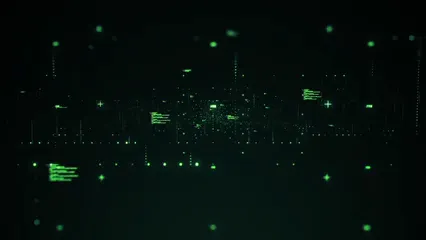
Using Grouping in Python
Moving over to Python, the Pandas library makes grouping data a walk in the park! The groupby() function is your trusty sidekick here. It allows you to group data and calculate summary statistics seamlessly.
Here’s a quick example using the Titanic dataset:
import pandas as pd
titanic = pd.read_csv("data/titanic.csv")
grouped = titanic.groupby("Sex").mean()
This simple line groups the data by gender and calculates the mean for numerical columns. The result? You get a clear view of the average age, fare, and other stats for male and female passengers.
Using grouping helps in comparative analysis. It allows you to see differences and trends across categories, such as how age correlates with survival rates. Understanding these patterns can lead to valuable insights. If you’re interested in expanding your data analysis toolkit, consider investing in data analysis software that complements your coding skills!

So, whether you’re using R or Python, customizing summary statistics tables is all about knowing your data and using the right tools. With these advanced features, you can turn your raw data into a compelling story!
Advanced Customization in Stata
For those who love customizing their output, Stata’s estout and outreg2 commands are your new best friends. These tools allow you to export your summary statistics tables in a polished format, ready for any presentation or report.
If you want to export to Word, here’s a quick command to get you started:
sysuse auto.dta, clear
estpost summarize price mpg rep78
esttab using mytable.doc, replace
This snippet summarizes the price, mpg, and rep78 variables from the auto dataset and exports the results directly to a Word document. And if you want to create stunning reports, consider using a Report Writing Guide to enhance your presentation skills!
Creating Complex Summary Tables in MATLAB
In MATLAB, the grpstats function is a powerhouse for generating summary tables. Want to take your analysis to the next level? You can specify multiple statistics to compute. Say you want to find not just the mean but also the median and standard deviation for groups. Here’s how to do it:
tbl = table(Gender, Age, Weight, Smoker);
tblstats = grpstats(tbl, "Gender", {"mean", "median", "std"});
In this example, we’re grouping by Gender and calculating the mean, median, and standard deviation of Age and Weight. This flexibility allows for a comprehensive view of your data, revealing insights that single statistics may miss. If you’re looking to improve your MATLAB skills, don’t miss out on this MATLAB Advanced Techniques resource!

With grpstats, it’s easy to tailor your summary tables to meet your analytical needs. Use it to deepen your understanding of your data and enhance your reporting!
Conclusion
Summary statistics tables are essential for turning raw data into actionable insights. They condense complex information into digestible formats, making trends and patterns easier to spot. Throughout this article, we’ve explored various ways to create and customize these tables using different software tools.
From R’s vtable package to Python’s Pandas, and Stata’s estout to MATLAB’s grpstats, each platform offers unique features for generating summary tables. These tools not only simplify the summarization process but also enhance the presentation of your data analyses. If you’re looking for a comprehensive guide to data analysis, consider this Data Analysis Complete Guide.
By understanding how to create and customize summary statistics tables, you empower yourself to make data-driven decisions more effectively. Remember, the ability to interpret and convey information clearly is invaluable in research, business, and many other fields.
Now that you’re equipped with knowledge, why not roll up your sleeves and practice creating your own summary statistics tables? Use the examples provided in this article as a starting point. With a bit of experimentation, you’ll find that mastering summary statistics is not just a skill but a fun and enriching experience!
FAQs
Please let us know what you think about our content by leaving a comment down below!
Thank you for reading till here 🙂
For more insights on effective data analysis, check out these tips for effective data analysis in economics and statistics.
All images from Pexels
First, load the package:
library(vtable)
Now, let’s create a basic summary table:
sumtable(mtcars)
This command gives you a neat summary of the mtcars dataset. But wait, there’s more! Want to group the data by a specific variable? Easy peasy:
sumtable(mtcars, group = "cyl")
This command groups the summary statistics by the number of cylinders. You can also add custom statistics. For example, if you want the median included:
sumtable(mtcars, add.median = TRUE)
You can go wild with customization! Select which statistics to display using the summ argument. Here’s an example of specifying statistics:
sumtable(mtcars, summ = c("mean", "sd", "min", "max"))
The sumtable() function is super user-friendly. It prints results neatly in the Viewer or browser. So, you can keep working with your data while glancing at the summary table. And for those looking to boost their R skills, consider this R Programming Book!
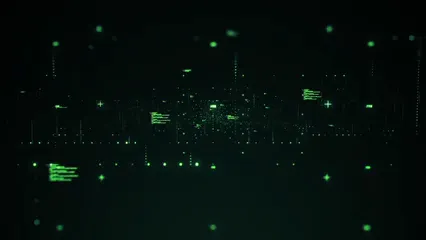
Using Grouping in Python
Moving over to Python, the Pandas library makes grouping data a walk in the park! The groupby() function is your trusty sidekick here. It allows you to group data and calculate summary statistics seamlessly.
Here’s a quick example using the Titanic dataset:
import pandas as pd
titanic = pd.read_csv("data/titanic.csv")
grouped = titanic.groupby("Sex").mean()
This simple line groups the data by gender and calculates the mean for numerical columns. The result? You get a clear view of the average age, fare, and other stats for male and female passengers.
Using grouping helps in comparative analysis. It allows you to see differences and trends across categories, such as how age correlates with survival rates. Understanding these patterns can lead to valuable insights. If you’re interested in expanding your data analysis toolkit, consider investing in data analysis software that complements your coding skills!

So, whether you’re using R or Python, customizing summary statistics tables is all about knowing your data and using the right tools. With these advanced features, you can turn your raw data into a compelling story!
Advanced Customization in Stata
For those who love customizing their output, Stata’s estout and outreg2 commands are your new best friends. These tools allow you to export your summary statistics tables in a polished format, ready for any presentation or report.
If you want to export to Word, here’s a quick command to get you started:
sysuse auto.dta, clear
estpost summarize price mpg rep78
esttab using mytable.doc, replace
This snippet summarizes the price, mpg, and rep78 variables from the auto dataset and exports the results directly to a Word document. And if you want to create stunning reports, consider using a Report Writing Guide to enhance your presentation skills!
Creating Complex Summary Tables in MATLAB
In MATLAB, the grpstats function is a powerhouse for generating summary tables. Want to take your analysis to the next level? You can specify multiple statistics to compute. Say you want to find not just the mean but also the median and standard deviation for groups. Here’s how to do it:
tbl = table(Gender, Age, Weight, Smoker);
tblstats = grpstats(tbl, "Gender", {"mean", "median", "std"});
In this example, we’re grouping by Gender and calculating the mean, median, and standard deviation of Age and Weight. This flexibility allows for a comprehensive view of your data, revealing insights that single statistics may miss. If you’re looking to improve your MATLAB skills, don’t miss out on this MATLAB Advanced Techniques resource!

With grpstats, it’s easy to tailor your summary tables to meet your analytical needs. Use it to deepen your understanding of your data and enhance your reporting!
Conclusion
Summary statistics tables are essential for turning raw data into actionable insights. They condense complex information into digestible formats, making trends and patterns easier to spot. Throughout this article, we’ve explored various ways to create and customize these tables using different software tools.
From R’s vtable package to Python’s Pandas, and Stata’s estout to MATLAB’s grpstats, each platform offers unique features for generating summary tables. These tools not only simplify the summarization process but also enhance the presentation of your data analyses. If you’re looking for a comprehensive guide to data analysis, consider this Data Analysis Complete Guide.
By understanding how to create and customize summary statistics tables, you empower yourself to make data-driven decisions more effectively. Remember, the ability to interpret and convey information clearly is invaluable in research, business, and many other fields.
Now that you’re equipped with knowledge, why not roll up your sleeves and practice creating your own summary statistics tables? Use the examples provided in this article as a starting point. With a bit of experimentation, you’ll find that mastering summary statistics is not just a skill but a fun and enriching experience!
FAQs
Please let us know what you think about our content by leaving a comment down below!
Thank you for reading till here 🙂
For more insights on effective data analysis, check out these tips for effective data analysis in economics and statistics.
All images from Pexels
First, load the package:
library(vtable)
Now, let’s create a basic summary table:
sumtable(mtcars)
This command gives you a neat summary of the mtcars dataset. But wait, there’s more! Want to group the data by a specific variable? Easy peasy:
sumtable(mtcars, group = "cyl")
This command groups the summary statistics by the number of cylinders. You can also add custom statistics. For example, if you want the median included:
sumtable(mtcars, add.median = TRUE)
You can go wild with customization! Select which statistics to display using the summ argument. Here’s an example of specifying statistics:
sumtable(mtcars, summ = c("mean", "sd", "min", "max"))
The sumtable() function is super user-friendly. It prints results neatly in the Viewer or browser. So, you can keep working with your data while glancing at the summary table. And for those looking to boost their R skills, consider this R Programming Book!
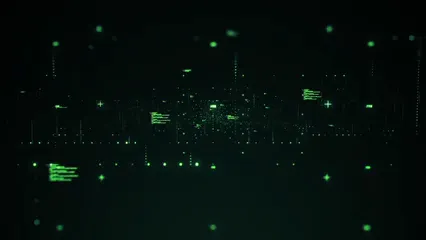
Using Grouping in Python
Moving over to Python, the Pandas library makes grouping data a walk in the park! The groupby() function is your trusty sidekick here. It allows you to group data and calculate summary statistics seamlessly.
Here’s a quick example using the Titanic dataset:
import pandas as pd
titanic = pd.read_csv("data/titanic.csv")
grouped = titanic.groupby("Sex").mean()
This simple line groups the data by gender and calculates the mean for numerical columns. The result? You get a clear view of the average age, fare, and other stats for male and female passengers.
Using grouping helps in comparative analysis. It allows you to see differences and trends across categories, such as how age correlates with survival rates. Understanding these patterns can lead to valuable insights. If you’re interested in expanding your data analysis toolkit, consider investing in data analysis software that complements your coding skills!

So, whether you’re using R or Python, customizing summary statistics tables is all about knowing your data and using the right tools. With these advanced features, you can turn your raw data into a compelling story!
Advanced Customization in Stata
For those who love customizing their output, Stata’s estout and outreg2 commands are your new best friends. These tools allow you to export your summary statistics tables in a polished format, ready for any presentation or report.
If you want to export to Word, here’s a quick command to get you started:
sysuse auto.dta, clear
estpost summarize price mpg rep78
esttab using mytable.doc, replace
This snippet summarizes the price, mpg, and rep78 variables from the auto dataset and exports the results directly to a Word document. And if you want to create stunning reports, consider using a Report Writing Guide to enhance your presentation skills!
Creating Complex Summary Tables in MATLAB
In MATLAB, the grpstats function is a powerhouse for generating summary tables. Want to take your analysis to the next level? You can specify multiple statistics to compute. Say you want to find not just the mean but also the median and standard deviation for groups. Here’s how to do it:
tbl = table(Gender, Age, Weight, Smoker);
tblstats = grpstats(tbl, "Gender", {"mean", "median", "std"});
In this example, we’re grouping by Gender and calculating the mean, median, and standard deviation of Age and Weight. This flexibility allows for a comprehensive view of your data, revealing insights that single statistics may miss. If you’re looking to improve your MATLAB skills, don’t miss out on this MATLAB Advanced Techniques resource!

With grpstats, it’s easy to tailor your summary tables to meet your analytical needs. Use it to deepen your understanding of your data and enhance your reporting!
Conclusion
Summary statistics tables are essential for turning raw data into actionable insights. They condense complex information into digestible formats, making trends and patterns easier to spot. Throughout this article, we’ve explored various ways to create and customize these tables using different software tools.
From R’s vtable package to Python’s Pandas, and Stata’s estout to MATLAB’s grpstats, each platform offers unique features for generating summary tables. These tools not only simplify the summarization process but also enhance the presentation of your data analyses. If you’re looking for a comprehensive guide to data analysis, consider this Data Analysis Complete Guide.
By understanding how to create and customize summary statistics tables, you empower yourself to make data-driven decisions more effectively. Remember, the ability to interpret and convey information clearly is invaluable in research, business, and many other fields.
Now that you’re equipped with knowledge, why not roll up your sleeves and practice creating your own summary statistics tables? Use the examples provided in this article as a starting point. With a bit of experimentation, you’ll find that mastering summary statistics is not just a skill but a fun and enriching experience!
FAQs
Please let us know what you think about our content by leaving a comment down below!
Thank you for reading till here 🙂
For more insights on effective data analysis, check out these tips for effective data analysis in economics and statistics.
All images from Pexels
Introduction
Summary statistics tables are your trusty sidekicks in the world of data analysis. Imagine trying to make sense of a mountain of numbers without a map. That’s where these tables come in handy! They transform raw data into digestible nuggets of information, making it easier to spot trends, patterns, and outliers. Not only do they summarize data, but they also provide crucial insights that help in decision-making.
The main purpose of this article is to guide you through the ins and outs of summary statistics tables. We’ll cover what they are, how to create them, and their applications across various software platforms like R, Python, and Stata. Whether you’re a student cramming for exams, a researcher deep in the data trenches, or a data analyst looking for efficiency, this article is tailored just for you.
By the end of this guide, you’ll have a solid understanding of summary statistics tables, and you might even find them more fun than a roller coaster ride! Let’s dive in!
Understanding Summary Statistics Tables
Definition and Purpose
Summary statistics tables are like the CliffsNotes of data analysis. They condense vast datasets into a few key statistics that offer a snapshot of the data’s central tendencies and variabilities. These tables typically include metrics such as the mean, median, mode, standard deviation, and range.
The mean is your average friend, always bringing everyone together to form a central point. The median, on the other hand, is the middle child—calmly positioned between the highs and lows. Standard deviation serves as the party planner, letting you know how wild or tame your data’s spread is. And let’s not forget the range; it’s the bookend that tells you how far apart your data points are.
The main purpose of these tables is to facilitate data summarization. They enable analysts to quickly grasp the essential features of a dataset without getting bogged down in the minutiae. This is particularly useful when presenting findings to stakeholders who might not have a background in statistics.
In essence, summary statistics tables serve as a bridge, connecting complex data to actionable insights. They allow researchers to make informed decisions based on concise information. So, the next time you need to analyze a dataset, remember that summary statistics tables are your best buddies in the data realm!
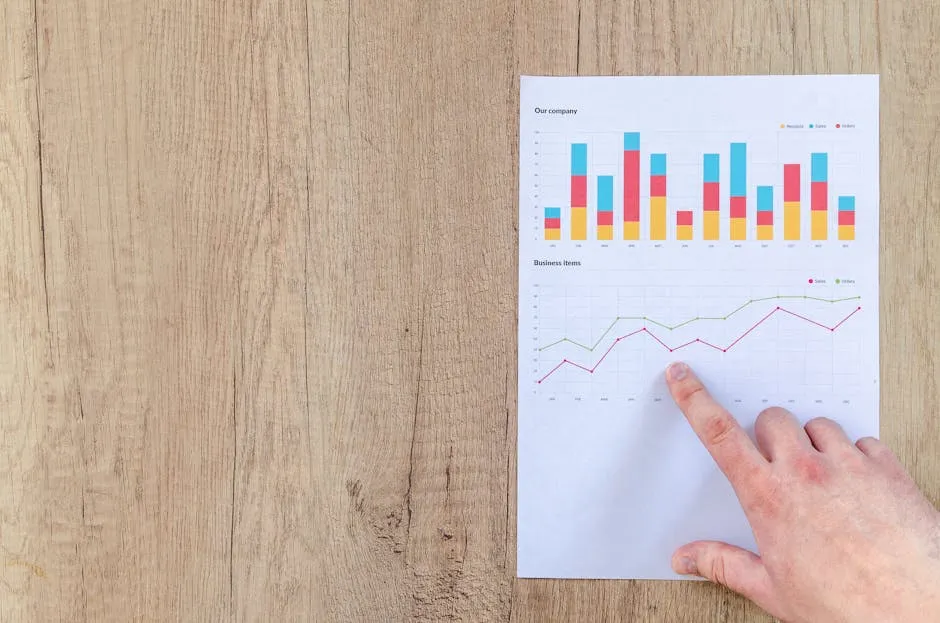
Importance in Data Analysis
Summary statistics are the heartbeats of data analysis. They breathe life into raw data, transforming it into something comprehensible. By summarizing key aspects of a dataset, these statistics reveal the distribution and relationships among various variables. Think of them as a GPS for your data, guiding you toward meaningful insights.
Imagine this scenario: you’re working on a research report about environmental factors affecting public health. Instead of poring over endless spreadsheets, you create a summary statistics table. Suddenly, you can instantly see the average pollution levels, the range of temperatures, and how many people were affected. This clarity enables you to draw connections and make informed decisions. And speaking of clarity, having a reliable Data Analysis Workbook can help streamline your process!
Another common instance? Analyzing survey results. Picture a marketing team trying to understand customer satisfaction. Summary statistics can highlight average ratings, overall trends, and even outliers in feedback. Without these numbers, valuable insights could slip through the cracks like sand in an hourglass.
In short, summary statistics are essential for making sense of complex data. They help clarify distributions and relationships, paving the way for impactful analysis. So, whether you’re preparing a report or diving into survey data, summary statistics are your trusty allies! And if you need a great tool to help visualize your data, consider an excellent data visualization tool!

Python
When it comes to data manipulation, the Pandas library is like a Swiss Army knife. It’s versatile and powerful, making data analysis a breeze! To create summary statistics, you can easily use the Titanic dataset, which is loaded via CSV. Here’s a quick example:
import pandas as pd
titanic = pd.read_csv("data/titanic.csv")
summary = titanic.describe()
This code snippet reads the Titanic dataset and generates summary statistics. The describe() function neatly compiles key metrics for all numerical columns. But what do these statistics mean?
The output includes the count of non-null entries, mean, standard deviation, minimum and maximum values, and percentiles (25%, 50%, and 75%). For instance, if you look at the Age column, you’ll find the average age of passengers and the range they fell into. This quick glance helps you understand the dataset’s distribution and identify any outliers.
To make the most of your data analysis journey, consider using a Python Data Analysis Book. It can provide valuable insights and enhance your skills!

Stata
In the world of Stata, the summarize command is your go-to for creating summary statistics tables. It’s straightforward and efficient. Here’s how you can get started:
sysuse auto.dta, clear
summarize price mpg rep78
This command loads the auto dataset and summarizes the price, miles per gallon (mpg), and repair record (rep78). The output will provide basic statistics such as count, mean, standard deviation, minimum, and maximum for these variables.
For those looking to export their tables, Stata has you covered! You can use commands like estout or outreg2 to export your summary statistics table into various formats: Word, Excel, PDF, and even HTML. This flexibility allows you to share your findings with colleagues or include them in reports seamlessly. If you’re interested in learning more about Stata, check out this Stata Learning Resource!

MATLAB
When it comes to MATLAB, the grpstats function is a fantastic way to generate summary statistics by groups. It’s like having a personal assistant who organizes your data! Here’s a simple example:
tbl = table(Gender, Age, Weight, Smoker);
tblstats = grpstats(tbl, "Gender");
In this snippet, we create a table with gender, age, weight, and smoking status. The grpstats function then computes summary statistics for each gender group.
This approach is incredibly flexible. You can specify which statistics you want, such as mean, median, or even custom calculations. Plus, it handles both tables and matrices, making it a versatile tool for any data analyst. Whether you’re grouping by gender or any other variable, grpstats ensures that your summaries are both insightful and easy to interpret. If you want to enhance your MATLAB skills, consider checking out this MATLAB Guide.
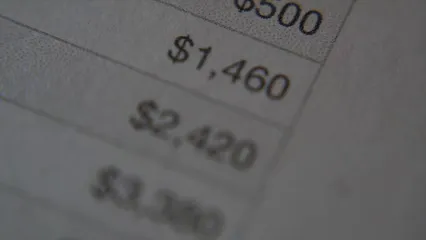
Considerations When Creating Summary Statistics Tables
Creating summary statistics tables isn’t a one-size-fits-all affair, my friends! Choosing the right summary statistics is crucial. Let’s talk about categorical versus continuous data.
For categorical data, think of metrics like counts and percentages. These are your best buddies! They give you a clear picture of how many people fall into each category. Meanwhile, continuous data calls for mean, median, and standard deviation. These metrics show you the average and how spread out the data points are.
So, when crafting your table, ask yourself: “What type of data am I working with?” Knowing this helps you select the most informative statistics. After all, a table filled with irrelevant numbers is like a sandwich without the filling—just plain boring!
Visual aids are another game-changer! A well-placed graph or chart can elevate your summary table from “meh” to “wow!” They help illustrate the data distribution beautifully. Imagine a bar chart beside your table, highlighting the average scores of different groups. Suddenly, your data comes alive, and readers can easily grasp the insights. To help with visualizations, consider grabbing a Graphing Calculator to enhance your data presentation!
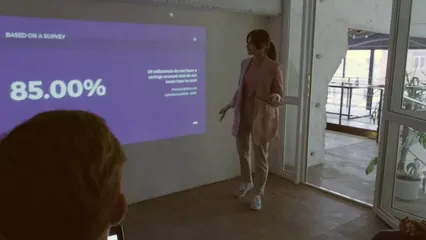
Incorporating visual elements alongside your summary table keeps your audience engaged. It’s like adding sprinkles to a cupcake—totally transforms the experience! So next time you create a summary statistics table, don’t forget to bring in those visual aids for maximum impact.
Advanced Features and Customization
Customizing Summary Statistics Tables in R
When it comes to R, the sumtable() function from the vtable package is a superstar. It’s packed with advanced features for customizing your summary statistics tables. You can group your data, add custom statistics, and even fine-tune the output to fit your needs.
Let’s dive into some code snippets for customization options!
First, load the package:
library(vtable)
Now, let’s create a basic summary table:
sumtable(mtcars)
This command gives you a neat summary of the mtcars dataset. But wait, there’s more! Want to group the data by a specific variable? Easy peasy:
sumtable(mtcars, group = "cyl")
This command groups the summary statistics by the number of cylinders. You can also add custom statistics. For example, if you want the median included:
sumtable(mtcars, add.median = TRUE)
You can go wild with customization! Select which statistics to display using the summ argument. Here’s an example of specifying statistics:
sumtable(mtcars, summ = c("mean", "sd", "min", "max"))
The sumtable() function is super user-friendly. It prints results neatly in the Viewer or browser. So, you can keep working with your data while glancing at the summary table. And for those looking to boost their R skills, consider this R Programming Book!
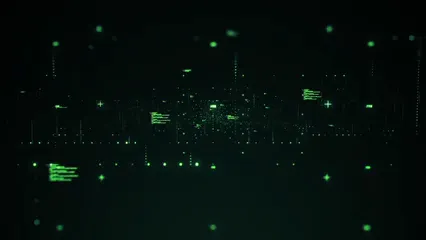
Using Grouping in Python
Moving over to Python, the Pandas library makes grouping data a walk in the park! The groupby() function is your trusty sidekick here. It allows you to group data and calculate summary statistics seamlessly.
Here’s a quick example using the Titanic dataset:
import pandas as pd
titanic = pd.read_csv("data/titanic.csv")
grouped = titanic.groupby("Sex").mean()
This simple line groups the data by gender and calculates the mean for numerical columns. The result? You get a clear view of the average age, fare, and other stats for male and female passengers.
Using grouping helps in comparative analysis. It allows you to see differences and trends across categories, such as how age correlates with survival rates. Understanding these patterns can lead to valuable insights. If you’re interested in expanding your data analysis toolkit, consider investing in data analysis software that complements your coding skills!

So, whether you’re using R or Python, customizing summary statistics tables is all about knowing your data and using the right tools. With these advanced features, you can turn your raw data into a compelling story!
Advanced Customization in Stata
For those who love customizing their output, Stata’s estout and outreg2 commands are your new best friends. These tools allow you to export your summary statistics tables in a polished format, ready for any presentation or report.
If you want to export to Word, here’s a quick command to get you started:
sysuse auto.dta, clear
estpost summarize price mpg rep78
esttab using mytable.doc, replace
This snippet summarizes the price, mpg, and rep78 variables from the auto dataset and exports the results directly to a Word document. And if you want to create stunning reports, consider using a Report Writing Guide to enhance your presentation skills!
Creating Complex Summary Tables in MATLAB
In MATLAB, the grpstats function is a powerhouse for generating summary tables. Want to take your analysis to the next level? You can specify multiple statistics to compute. Say you want to find not just the mean but also the median and standard deviation for groups. Here’s how to do it:
tbl = table(Gender, Age, Weight, Smoker);
tblstats = grpstats(tbl, "Gender", {"mean", "median", "std"});
In this example, we’re grouping by Gender and calculating the mean, median, and standard deviation of Age and Weight. This flexibility allows for a comprehensive view of your data, revealing insights that single statistics may miss. If you’re looking to improve your MATLAB skills, don’t miss out on this MATLAB Advanced Techniques resource!

With grpstats, it’s easy to tailor your summary tables to meet your analytical needs. Use it to deepen your understanding of your data and enhance your reporting!
Conclusion
Summary statistics tables are essential for turning raw data into actionable insights. They condense complex information into digestible formats, making trends and patterns easier to spot. Throughout this article, we’ve explored various ways to create and customize these tables using different software tools.
From R’s vtable package to Python’s Pandas, and Stata’s estout to MATLAB’s grpstats, each platform offers unique features for generating summary tables. These tools not only simplify the summarization process but also enhance the presentation of your data analyses. If you’re looking for a comprehensive guide to data analysis, consider this Data Analysis Complete Guide.
By understanding how to create and customize summary statistics tables, you empower yourself to make data-driven decisions more effectively. Remember, the ability to interpret and convey information clearly is invaluable in research, business, and many other fields.
Now that you’re equipped with knowledge, why not roll up your sleeves and practice creating your own summary statistics tables? Use the examples provided in this article as a starting point. With a bit of experimentation, you’ll find that mastering summary statistics is not just a skill but a fun and enriching experience!
FAQs
Please let us know what you think about our content by leaving a comment down below!
Thank you for reading till here 🙂
For more insights on effective data analysis, check out these tips for effective data analysis in economics and statistics.
All images from Pexels