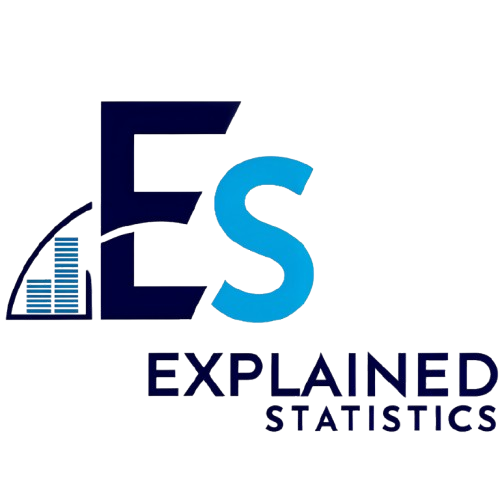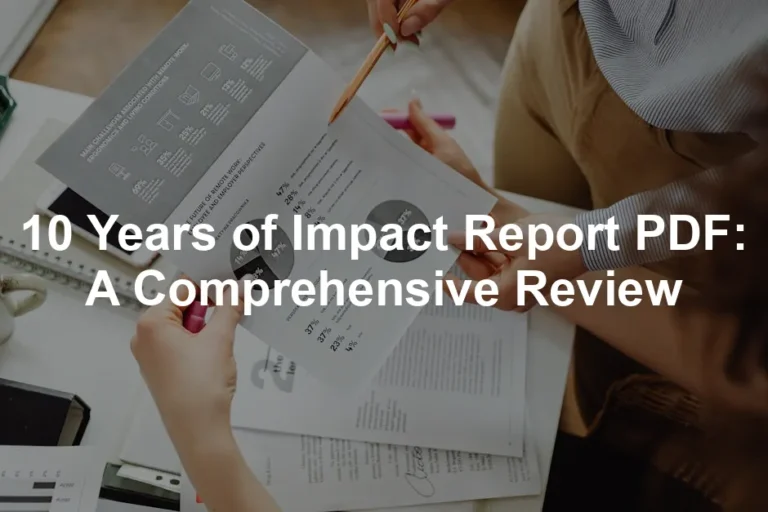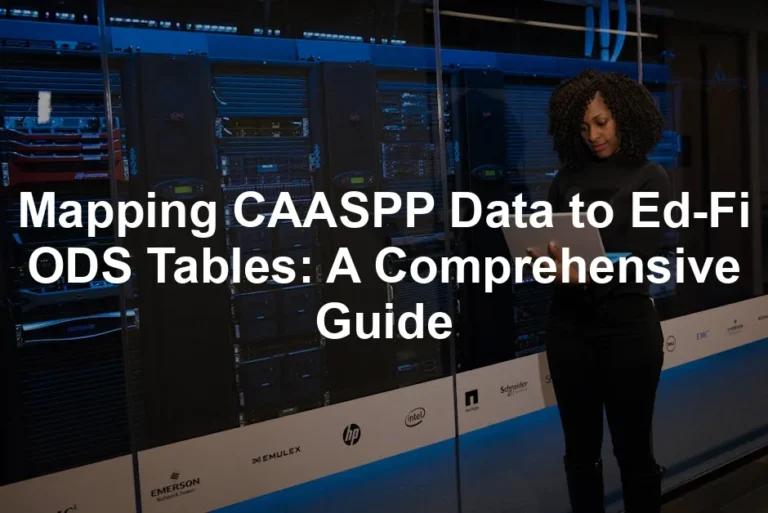Introduction
Pie graphs are essential for visualizing data. They simplify complex information by showing proportions clearly. Online pie graph makers make creating these charts easy for everyone. Whether you’re a beginner or a seasoned pro, these tools help present data effectively and attractively.
Are you tired of trying to make sense of your data? A reliable Pie Chart Maker Software can save you time and sanity, allowing you to create stunning visuals with just a few clicks!
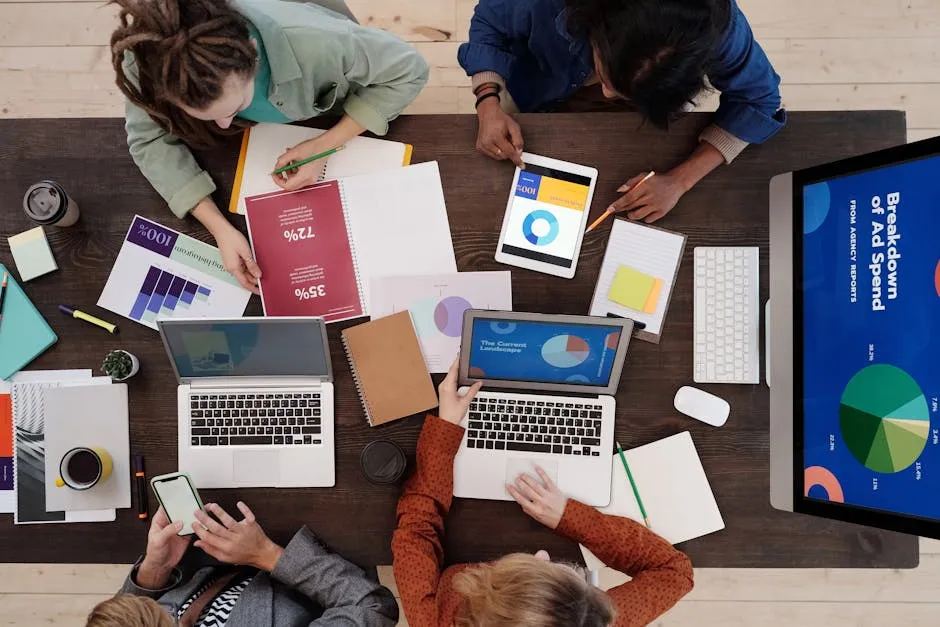
Summary and Overview
Pie graphs, also known as pie charts, are circular charts divided into slices. Each slice represents a part of the whole, making it easy to understand proportions. These visual aids are particularly useful when you want to convey percentages or show how parts relate to a total.
Using a pie graph maker can streamline your chart creation process. These online tools typically offer user-friendly interfaces, allowing you to input data effortlessly. You can customize elements like colors, labels, and legends to fit your preferences. Additionally, many pie graph makers enable quick sharing and exporting options. This way, you can easily integrate your charts into presentations or reports.
With their intuitive design and flexibility, pie graph makers empower users to create visually appealing charts without needing advanced skills. They save time while enhancing the clarity of data representation. Whether for educational purposes, business reports, or personal projects, these tools make data visualization accessible to everyone.

What is a Pie Graph?
Definition of a Pie Graph
A pie graph is a circular chart divided into sectors. Each sector, or slice, represents a specific portion of the overall data. The size of each slice correlates to its value, making comparisons straightforward. For instance, if one slice represents 25% of the data, it occupies a quarter of the pie. This visual representation allows viewers to grasp data proportions quickly.
Purpose of Using Pie Graphs
Pie graphs are most effective for showcasing parts of a whole. They work best when you have a limited number of categories, making them ideal for displaying percentages in surveys or financial data. However, for trends over time or complex data sets, other chart types may be more suitable. When you want to illustrate how portions contribute to a total, pie graphs shine.

Benefits of Using a Pie Graph Maker
Ease of Use
Creating pie graphs has never been easier. Most pie graph makers feature user-friendly interfaces. You don’t need advanced skills to get started. Just input your data, and you’re ready to go! Many tools are available online, making them accessible from anywhere. Whether at home or in the office, you can create visually appealing charts in minutes.
But why stop at just pie charts? For all your planning needs, consider grabbing a Graph Paper Notebook. It’s perfect for sketching out ideas and organizing your thoughts!
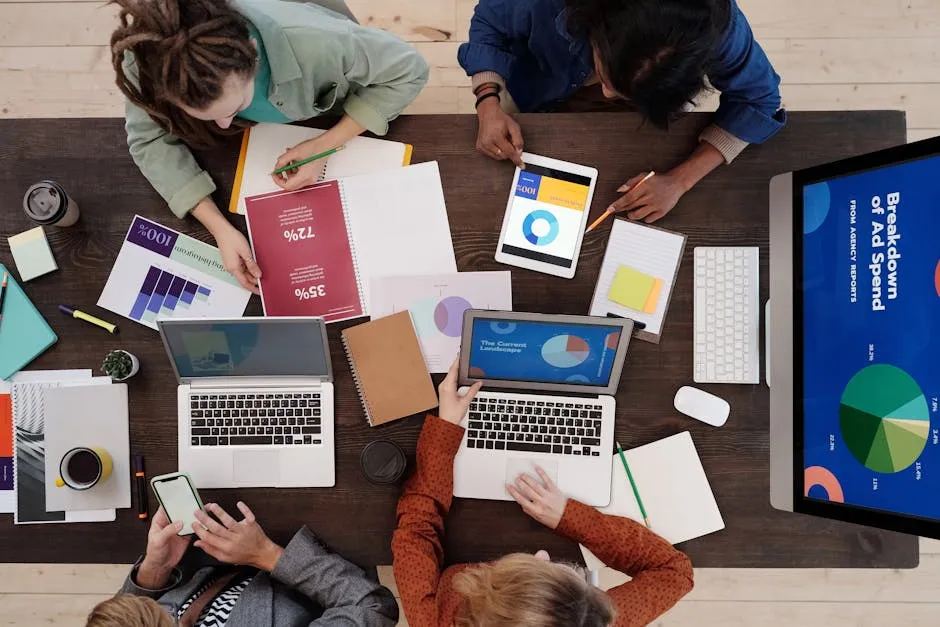
Customization Options
Customization is key when it comes to pie graphs. You can choose from various colors to make your chart pop. Want to add labels? No problem! Most tools allow you to personalize slice labels and legends. This flexibility enhances the visual appeal of your graphs. A well-customized pie chart can make your data more engaging and easier to understand.
Quick Data Visualization
Speed is another significant advantage of using pie graph makers. You can generate graphs quickly and efficiently. Many tools let you upload data directly from CSV files. This feature saves time and ensures accuracy. With just a few clicks, you can visualize your data clearly and effectively. This quick turnaround makes pie graph makers perfect for urgent projects or presentations.
Speaking of urgent projects, don’t forget to keep your workspace organized! An Office Desk Organizer can make all the difference in maintaining focus and productivity.
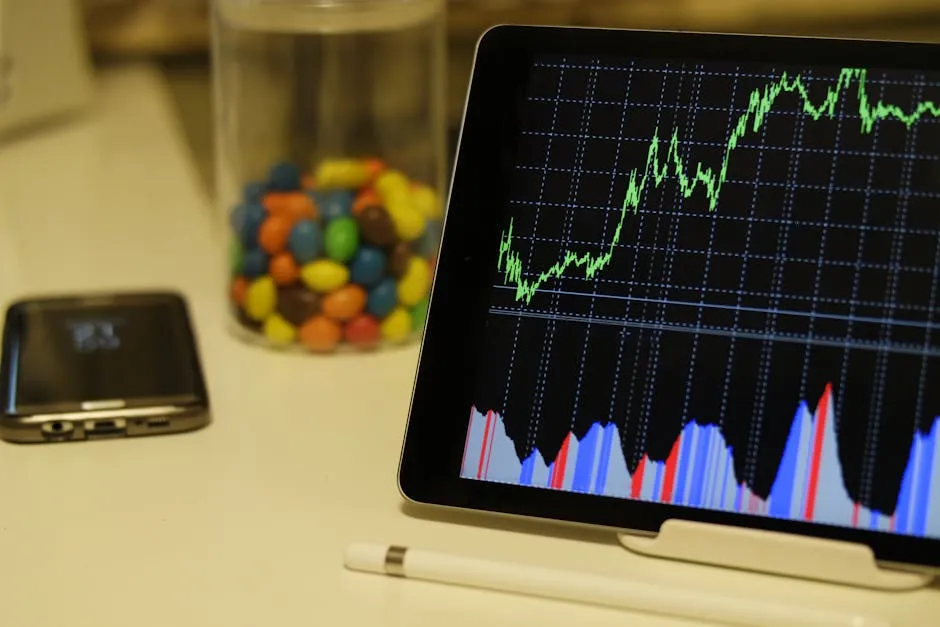
Key Features of Popular Pie Graph Makers
Input Fields
When using a pie graph maker, you’ll encounter essential input fields. Typically, you’ll need to provide a title for your chart. Additionally, data labels and corresponding values must be entered. Most tools allow for space delimiters, making data entry straightforward. For example, you might enter “Category A 15, Category B 25.” This simplicity ensures a smooth user experience.
Once you enter the data, the tool processes it to create your pie chart. Some makers even offer the option to add notes or additional information. This feature can be helpful for presenting more context to your audience.

Chart Types
When it comes to pie charts, you have several options to choose from: 2D, 3D, and donut charts. Each type offers unique advantages.
2D Pie Charts are the classic choice. They are simple and easy to read. Perfect for displaying straightforward data. You can quickly grasp the proportions of each slice.
3D Pie Charts add depth and dimension. They can make your data visually striking. However, they may sometimes distort perception. Use them sparingly to maintain clarity.
Donut Charts offer a modern twist. They have a hole in the center, allowing for additional labeling. This style can enhance readability. Plus, they can look more aesthetically pleasing.
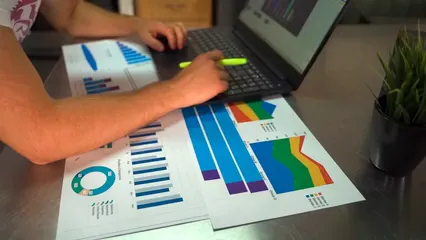
Exporting and Sharing Options
Once your pie chart is ready, you can easily download it. Most pie graph makers allow you to save your charts in various formats, including PNG and SVG. PNG files are great for online use, while SVG files are perfect for print due to their scalability.
Sharing your charts on social media is also a breeze. Many tools provide direct options to post your creations on platforms like Facebook and Twitter. You can even embed your charts on websites, making them interactive and engaging for viewers.

Interactivity Features
Interactivity can significantly enhance your pie charts. Features like hover effects allow users to see detailed information. When you hover over a slice, it can display both the value and percentage. This instant feedback engages viewers and provides more context.
Customizing the legend also adds clarity. You can position it wherever suits your design best. Some tools even allow slice explosion, where you can pull out a slice for emphasis. This feature helps draw attention to specific data points, making your presentation more effective.

Step 3: Customize the Graph
Now that you’ve got your pie chart data entered, it’s time to customize your graph. Customization plays a vital role in making your chart visually appealing and comprehensible. Start by modifying the title. A clear title helps viewers understand what your graph represents.
Next, adjust the colors of each slice. Choose contrasting colors to ensure each segment stands out. This differentiation makes it easier for viewers to interpret the data. Most pie graph makers offer a color palette. Explore these options to find a combination that fits your style.
Labels are equally important. Clearly label each slice with relevant data. You can display percentages, values, or both. This information gives viewers context and enhances understanding. Some tools even let you customize the font size and style for better visibility. Don’t hesitate to experiment with these features!
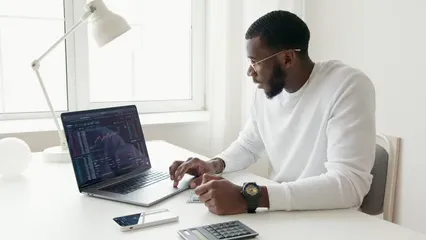
Step 4: Generate and Export
Once your pie chart looks just right, it’s time to generate it. Simply click the “Generate” or “Create Chart” button. In moments, your pie chart will be ready for viewing. Most tools offer a preview feature, allowing you to see how it looks before finalizing.
After you’re satisfied with the preview, it’s time to export your chart. Most pie graph makers allow you to download your chart in various formats, such as PNG or SVG. PNG is great for online use, while SVG is perfect for print due to its scalability.
Some tools also enable direct sharing options. You can post your chart on social media or embed it in presentations with just a few clicks. This convenience makes sharing your data insights easy and efficient.

Best Practices for Designing Pie Graphs
Keep It Simple
Simplicity is key when designing pie graphs. A cluttered chart can confuse viewers. Focus on presenting data clearly and concisely. Aim for a clean design that highlights the most important information.
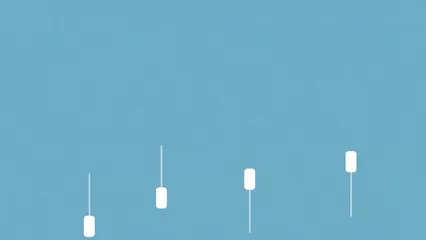
Limit the Number of Slices
For readability, limit the number of slices in your pie chart. A good rule of thumb is to stick to five or six categories. More slices can make it difficult for viewers to distinguish between them. If you have many categories, consider grouping smaller segments together for clarity.
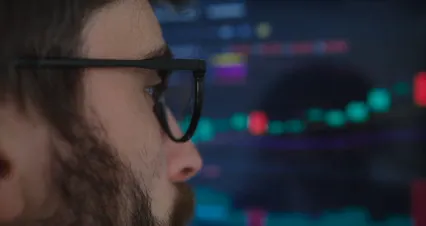
Use Contrasting Colors
Selecting the right colors is crucial. Use contrasting colors for each slice to enhance visibility. Colors should be distinct enough that viewers can quickly identify different segments. Avoid similar shades that may blend together and confuse your audience.

Include Legends and Labels
Always include legends and labels in your pie charts. Legends help identify what each color represents. Clear labels on slices provide context, making it easier for viewers to understand the data. Together, these elements improve the overall effectiveness of your pie graph.

Conclusion
Pie graphs play a vital role in data visualization. They help simplify complex data into easy-to-understand visuals. Using a pie graph maker enhances this experience. These tools allow you to create customized charts without technical skills. You can adjust colors, labels, and legends to suit your needs. This level of personalization improves clarity and engagement. By utilizing pie graph makers, you can effectively communicate data insights. So, why not give these tools a try? They can transform your data presentation and make your findings clearer for your audience.
If you’re looking for a great tool to create pie charts, check out this ultimate guide to pie chart makers for tips and recommendations.
FAQs
How do I upload data to create a pie chart?
To create a pie chart, uploading data is simple. Most pie graph makers have an upload feature. You can typically upload data in CSV format. Just select the file from your device, and the tool will read the data. Once uploaded, your data may appear in a table format for review. Ensure your data includes category labels and numerical values for accurate representation.
Can I customize the colors of my pie chart?
Absolutely! Most pie graph makers offer various color options. You can change slice colors to enhance visibility. Look for a color palette or customization section in the tool. Choose contrasting colors for better differentiation. This customization makes your chart more engaging and visually appealing. A well-colored pie chart can draw attention and aid in understanding.
Is it possible to edit the data after generating the chart?
Yes, many pie graph makers allow for data editing. After generating your chart, look for an edit option. You can typically click on the data values or labels to modify them. This feature lets you correct any mistakes without starting over. Once you’ve made your changes, regenerate the chart to see the updates.
What formats can I download my pie chart in?
You can download pie charts in several formats. Common options include PNG, JPEG, and SVG. PNG is great for online use, while SVG provides scalability for print. Check the download section of the pie graph maker you are using. This flexibility ensures you can use your charts in various applications.
Are these pie graph makers free to use?
Many pie graph makers offer free versions. However, some may have premium features for a fee. Free tools typically provide basic functionalities. You can create and download pie charts without any costs. If you need advanced features, consider checking the pricing structures of different tools. Some might offer subscriptions or one-time payment options.
How do I choose the best pie graph maker for my needs?
Selecting the right pie graph maker involves a few considerations. First, assess the features you need, like customization options or ease of data entry. Look for user-friendly interfaces that suit your skill level. Additionally, read user reviews to gauge reliability. Finally, test a few tools to see which one feels best for your projects.
Can I share my pie chart on social media?
Yes, sharing pie charts on social media is often straightforward. Many pie graph makers provide direct sharing options. After generating your chart, look for a share button. This feature allows you to post your chart directly to platforms like Facebook and Twitter. You can also download the chart image and upload it manually if needed. This makes it easy to showcase your data visuals with your audience.
Please let us know what you think about our content by leaving a comment down below!
Thank you for reading till here 🙂
All images from Pexels