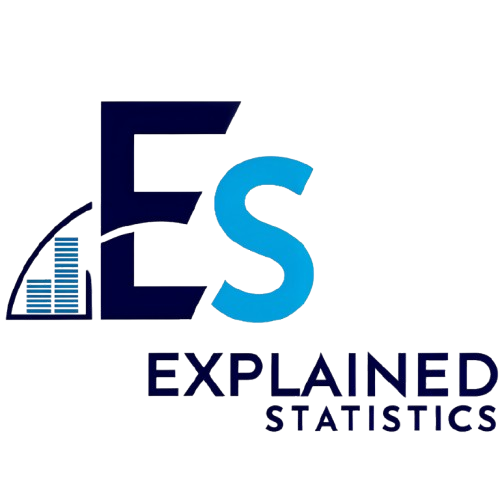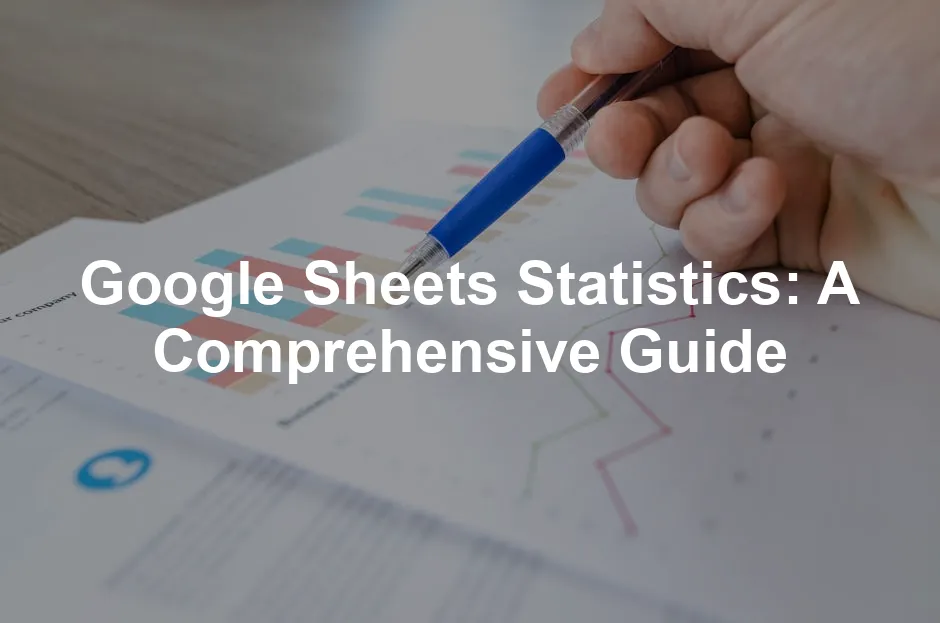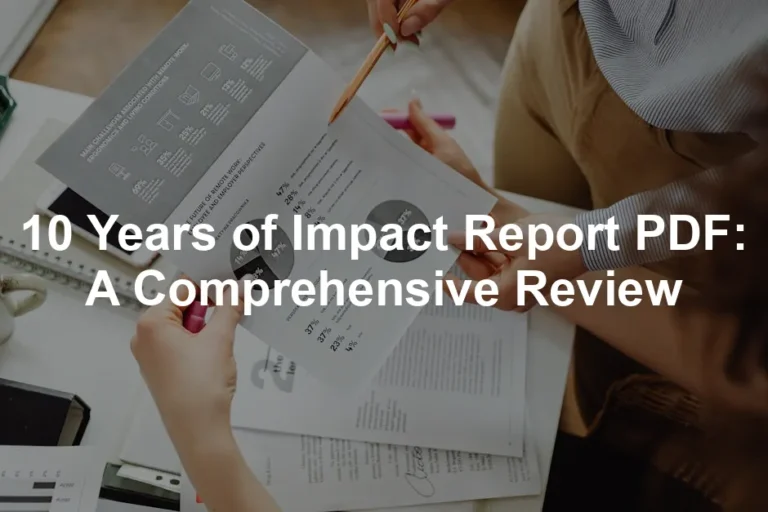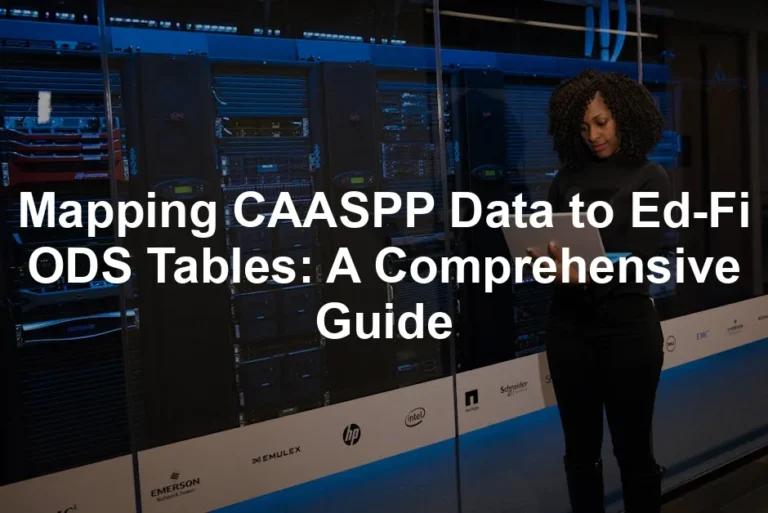Introduction
Google Sheets is essential for data analysis and statistics. This cloud-based tool simplifies complex calculations and makes data accessible. In this article, we aim to guide you in using Google Sheets for effective statistical analysis. As data-driven decision-making grows in importance, enhancing your data analysis skills is vital across various fields.
Want to dive deeper into the world of data analysis? Check out Statistics for Dummies. This book provides a friendly approach to understanding statistics without the headache!
Summary and Overview
Statistics refers to collecting and interpreting data to draw insights. It plays a crucial role in data analysis. Google Sheets serves as a user-friendly platform for executing statistical functions. You can perform different types of statistical analyses, including descriptive and inferential statistics. This guide will cover key features of Google Sheets, how to utilize built-in functions, and the types of analyses you can conduct.
If you’re looking for a comprehensive resource to guide you through data science, The Data Science Handbook is a must-read. It walks you through the essentials with clarity and humor!
Understanding Google Sheets for Statistical Analysis
What is Google Sheets?
Google Sheets is a cloud-based spreadsheet tool that allows users to create and edit spreadsheets online. Unlike Microsoft Excel, it offers real-time collaboration, making it easier for teams to work together. One main advantage is its accessibility from any device with internet access. Google Sheets provides built-in functions for statistical analysis, along with a variety of add-ons for enhanced functionality. It integrates effortlessly with other Google services, like Google Forms and Google Data Studio. If you haven’t explored Google Sheets yet, now is the perfect time to start!
For those who want to master data analysis, consider picking up Python for Data Analysis. This book will help you leverage Python’s power for statistical analysis!
Key Features of Google Sheets for Statistics
Google Sheets is a powerful tool for statistical analysis. It offers a range of features that make data organization and analysis easy.
First, data organization is seamless with formatting tools. You can easily sort, filter, and format your datasets. This helps keep your data clean and manageable, making analysis straightforward.
Second, it includes built-in statistical functions. Want to calculate the mean, median, or mode? Google Sheets has you covered. These functions are simple to use and can be applied to your datasets instantly.
Next, visualization tools are essential for understanding data. Google Sheets allows you to create graphs and charts quickly. This visual representation helps convey your findings effectively.
Lastly, consider the variety of add-ons available. These tools expand the capabilities of Google Sheets, enabling advanced statistical analysis. You can find add-ons tailored for specific needs, making your analysis even more robust.
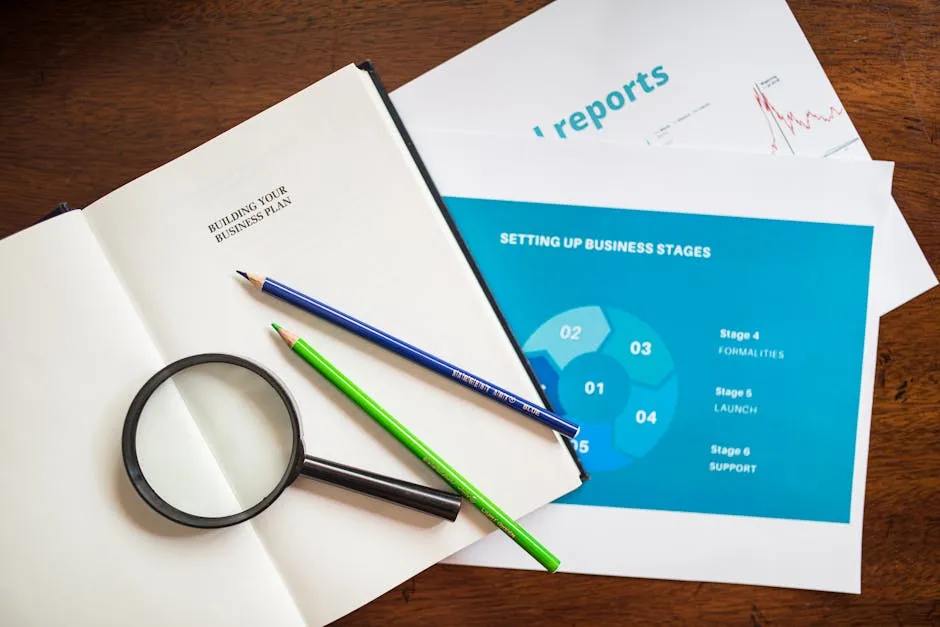
Ready to enhance your data analysis? Try out these features with sample datasets. Explore the possibilities that Google Sheets offers for your statistical work!
Calculating Descriptive Statistics Step-by-Step
Calculating descriptive statistics in Google Sheets can be straightforward and rewarding. Let’s walk through the process step-by-step.
First, you need to set up your dataset in Google Sheets. Start by entering your data into a column. For example, you might have a list of test scores in Column A. Make sure there are no empty cells in your dataset, as this can affect the calculations.
Next, it’s time to apply functions to calculate various statistics. Here are some essential functions you’ll use:
- Mean: To find the average, use the formula
=AVERAGE(A:A). This will give you the mean of all the values in Column A. For more about what mean means in statistics, check out what does mean identically distributed in statistics. - Median: For the median, input
=MEDIAN(A:A). This function finds the middle value when your data is sorted. You can learn more about median statistics in a detailed analysis of statistics poland median salary 2024. - Mode: To determine the most frequent value, use
=MODE(A:A). For a comprehensive understanding of this concept, refer to statsmodels residuals statistics. - Standard Deviation: To gauge how spread out your values are, apply
=STDEV(A:A). - Range: Calculate the range with
=MAX(A:A) - MIN(A:A). This gives you the difference between the highest and lowest values. For insights on crime statistics, see orange county ca crime statistics.
After calculating these statistics, interpreting the results is crucial. The mean provides a general idea of central tendency, while the median gives insight into the data’s middle point. The mode highlights the most common value, and the standard deviation shows how varied the data is. Lastly, the range helps you understand the spread of your dataset.
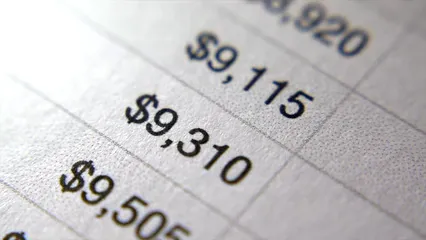
Now that you know how to compute these statistics, why not follow along with your dataset? Try it out and see what insights you can uncover!
By the way, if you’re interested in a structured approach to data science, check out R for Data Science. It covers importing, tidying, transforming, visualizing, and modeling data!
Using Conditional Formatting for Data Insights
Conditional formatting in Google Sheets is a powerful tool. It helps you highlight key data points based on specific criteria. This feature makes it easier to visualize trends and outliers in your dataset.
To apply conditional formatting, select the range of cells you want to format. Then, navigate to “Format” and choose “Conditional formatting.” Here, you can set rules based on values, dates, or text. For example, you can highlight cells that exceed a certain threshold or fall below an average.
Imagine you have a sales dataset. You could use conditional formatting to highlight sales figures below your target. This instantly draws attention to areas needing improvement. Another effective use case is color-coding performance metrics. For instance, green for high performance and red for low.
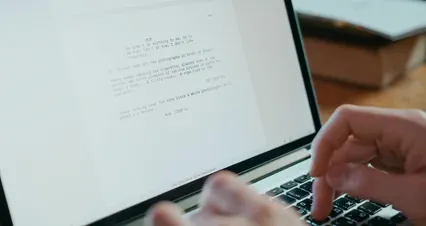
Experiment with conditional formatting on your datasets. You’ll uncover insights that might otherwise go unnoticed!
Performing Inferential Statistics
Inferential statistics is a vital aspect of data analysis. It helps you draw conclusions about a population based on a sample. This approach is crucial in fields like research, business, and social sciences. Key concepts include hypothesis testing and confidence intervals, which enable you to make informed decisions. For a deeper dive into hypothesis testing, refer to statistics hypothesis testing cheat sheet.
Hypothesis testing allows you to assess claims about a population. For instance, you might want to know if a new teaching method is more effective than the traditional one. You start with a null hypothesis, which you aim to test against an alternative hypothesis. If your results show significant evidence against the null, you can reject it.
Confidence intervals provide a range of values that likely contain the population parameter. For example, if you calculate a 95% confidence interval for a mean, you can be 95% confident that the true mean lies within that range. This gives your analysis a level of assurance that can be very convincing.
To perform these analyses in Google Sheets, follow these steps. First, gather your data and input it into your spreadsheet. Then, calculate the mean and standard deviation using built-in functions like =AVERAGE() and =STDEV(). Next, for hypothesis testing, use the T.TEST function to compare groups. For confidence intervals, you can calculate the margin of error using the formula:
Margin of Error = Z × (Standard Deviation / √n)
Here, Z is the Z-score for your desired confidence level, and n is your sample size. Finally, add and subtract the margin of error from your mean to get the confidence interval.
In the real world, inferential statistics are widely applied. Businesses use it to make decisions based on customer surveys. Researchers apply it to validate theories based on sample data. These analyses help in predicting outcomes and making data-driven decisions.
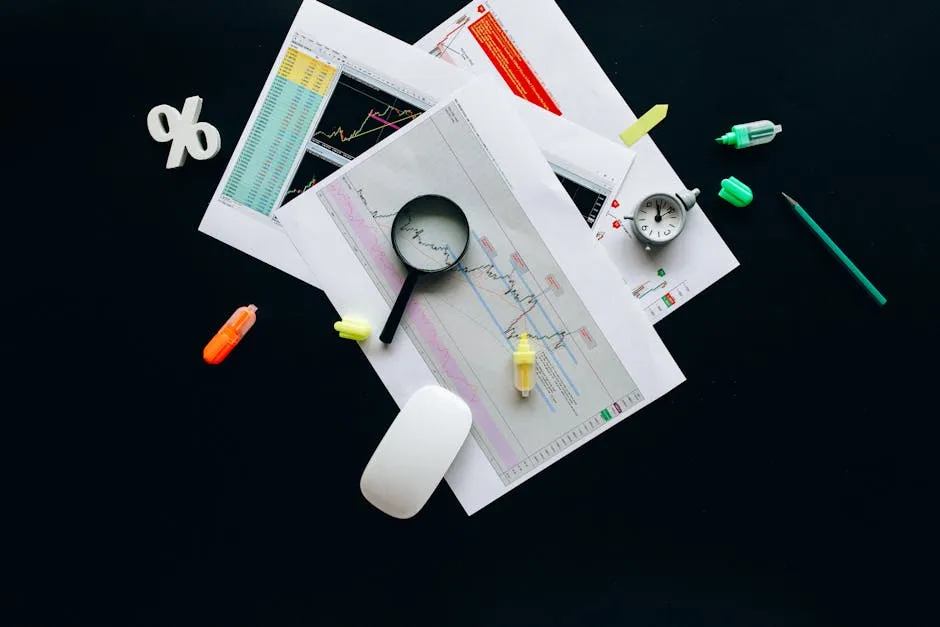
For a deeper understanding of data mining techniques, consider Data Science for Business. This book explains the principles behind data-mining and data-analytic thinking!
Ready to practice? Create your hypothetical datasets and run through these analyses. It’s a great way to solidify your understanding and become proficient in Google Sheets!
Conclusion
Using Google Sheets for statistical analysis offers numerous advantages. Its accessibility and collaborative features make it an excellent choice for both beginners and experienced users. As data becomes more essential in our lives, developing data analysis skills is crucial. By mastering Google Sheets, you enhance your ability to interpret and analyze data effectively. Dive into the features discussed and practice regularly to improve your proficiency!
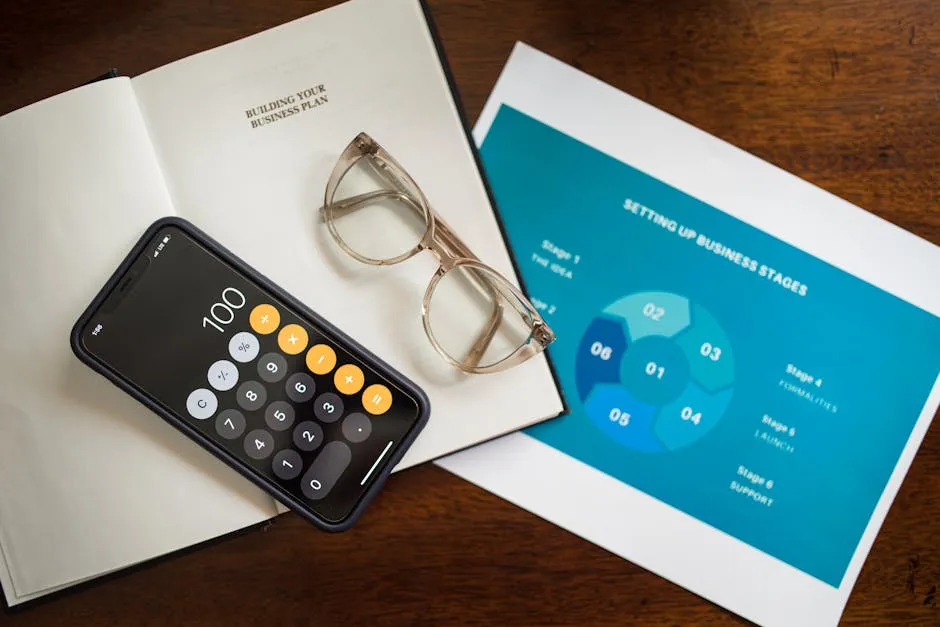
Speaking of enhancing your skills, don’t forget to check out The Elements of Statistical Learning. This book dives deep into data mining, inference, and prediction!
Please let us know what you think about our content by leaving a comment down below!
Thank you for reading till here 🙂
All images from Pexels