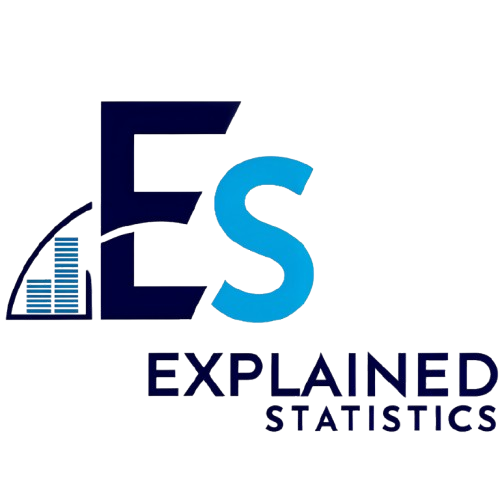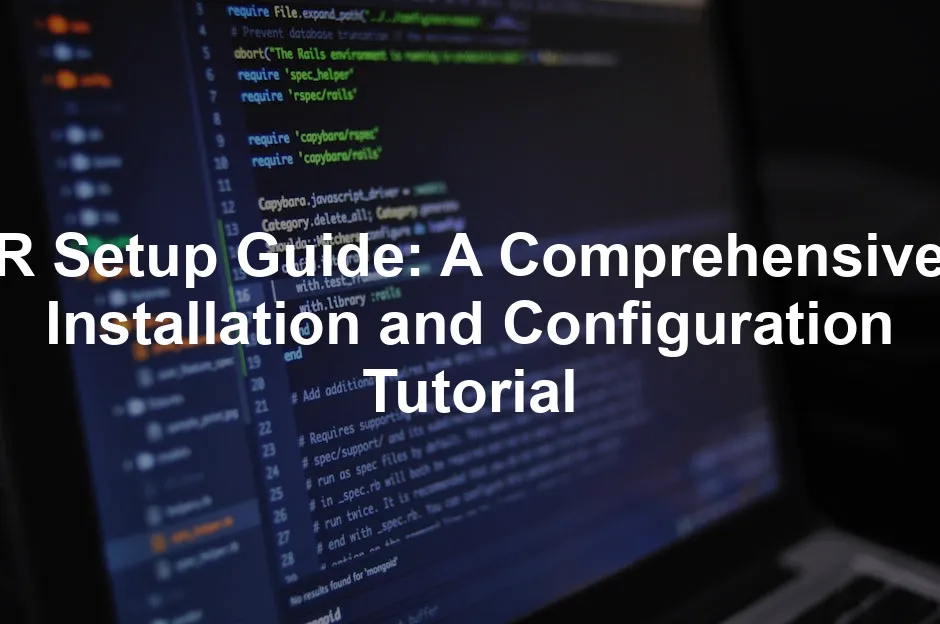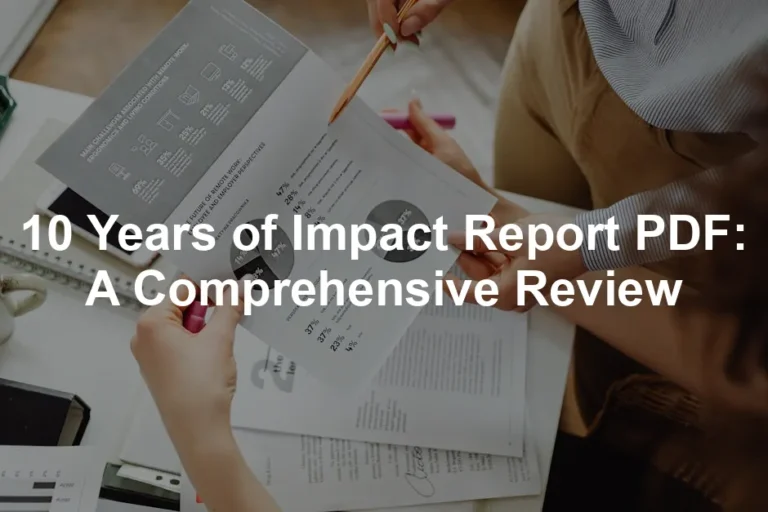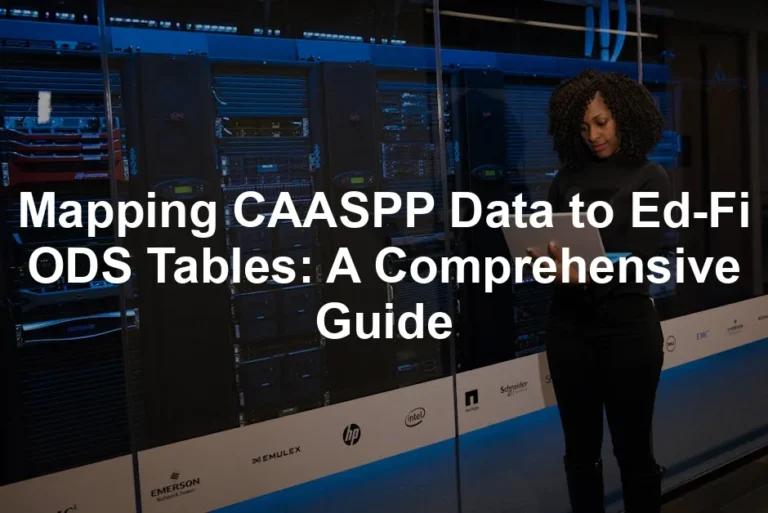Understanding R and RStudio
What is R?
R is a powerful programming language designed for statistical computing. It excels in data analysis and visualization. With R, you can perform complex calculations and create stunning graphics. Its free and open-source nature makes it accessible to everyone. R is widely used in academia and industry for data-driven decision-making.
Some key features include:
- Comprehensive statistical tools: R supports various statistical tests and models.
- Rich graphical capabilities: Create high-quality plots to visualize data.
- Extensive package ecosystem: Thousands of packages extend R’s functionality for specific tasks.
R is an essential tool for anyone interested in data science, statistics, or research. If you’re just starting out, consider picking up R Programming for Data Science by Hadley Wickham. It’s a great introduction to the language and its capabilities!

To enhance your data analysis skills, consider exploring these tips for effective data analysis in economics and statistics.
What is RStudio?
RStudio is an integrated development environment (IDE) that enhances your R programming experience. It simplifies code writing, data visualization, and project management. RStudio provides a user-friendly interface that makes working with R more intuitive.
Key benefits of RStudio include:
- Code editor: Offers syntax highlighting and code completion for ease of use.
- Console pane: Execute R commands directly and see output instantly.
- Environment management: Easily track variables and data frames.
- Integrated version control: Manage your code with Git and other version control systems.
Using RStudio alongside R creates a seamless workflow for statistical analysis. Whether you are a beginner or an expert, RStudio makes coding in R more enjoyable and productive. Together, R and RStudio form a powerful duo for data analysis and visualization. If you’re keen to dive deeper, check out RStudio IDE for an enhanced coding environment!

Installing R on macOS
Step-by-Step Installation
Installing R on your Mac is a straightforward process. Start by visiting the Comprehensive R Archive Network (CRAN) website. Here’s a step-by-step guide to get you started:
- Open your web browser and go to CRAN.
- Click on the Download R for (Mac) OS X link.
- You’ll see a list of available versions. Click on the most recent .pkg file for download.
- Once downloaded, locate the .pkg file in your Downloads folder and double-click it.
- Follow the installation wizard prompts. Most users can simply accept the default options.
- After the installation is complete, you can find R in your Applications folder.
Note: If you need help with specific installation steps, consider checking for online tutorials or videos. Visual aids can be quite helpful during installation.

Common Issues and Troubleshooting
Sometimes, users may face issues while installing R on macOS. Here are a few common problems and their solutions:
- Installation Fails: Ensure that you have sufficient disk space on your Mac. If there isn’t enough space, the installation may not complete successfully.
- Permission Denied: If you encounter permission errors, try running the installer as an administrator. Right-click on the .pkg file and select “Open with” -> “Installer.”
- Old R Version: If you already have R installed and want to update it, be sure to uninstall the old version before proceeding with the new installation. You can do this by dragging the old R application to the Trash.
These steps should help you resolve common installation issues and get R up and running smoothly on your macOS system. And if you want to deepen your understanding of R, consider the R for Data Science: Import, Tidy, Transform, Visualize, and Model Data by Hadley Wickham.
Installing R on Linux
Step-by-Step Installation
Installing R on Linux involves using a package manager. Each Linux distribution has its own method, so here are instructions for some common ones:
Debian/Ubuntu:
- Open a terminal.
- Add the CRAN repository with the command:
- Update your package list:
- Install R:
sudo add-apt-repository ppa:marutter/rrutter4.0sudo apt updatesudo apt install r-baseRed Hat/Fedora:
- Open a terminal.
- Install R using dnf:
sudo dnf install ROpenSUSE:
- Open your terminal.
- Use zypper to install R:
sudo zypper install REnsure that you have administrative privileges because installing software requires permission.

Common Issues and Troubleshooting
While installing R on Linux, you might run into a few hiccups:
- Dependency Issues: If the installation fails due to missing dependencies, try running:
sudo apt install -fsudo apt updateR --versionThese tips should help you successfully install R on any Linux distribution. And for a deeper dive into R programming, consider grabbing a copy of The Art of R Programming by Norman Matloff. It’s packed with insights!

Installing RStudio on All Platforms
Step-by-Step Installation
Installing RStudio is essential for an enhanced coding experience. Here’s how to get it on different platforms:
Windows:
- Go to the RStudio download page.
- Click on Download RStudio Desktop. Choose the version suitable for Windows.
- Run the downloaded installer and follow the prompts. Ensure R is installed beforehand.
macOS:
- Visit the same RStudio download page.
- Click on the macOS version to download.
- Open the downloaded .dmg file and drag RStudio to your Applications folder.
Linux:
- Visit the download page and find the Linux installation instructions.
- Use the terminal commands appropriate for your distribution, like:
- Make sure R is installed before RStudio.
sudo apt install rstudioInstalling RStudio on any platform should be seamless if R is already set up. And if you’re looking for a comprehensive guide, the R Cookbook: Proven Recipes for Data Analysis, Statistics, and Graphics by Paul Teetor is a great resource!

Initial Configuration and Testing
Launching RStudio
Opening RStudio for the first time is easy. Simply locate the RStudio icon in your Applications or Start Menu and click to launch it.
Running a Test Command
To ensure everything is working, let’s run a simple command:
- In the console pane, type:
- Press Enter.
print("Hello, R!")If you see the output "Hello, R!", congratulations! Your R and RStudio installation is successful. You’re ready to start exploring the powerful world of R programming. For those who want a deeper dive, R Graphics Cookbook: Practical Recipes for Visualizing Data by Winston Chang is an excellent choice!

Essential R Packages to Install
Why Install Packages?
R packages are like apps for your phone. They enhance R’s capabilities, providing extensive tools for data analysis, visualization, and statistical modeling. Without packages, you’ll miss out on powerful features and functionalities. Installing the right packages can streamline your workflow and make complex tasks much easier.
Recommended Packages
Here are some must-have packages to get you started:
- tidyverse: This is a collection of packages designed for data science. It includes tools for data manipulation (
dplyr), visualization (ggplot2), and more. To install, run:
install.packages("tidyverse")ggplot2 helps create stunning visualizations. It’s essential for anyone looking to present data visually. You can install it separately if needed:install.packages("ggplot2")install.packages("data.table")shiny is your go-to. It allows you to create web apps directly from R:install.packages("shiny")install.packages("lubridate")These packages are just the tip of the iceberg. As you grow more comfortable with R, exploring additional packages tailored to your specific needs will enhance your work even further. For advanced users, R for Statistical Learning by Gareth James, Daniela Witten, Trevor Hastie, and Robert Tibshirani is a fantastic resource!

Getting Started with RStudio
Interface Overview
When you open RStudio, you’re greeted with a clean and organized interface. The main components include:
- Console: This is where you enter R commands and see immediate results.
- Source Pane: Use this area to write and save scripts.
- Environment/History: Here, you can monitor your variables and previous commands.
- Files/Plots/Packages/Help: This pane helps manage your files, visualize data, access installed packages, and find help documentation.
Familiarizing yourself with these components will make your coding experience smoother. And if you need a quick reference, grab the RStudio Cheat Sheet!

Basic Commands and Operations
Let’s kick off with some basic commands to help you get started:
- Assigning Values: You can store values in variables. For instance:
- Basic Calculations: R allows you to perform calculations directly in the console:
- Loading a Package: To use a package, you must load it first. For example, to load
ggplot2, type: - Creating a Simple Plot: With
ggplot2, you can quickly create a plot: - Getting Help: If you need assistance with a function, use the
help()command:
my_number <- 5result <- 3 + 4
print(result) # Outputs: [1] 7library(ggplot2)ggplot(mpg, aes(x = displ, y = hwy)) + geom_point()help(ggplot)These basic commands will help you navigate RStudio effectively. As you gain confidence, you can explore more advanced features and commands. If you want to delve into a more comprehensive guide, consider R in Action: Data Analysis and Graphics with R by Robert I. Kabacoff.

Resources and Further Learning
Online Resources
To enhance your R skills, consider these valuable resources:
- RStudio Education offers tutorials and documentation for beginners and advanced users alike.
- DataCamp provides interactive courses on R programming and data science.
- Coursera features various courses from universities that cover R in-depth.

Community and Support
Joining the R community can be incredibly beneficial. Here are some ways to connect:
- RStudio Community Forum: Engage with other R users, ask questions, and share your experiences.
- Stack Overflow: A great platform to seek help with specific coding issues.
- Meetup Groups: Look for local R user groups or events in your area to network and learn from others.

Embrace these resources and communities to support your journey in mastering R. And if you want to explore a great book, I recommend The R Book by Michael J. Crawley for more extensive knowledge!
FAQs
What are R and RStudio used for?
R is a programming language for statistical analysis. It helps you analyze data and create visualizations. Researchers and data scientists widely use R for data-driven insights. RStudio, on the other hand, is a user-friendly IDE that enhances your R experience. It provides tools for writing code, plotting data, and managing projects. Together, they form a powerful toolkit for data analysis.
Can I use R without RStudio?
Yes, you can use R without RStudio. R can be run in different environments, such as the command line or other programming editors. However, RStudio simplifies coding and offers a more organized interface. If you prefer a minimal setup, using R directly is completely viable.
What should I do if I encounter installation issues?
If you face installation issues, try these troubleshooting tips: Check system requirements: Ensure your device meets R’s requirements. Re-download installers: Sometimes, downloads can be corrupted. Download fresh copies. Run as administrator: On Windows, right-click the installer and select ‘Run as administrator.’ Consult forums: The R community is active. Sites like Stack Overflow can provide solutions to common problems. Review error messages: They often point to the root cause of the issue.
Is R free to use?
Yes, R is free to use. It is released under the GNU General Public License, which allows anyone to use, modify, and distribute it. RStudio also offers a free version, which is sufficient for most users. There are paid versions with additional features, but they are not necessary for beginners.
How can I learn R after installation?
To learn R after installation, consider these options: Online courses: Platforms like Coursera and DataCamp offer structured courses for all skill levels. Books: Look for beginner-friendly books like ‘R for Data Science’ by Hadley Wickham. YouTube tutorials: Many users share video tutorials that cover various R topics. Practice projects: Apply your knowledge by working on personal data projects or participating in online challenges. Join communities: Engage with forums and groups where you can ask questions and share experiences.
Please let us know what you think about our content by leaving a comment down below!
Thank you for reading till here 🙂
All images from Pexels