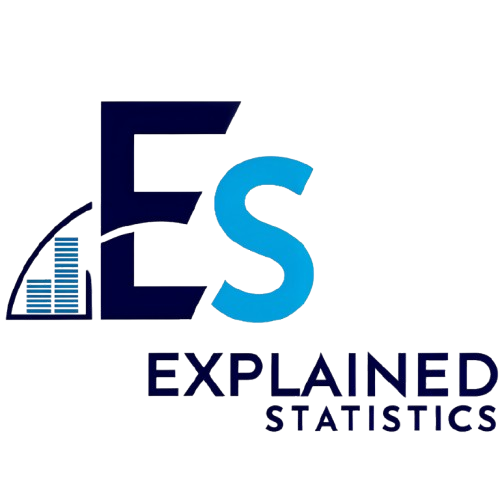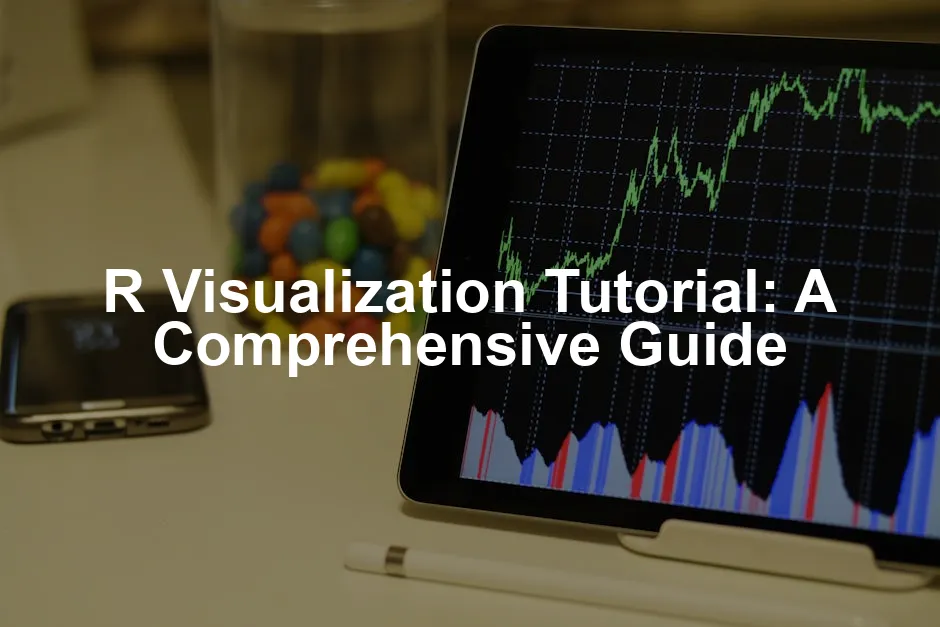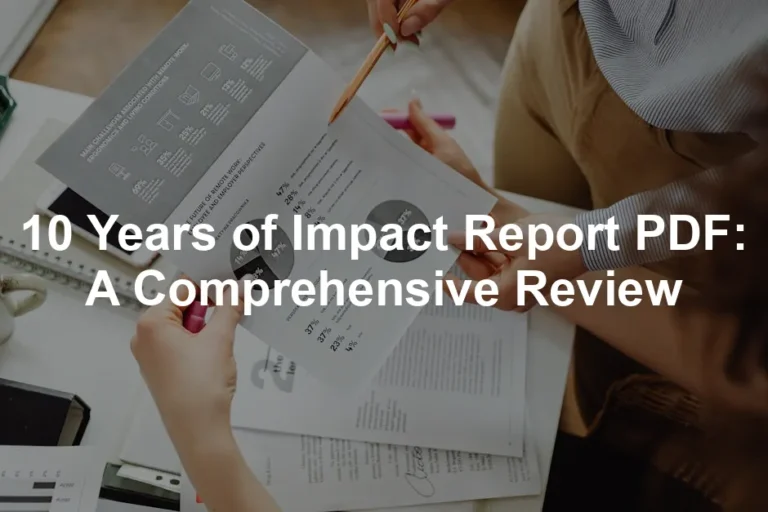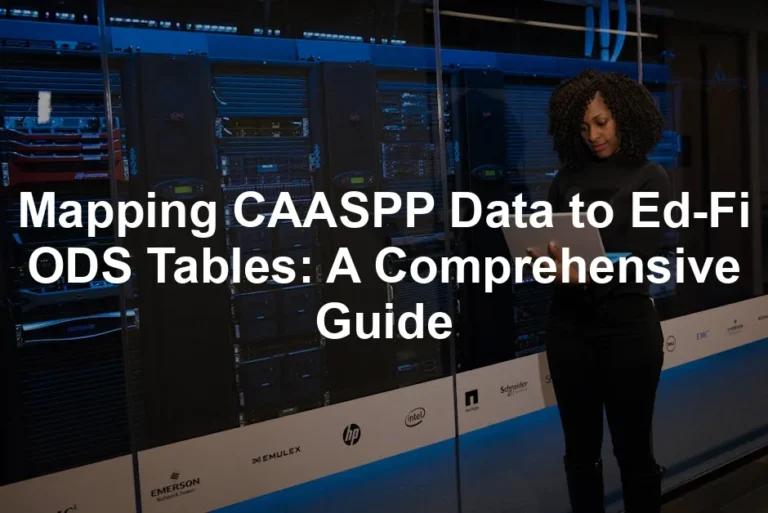Introduction
Data visualization is key to understanding complex data. It helps you see patterns and insights at a glance. R is a powerful tool for creating stunning visual representations of your data. In this tutorial, you’ll learn how to create various types of visualizations using R, particularly with the ggplot2 package.
If you want to dive deeper into R for data science, I highly recommend the book R for Data Science: Import, Tidy, Transform, Visualize, and Model Data. It provides practical insights and hands-on examples that will help you harness the full power of R for your data projects.
Summary and Overview
R visualization plays a crucial role in data analysis. It allows you to present your findings in a way that’s easy to interpret. Among the many packages available, ggplot2 stands out for its versatility and ease of use. This guide will cover essential visualizations such as bar charts, scatter plots, and box plots. You’ll also learn how to customize these visualizations to better convey your message.
For a comprehensive understanding of data visualization principles, check out Data Visualization: A Practical Introduction. This book provides a solid foundation on how to effectively communicate data through visuals.
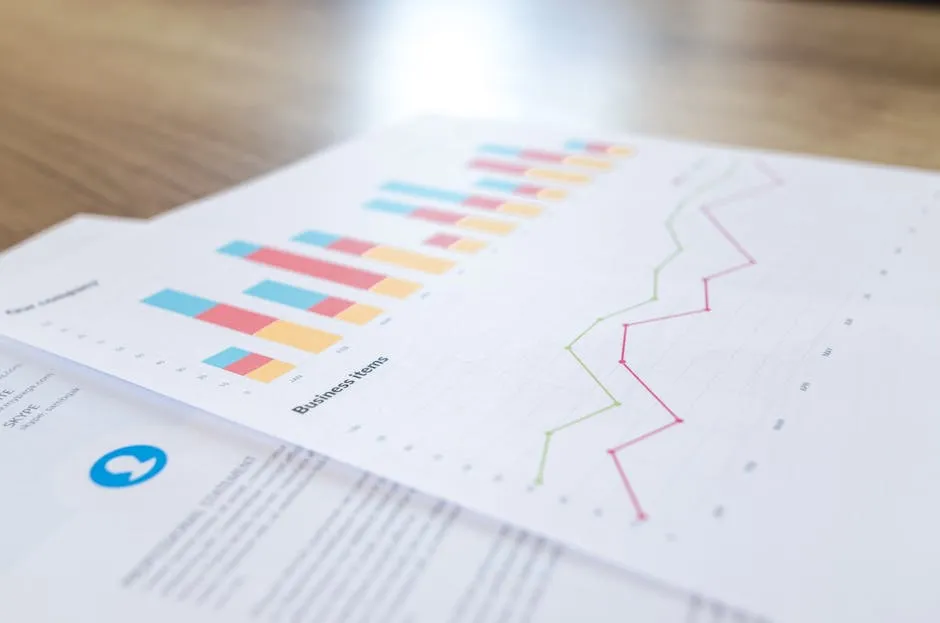
Getting Started with R Visualization
Installation of Required Packages
To begin, you’ll need to install R and RStudio if you haven’t already. These tools provide a friendly environment for data analysis.
To install the necessary packages, open RStudio and run the following commands:
install.packages("ggplot2")
install.packages("dplyr") # for data manipulation
install.packages("tidyr") # for data tidying
Once installed, load the libraries with:
library(ggplot2)
library(dplyr)
library(tidyr)
These libraries will help you manipulate and visualize your data effectively. Now, you’re ready to follow along and create stunning visualizations in R!
If you’re looking to master R programming, I suggest grabbing a copy of R Programming for Data Science. This book will provide you with the essential skills needed to tackle any data science project.
Basic Concepts of ggplot2
The “grammar of graphics” is the foundation of the ggplot2 package. This approach breaks down visualizations into components, making it easier to understand and create complex plots. At its core, a ggplot consists of three main components: data, aesthetics, and geometry.
First, let’s talk about data mapping. This involves specifying the dataset you want to visualize. The data frame serves as the backbone of your plot. Next, we have aesthetic mappings. These control how data is visually represented. You can map color, size, and shape to different variables in your dataset. For example, you might use color to distinguish between categories.
Finally, we have geometric objects. These define the type of plot you want to create. Common geometric objects include points, lines, and bars. For instance, if you’re plotting a scatterplot, you’ll use points to represent data.
To grasp these concepts better, I recommend The Art of Data Science: A Guide for Anyone Who Works with Data. It’s a great read for anyone looking to enhance their understanding of data visualization.
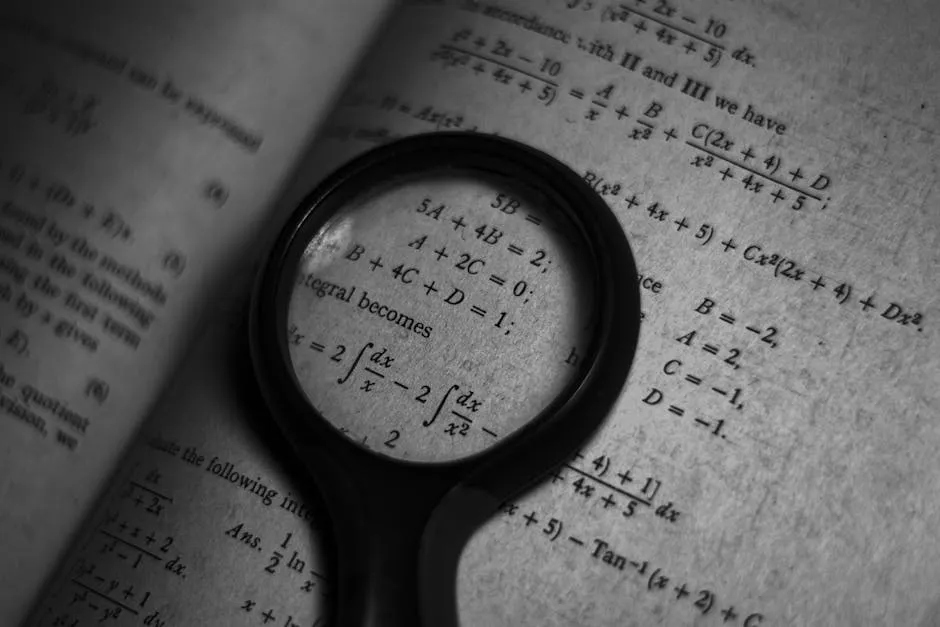
Creating Common Visualizations
Bar Charts
Vertical and Horizontal Bar Charts
Creating bar charts in ggplot2 is straightforward with the geom_bar() function. This function allows you to visualize categorical data effectively. For vertical bar charts, you can use the following syntax:
ggplot(data, aes(x = category)) +
geom_bar(fill = "blue") +
labs(title = "Vertical Bar Chart", x = "Categories", y = "Count")
For horizontal bar charts, simply flip the axes:
ggplot(data, aes(x = category, y = count)) +
geom_bar(stat = "identity", fill = "blue") +
labs(title = "Horizontal Bar Chart", x = "Count", y = "Categories")
Customization options allow you to change colors and labels. You can enhance your charts to make them more informative and visually appealing. Consider using different colors for each bar or adding data labels for clarity.
To invite creativity, I encourage you to create your own bar charts with sample datasets. Experiment with different categories and visual styles. Happy plotting!
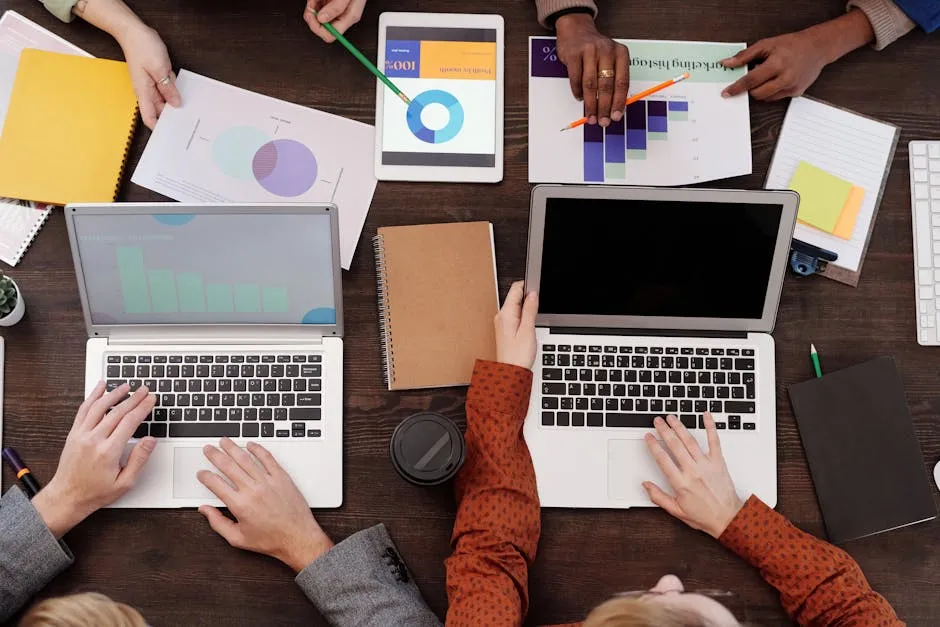
For those interested in a more interactive approach to visualizations, explore Plotly for R: Create Interactive Graphs. This book will guide you in transforming your static visualizations into interactive experiences.
Scatter Plots
Creating and Customizing Scatter Plots
Scatter plots are fantastic for visualizing data relationships. In R, you can create them using geom_point(). This function plots points for each observation in your dataset. Let’s say you have a dataset of car specifications. You might want to visualize how horsepower relates to miles per gallon (mpg).
Here’s a basic syntax to create a scatter plot:
ggplot(data = mtcars, aes(x = hp, y = mpg)) +
geom_point()
To enhance your scatter plot, you can add a regression line using geom_smooth(). This function fits a line to your data, helping to visualize trends. For example, if you want to add a linear model, use:
ggplot(data = mtcars, aes(x = hp, y = mpg)) +
geom_point() +
geom_smooth(method = "lm", se = FALSE)
Customizing your scatter plot is easy. You can change the color of the points based on another variable, or adjust their size. This allows for deeper insights into your data.
I challenge you to visualize your data using scatter plots. Try different datasets and see what trends emerge!

Box Plots
Visualizing Distributions with Box Plots
Box plots are essential for showing data distribution. They summarize data by displaying the median, quartiles, and potential outliers. In R, you can easily create box plots using geom_boxplot().
Here’s a simple example of creating a box plot with the mtcars dataset to visualize the distribution of mpg by the number of cylinders:
ggplot(data = mtcars, aes(x = factor(cyl), y = mpg)) +
geom_boxplot()
Box plots are significant because they highlight the spread and center of your data. They help identify potential outliers, too. Customization options are available, allowing you to change colors, add titles, and modify axes.
I encourage you to experiment with different datasets and create box plots. Visualize how distributions change with varying factors!
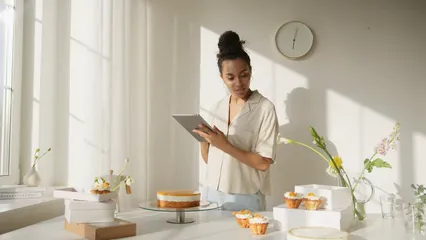
Histograms
Understanding Data Distribution with Histograms
Histograms are a powerful way to visualize data distribution. They help you see how values are spread across different ranges. In R, creating a histogram is simple with the geom_histogram() function from the ggplot2 package.
To create a histogram, you can use the following code:
ggplot(data, aes(x = variable)) +
geom_histogram(binwidth = 1, fill = "blue", color = "white") +
labs(title = "Histogram of Variable", x = "Value", y = "Frequency")
Here, binwidth defines the size of each bin. Adjusting this parameter can significantly change the visualization. Smaller bins reveal more detail, while larger bins provide a more general overview.
Histograms are especially useful for understanding the frequency distribution of your data. For example, if you were analyzing the heights of a group of people, a histogram would allow you to see how many individuals fall within various height ranges. This insight can help identify patterns, such as whether the data is normally distributed or skewed.
If you want to explore more about effective data visualization, consider checking Data Visualization Made Simple: Insights into Becoming Visual. It provides clear guidance on how to effectively present your data visually.
I encourage you to visualize a dataset with a histogram. Choose a variable and experiment with different bin sizes to see how it affects the distribution representation. Happy plotting!
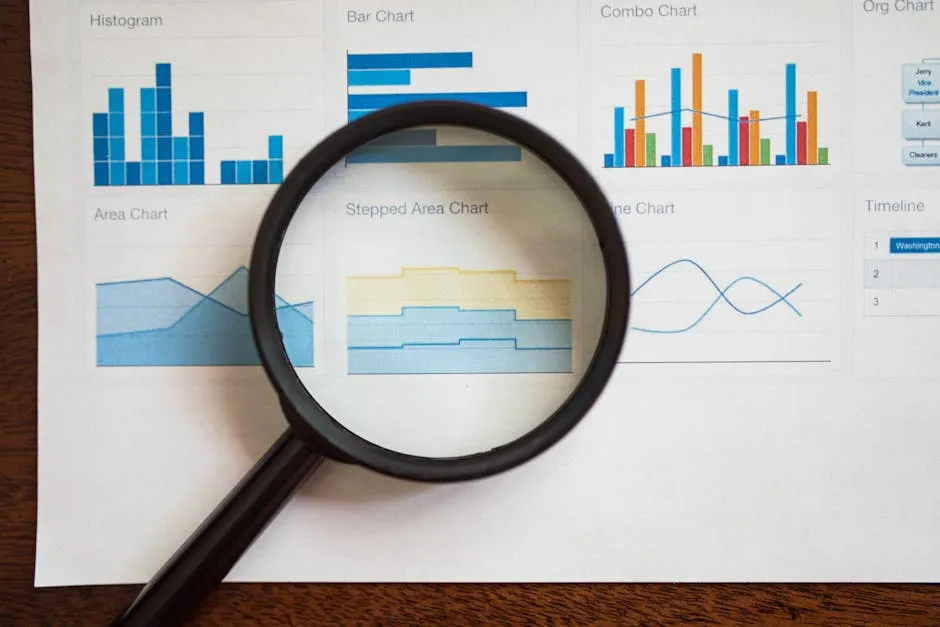
Advanced Visualization Techniques
Faceting
Using Facets for Subgroup Analysis
Faceting is a great technique for comparing different subsets of data. In R, you can use facet_wrap() and facet_grid() to create multi-panel plots. This allows you to separate data into categories and visualize them side by side.
To use facets, the syntax is quite straightforward. Here’s an example using facet_wrap():
ggplot(data, aes(x = variable1, y = variable2)) +
geom_point() +
facet_wrap(~ category)
This code will create a scatter plot for each category in your dataset, offering an immediate visual comparison.
Using facet_grid() allows for more complex layouts, letting you split plots across two variables:
ggplot(data, aes(x = variable1, y = variable2)) +
geom_point() +
facet_grid(rows = vars(category1), cols = vars(category2))
Faceting is beneficial for comparative analysis. It helps you identify trends and differences across groups. For instance, if you’re examining sales data across different regions and product types, faceting can quickly highlight which combinations perform better.
If you want to delve deeper into data visualization strategies, I recommend Storytelling with Data: A Data Visualization Guide for Business Professionals. This book teaches you how to craft a compelling narrative with your data.
I encourage you to apply faceting to your visualizations. Use it to uncover insights in your datasets and enhance your analysis!

Custom Themes and Aesthetics
Enhancing Visual Appeal
In R’s ggplot2, customizing themes can elevate your visualizations. Start with built-in theme functions like theme_minimal() or theme_classic(). These functions provide a solid foundation for your charts.
You can easily adjust colors, fonts, and backgrounds to match your style. For instance, changing the background color to light gray can make text more readable. Here’s a quick example:
ggplot(data, aes(x = variable)) +
geom_bar() +
theme_minimal(base_size = 15) +
theme(panel.background = element_rect(fill = "lightgray"))
This snippet reveals how simple adjustments can enhance clarity.
Visual comparisons before and after customization can be striking. For instance, a default plot may look flat, while a customized one with vibrant colors and clear labels pops visually. This transformation emphasizes the data’s message better.
So, why not take a moment to experiment? Try customizing your charts today! Your audience will appreciate the visual appeal and clarity.

Interactive Visualizations
Creating Interactive Charts with Plotly
The plotly package is a fantastic tool for creating interactive charts in R. It allows you to turn static ggplot2 charts into dynamic, interactive ones.
To convert a ggplot chart to an interactive one, you can use the ggplotly() function:
library(plotly)
p <- ggplot(data, aes(x = variable1, y = variable2)) +
geom_point()
ggplotly(p)
This code snippet transforms your static plot into an interactive experience. Users can hover over points for more information, making data exploration engaging.
Interactive visualizations provide real-time insights. For example, a case study on sales data can highlight trends by allowing users to filter based on different categories.
If you’re looking to learn more about creating interactive visualizations, consider checking out Interactive Data Visualization for the Web. This book is a great resource for mastering interactive data techniques.
Are you ready to explore interactivity in your visualizations? Dive into the world of plotly and enhance your data storytelling!

Conclusion
Data visualization is essential for interpreting complex datasets effectively. R, especially with ggplot2, offers powerful tools for creating meaningful visuals.
As you continue learning, experiment with different techniques to strengthen your skills. Consider resources like tips for effective data analysis in economics and statistics to deepen your understanding.
For those who want to dive deeper into data science principles, I recommend Data Science from Scratch: First Principles with Python. This book helps bridge the gap between theory and practice in data science.
Keep practicing, and don’t hesitate to share your visualizations with others. Your journey with R and data visualization is just beginning!
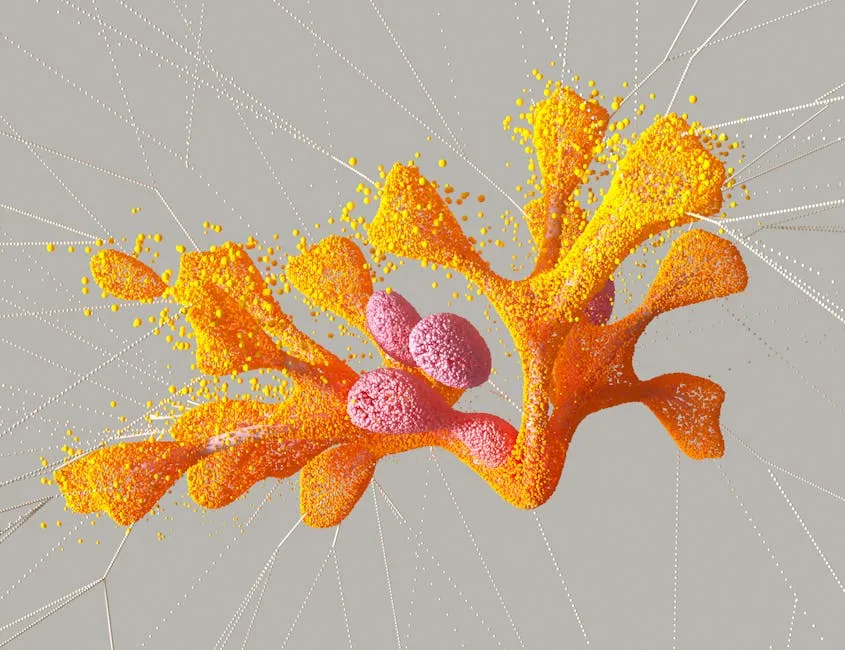
FAQs
What is ggplot2, and why is it popular for data visualization?
ggplot2 is a widely used R package for creating graphics. Its “grammar of graphics” approach simplifies the plotting process, making it accessible for users.
How can I install ggplot2 in R?
You can install ggplot2 by running the following command in R: “`R install.packages(“ggplot2”) “`
What types of visualizations can I create with ggplot2?
You can create various visualizations, including bar charts, scatter plots, box plots, and line graphs, among others.
Can I create interactive visualizations in R?
Yes, you can create interactive visualizations using the plotly package, which integrates seamlessly with ggplot2.
Where can I find more resources to learn R visualization?
Consider exploring online courses, books, and forums dedicated to R and data visualization for further learning.
Please let us know what you think about our content by leaving a comment down below!
Thank you for reading till here 🙂
All images from Pexels