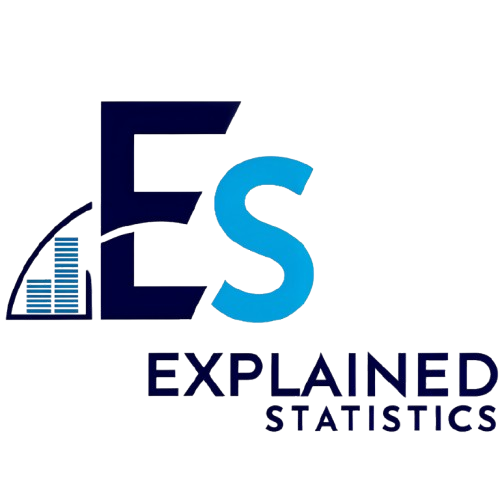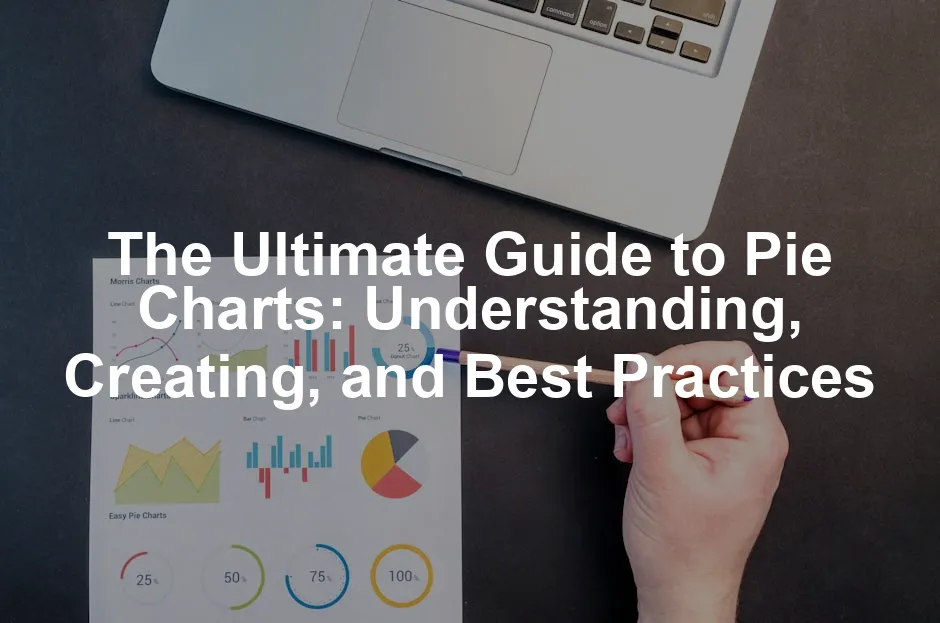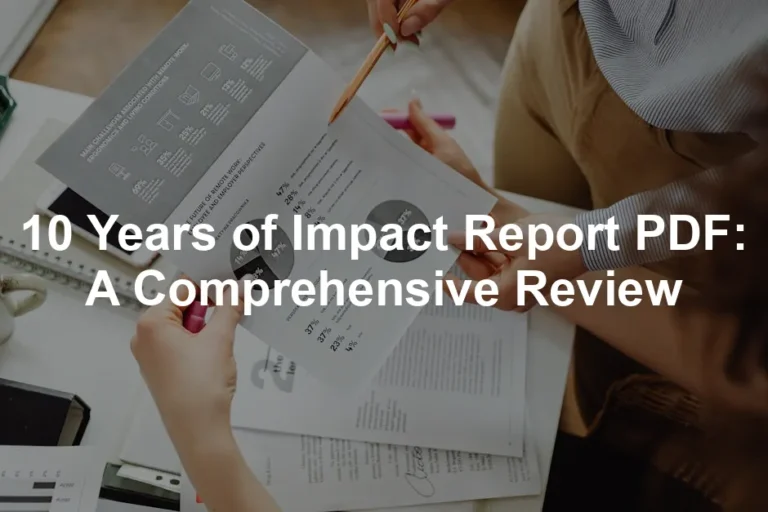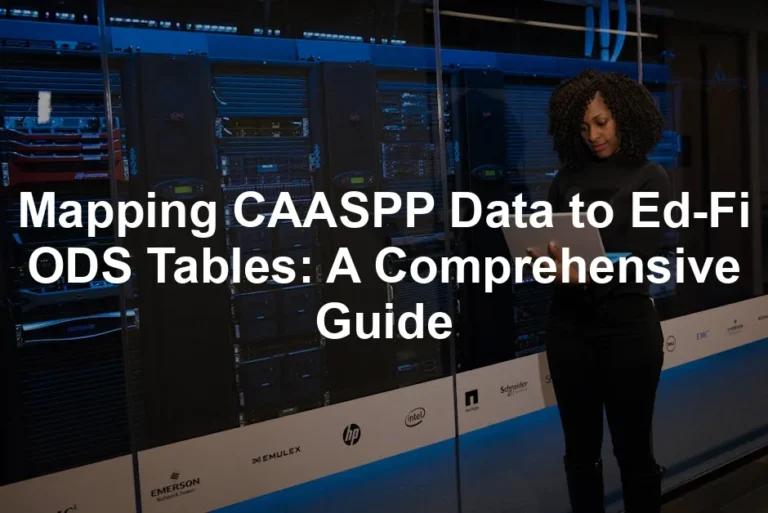Overview of Pie Charts
A pie chart is a circular graph sliced into sections. Each slice shows a category’s share of the total. It’s a favorite among data enthusiasts for its straightforward representation of parts to a whole.
These charts shine when displaying limited categories—think 5 to 7 slices. Beyond that, things can get messy. For example, a pie chart displaying market share among top brands is perfect. However, trying to show data with 20 categories? Good luck making sense of that!
When comparing pie charts to bar or line graphs, the choice often depends on the data. Pie charts are excellent for showing proportion, while bar charts excel in displaying changes over time. A line graph? Fantastic for trends!
Now, about history—pie charts date back to the early 19th century. They’ve evolved significantly, especially with the advent of digital tools. Nowadays, software like Excel and online platforms make creating and customizing pie charts a breeze. For a comprehensive guide on using Excel for statistics, check out this resource: elementary statistics using excel.
If you’re looking to master the fundamentals of Excel, be sure to pick up Excel for Dummies. This book is a lifesaver for anyone wanting to navigate the complex world of spreadsheets without losing their sanity!
For a deeper dive into using Excel for statistics, explore this guide on elementary statistics using excel.
Statistics reveal that about 65% of survey respondents prefer visual data representation. Pie charts have become a staple in reports and presentations. So, why not try your hand at creating one? Grab your data and see those slices come to life!

Types of Pie Charts
2D Pie Charts
The classic 2D pie chart is a flat circular graphic. Each slice represents a category’s share, making it easy to visualize parts of a whole. These charts are the go-to choice for reports and presentations. They shine when you have 5 to 7 categories. Too many slices? You risk losing clarity.
To make your presentations pop, consider using a Colored Markers Set. It’s perfect for highlighting different sections in your charts and making your data visually appealing!
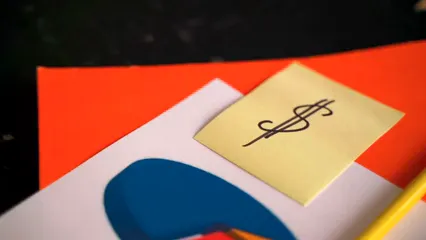
3D Pie Charts
3D pie charts add a delightful depth to the standard design. However, this enhancement can be a double-edged sword. While they may look snazzy, the depth can distort perception. Slices might appear larger or smaller than they really are. Use them sparingly and only when the additional dimension genuinely enhances understanding.
Donut Charts
Ever heard of donut charts? They’re like pie charts with a hole in the center! This unique design is perfect for showing multi-series data. The central void allows for additional information or even a second pie chart. It’s an engaging way to display categories without overcrowding the visual.

Exploded Pie Charts
Exploded pie charts separate slices for emphasis. Each piece is spaced out, making it visually appealing and informative. This type is ideal for spotlighting specific data points. Just be cautious—too much space can create confusion. Use it to highlight key data without overshadowing the overall picture.
Each type of pie chart serves a unique purpose. Experiment with these variations to find what best suits your data storytelling needs!
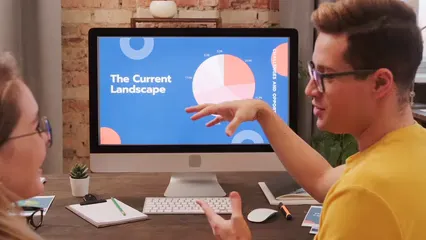
How to Create a Pie Chart
Using Excel
Step-by-Step Guide:
Creating a pie chart in Excel is straightforward. Follow these simple steps:
- Select Your Data: Organize your data in a table format. The first column should list categories, and the second column should contain values. Highlight the entire range.
- Insert the Pie Chart: Head to the “Insert” tab. In the “Charts” group, click on the Pie Chart icon. Choose your favorite style—2D is a classic choice!
- Customize Your Chart: Click on the chart. You can add titles, data labels, and even change colors. A quick right-click will let you format data labels to show percentages, category names, or both.
- Adjust and Fine-tune: If you find some slices too small, consider using a “Pie of Pie” chart. This separates smaller slices into a secondary pie for better visibility.

Tips:
- Avoid clutter by limiting your chart to 5-7 slices. More than that, and viewers might get lost in the data.
- Choose contrasting colors to make each slice stand out. This way, your audience won’t need a magnifying glass to read your chart!
- Remember to check for empty cells in your data range. They can lead to unexpected results.
Using Online Tools
Tools Overview:
Creating pie charts isn’t just an Excel affair. Online tools like Google Sheets and Plotly have made this process accessible for everyone.
- Google Sheets: This free tool allows easy chart-making directly from your browser. It offers basic customization options, perfect for quick projects. If you’re new to this, consider grabbing Google Sheets for Beginners to get started!
- Plotly: A bit more advanced, Plotly offers stunning visualizations and interactivity options. Ideal for those who want to impress with their data.

Comparison:
When it comes to ease of use, Google Sheets shines for beginners. It’s intuitive and requires minimal learning. However, for users looking for extensive features, Plotly takes the cake. With options for interactive charts and additional design elements, it’s a powerful choice.
Statistics indicate that about 70% of users prefer Excel for data visualization. Yet, online tools are catching up, especially among those who appreciate convenience. Regardless of the tool you choose, remember to share your beautiful pie charts on social media! After all, what’s the point of making them if you can’t show them off?

Customizing Pie Charts
Formatting Options
Colors and Styles: Choosing the right colors can make or break your pie chart. Aim for contrasting colors to ensure clarity. Think of it as giving your chart a personality! A colorful, vibrant pie chart catches the eye, but a muddy palette can leave viewers scratching their heads. Tools like Excel and Plotly offer various color schemes. Use these wisely! For instance, if you’re displaying company sales, you might want to use your brand colors to reinforce identity.
To really make your charts shine, consider investing in a High-Quality Printer Paper. It ensures that your colorful creations maintain their vibrancy when printed!

Data Labels: Data labels provide context. They tell viewers exactly what each slice represents. When adding labels, ensure they are legible. Place them inside the slices for a neat look, or outside if your slices are too small. You can also include percentages to show the share of each category. This way, viewers won’t have to guess—who likes a guessing game when it comes to numbers?
Advanced Customization
Interactive Features: Want to spice up your pie charts? Add interactivity! Platforms like Plotly allow users to hover over slices for more detailed information. It’s like a surprise party for your data—who doesn’t love surprises? With interactive features, viewers engage more deeply with the content. They can explore data points without feeling overwhelmed.
Combining with Other Charts: Sometimes, pie charts need a helping hand. Combining them with bar or line charts can clarify complex information. For example, a pie chart showing market share can be paired with a line chart displaying sales trends over time. This combo gives viewers a comprehensive view—like two sides of the same coin. It can help them understand patterns without losing sight of the overall distribution of the data.
So, go ahead and experiment with these customization options! Your pie charts will not only inform but also entertain your audience. Remember, a well-customized chart is a happy chart!

Best Practices for Using Pie Charts
When to Use Pie Charts
Pie charts are fantastic when you want to showcase data proportions. They shine in scenarios with only a few categories—ideally between 5 to 7 slices. A classic example is displaying market share among top brands. It’s visual candy! However, if your data has too many categories, pie charts can turn into a confusing mess. Avoid using them if your data contains numerous similar values. It’s like trying to spot a needle in a haystack, and trust me, nobody enjoys that!
To help you create the most effective charts, consider reading A Comprehensive Guide to Pie Charts. This book can help you navigate the dos and don’ts of pie chart design!

Design Considerations
Simplicity
Less is often more in the world of pie charts. Keep the number of slices limited to ensure clarity. Too many slices can overwhelm viewers and dilute your message. A study found that user engagement significantly increases when pie charts have fewer than 8 categories. So, stick to the golden rule: simplicity is key!

Color Use
Colors can either make or break your pie chart. Choose contrasting colors to differentiate each slice effectively. Research shows that charts with high color contrast are easier to interpret. Imagine a pie chart with pastel colors—yawn! Instead, opt for vibrant shades that pop. This way, your audience won’t need a magnifying glass to read your chart. A well-colored pie chart not only grabs attention but also enhances comprehension.
For those looking to enhance their design skills, Color Theory for Designers is a fantastic read that will elevate your chart-making game!

By following these best practices, you can create pie charts that not only look great but also communicate your data effectively. Take a moment to review your existing pie charts against these guidelines. They might just need a little sprucing up!
Please let us know what you think about our content by leaving a comment down below!
Thank you for reading till here 🙂
All images from Pexels