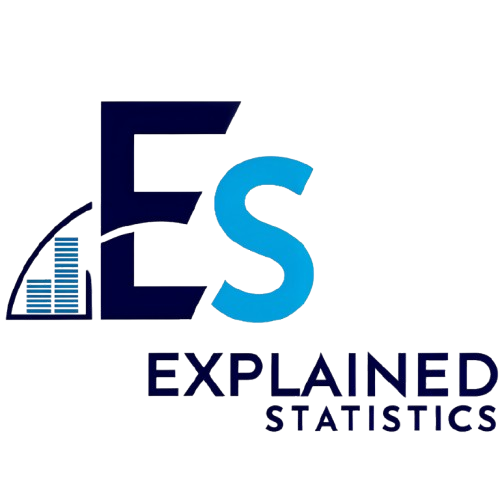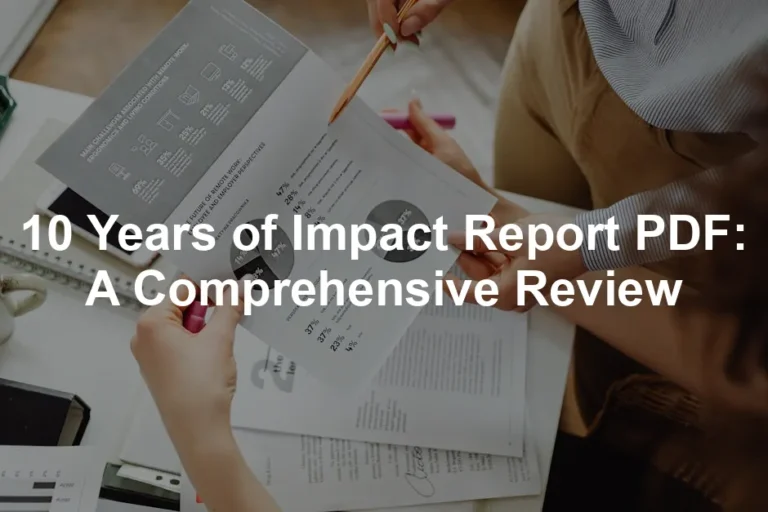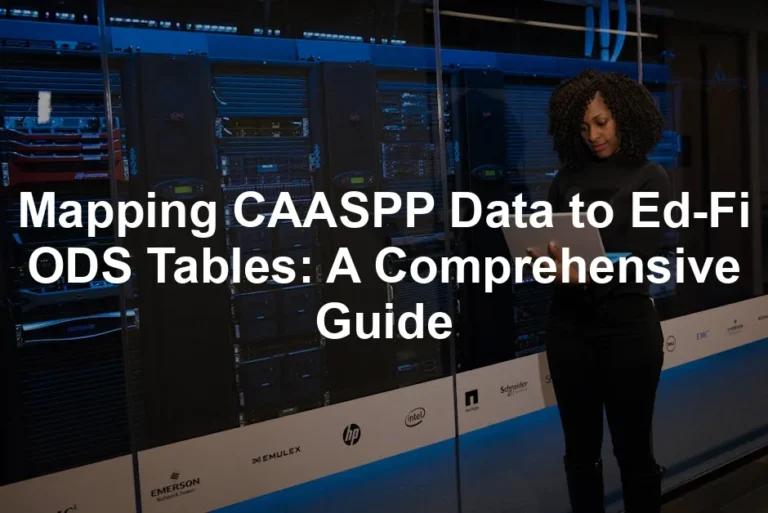Introduction
Statistical summary tables are indispensable tools in data analysis. They condense complex datasets into organized formats, making it easier for researchers, analysts, and decision-makers to interpret data. Imagine trying to decipher a 500-page report without a concise summary. Sounds exhausting, right? That’s where summary tables come in, saving us from drowning in data overload. These tables serve several purposes. First, they simplify the presentation of data, allowing users to quickly grasp essential statistics. Second, they highlight key insights, enabling stakeholders to make informed decisions based on solid evidence. In the fast-paced world of data-driven decision-making, clarity is key. Summary tables provide that clarity. Here’s a fun fact: A study from the Journal of Data Science revealed that users can absorb information more efficiently when presented in tabular formats compared to raw data. So, if you want your data to be understood—and appreciated—creating a summary table is the way to go! And if you’re looking to dive deeper into data analysis, consider checking out Statistical Analysis with Excel For Dummies.
Understanding Statistical Summary Tables
What is a Statistical Summary Table?
A statistical summary table is a structured format that summarizes essential statistics from a dataset. Think of it as the cheat sheet for your data. It typically includes measures of central tendency, such as the mean, median, and mode, alongside measures of dispersion like standard deviation and range. In essence, a summary table distills large amounts of data into a few easily digestible figures. By aggregating data, it highlights patterns and trends that might otherwise go unnoticed. No more squinting at endless rows and columns! Instead, these tables allow you to make sense of data at a glance. For those interested in furthering their skills in data science, I recommend Python for Data Analysis: Data Wrangling with Pandas, NumPy, and IPython.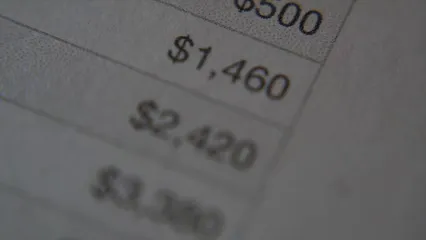
Purpose
The purpose of these tables extends beyond mere simplification. They facilitate comparison and contrast between different datasets or variables. For instance, a market researcher might use a summary table to compare sales across various regions. By having all this information laid out, it’s easier to pinpoint which regions are performing well and which ones need attention. And if you’re serious about mastering data science, check out R for Data Science: Import, Tidy, Transform, Visualize, and Model Data. Additionally, summary tables enhance communication. Whether you’re presenting data to a board of directors or sharing findings with colleagues, these tables provide a common ground for discussion. They eliminate confusion that often arises from misinterpretation of raw data, ensuring everyone is on the same page. In conclusion, statistical summary tables are vital tools in data analysis. They simplify complex information, support informed decision-making, and enhance communication across various fields. So, the next time you face a mountain of data, remember the power of a well-crafted summary table!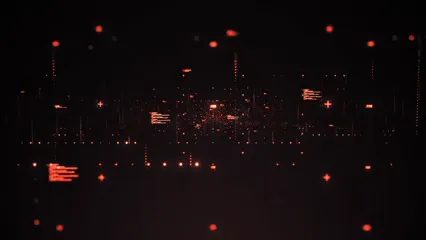
Key Features of Statistical Summary Tables
Customization Statistical summary tables are like a buffet for data! Users can customize which measures they want to display. Want the mean, median, or mode? You got it! This flexibility allows analysts to highlight only the statistics that matter most. For instance, a marketing researcher might choose to show the mean sales figures while skipping the median to keep the focus on average performance. Customization enhances clarity, ensuring that the most relevant data shines through. To get the most out of your data analysis, consider adding Excel 2021 for Dummies to your toolkit. Dynamic Updates Imagine cooking a meal and realizing halfway through that you forgot an ingredient. Now, picture a summary table that updates itself as you filter your data. That’s the magic of dynamic updates! When users filter data, the summary table automatically recalibrates to reflect the new selection. This feature is crucial for real-time analysis, making it easier to spot trends and anomalies without manually adjusting the table. It’s like having a personal assistant who always keeps your data in check. Filtering Options Filtering options in summary tables can be as diverse as toppings on a pizza. Users can filter based on various criteria, such as date ranges, categories, or specific values. For example, if you’re analyzing sales data across different regions, filtering allows you to focus on particular areas without sifting through irrelevant information. This targeted approach enables clearer insights and helps in making data-driven decisions. Plus, it saves time—because who wants to wade through heaps of data when you can slice it down to size? If you’re looking for great insights on data visualization, check out Data Visualization: A Practical Introduction. With these key features, statistical summary tables become powerful tools for data analysis, ensuring that users have meaningful insights at their fingertips.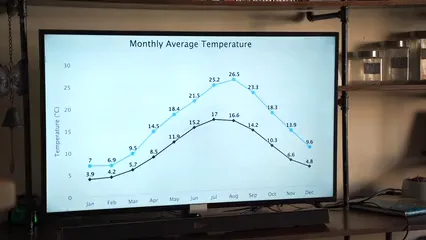
Measures of Dispersion
– Standard Deviation Standard deviation gives insights into how data spreads. A low standard deviation means data points are close to the mean. Conversely, a high standard deviation indicates that data points vary widely. For example, if test scores for a class have a low standard deviation, it suggests most students performed similarly. If the standard deviation is high, it points to a mix of high and low scores, making it harder to predict overall performance. If you’re keen on diving deeper into statistics, consider Statistics for Dummies. – Range Range is the simplest measure of dispersion. To calculate it, subtract the smallest value from the largest value in your data set. For instance, in a data set of student ages: 18, 20, 22, and 25, the range is 25 – 18 = 7. This tells us the ages spread across seven years. A wide range may suggest a diverse group, while a small range indicates similarities. For further insights into data distribution, consider exploring orange county ca crime statistics.– Interquartile Range (IQR) IQR is crucial for identifying outliers. It measures the spread of the middle 50% of data. To calculate it, find the first quartile (Q1) and third quartile (Q3), then subtract Q1 from Q3. For example, in a set of test scores, if Q1 is 70 and Q3 is 90, the IQR is 90 – 70 = 20. This means most students scored within 20 points of the median. A larger IQR hints at potential outliers that lie far outside this range, which can skew your overall analysis.Understanding the range is crucial for grasping data dispersion. orange county ca crime statistics can provide real-world examples of how range applies in various contexts.

Measures of Shape
– Skewness Skewness measures the asymmetry of a data distribution. If the data tails off to the right, it’s positively skewed. If it tails off to the left, it’s negatively skewed. For instance, income distributions are often positively skewed, as a few wealthy individuals can pull the average up. Understanding skewness helps analysts recognize the potential for misinterpreting the mean as a representative measure. If you want to explore more about data science, check out The Art of Data Science. – Kurtosis Kurtosis complements skewness by indicating the “tailedness” of a distribution. High kurtosis means more data is found in the tails than in a normal distribution. This can signal a higher chance of extreme outcomes. For example, in finance, a high kurtosis in returns indicates potential for larger losses or gains. Recognizing kurtosis is essential for assessing risk, especially in volatile markets.
Creating a Statistical Summary Table
Steps to Create a Summary Table
1. Select the Data Choosing the right dataset is essential. A well-selected dataset maximizes the relevance of your summary table. For instance, if you’re analyzing customer satisfaction, ensure the data reflects a diverse customer base. Selecting a dataset that’s too narrow can lead to misleading conclusions. Always consider how representative your data will be for the insights you want to derive. 2. Choose the Right Metrics Next, decide which statistics to display. Common metrics include means, medians, ranges, and standard deviations. Tailor your choices to your audience’s needs. A marketing team might prioritize average sales, while a research group could focus on variability. Understanding your audience ensures the summary table communicates the most pertinent information effectively. 3. Use Software Tools Utilizing software tools can simplify creating summary tables. Programs like Excel, R, and Python (specifically Pandas) make this process efficient. – Excel: Use the Data Analysis Toolpak. Choose “Descriptive Statistics” to generate a summary table of selected data. – R: Thevtable package is a handy option. Use the sumtable() function to create an easy-to-read summary.
– Python: Pandas is your best friend here! Use the describe() method to extract summary statistics efficiently. If you’re looking for a deep dive into data science project management, check out The Data Science Project Management Handbook.
Creating summary tables doesn’t have to be daunting. By following these steps, you’ll present data in a clear, engaging way, turning overwhelming numbers into actionable insights.

Use Software Tools
Creating statistical summary tables has never been easier, thanks to powerful software tools. Whether you’re a data whiz or just getting started, tools like Excel, R, and Python’s Pandas library can streamline your process. For more advanced techniques in data analysis, consider The Data Science Toolkit.Excel
Excel is a go-to for many when it comes to data analysis. To create a summary table, you’ll want to use the Data Analysis Toolpak. Here’s a simple step-by-step guide: 1. Enable the Data Analysis Toolpak: Go to the ‘File’ menu, select ‘Options’, then ‘Add-ins’. At the bottom, manage ‘Excel Add-ins’ and check ‘Analysis ToolPak’. 2. Access the Toolpak: Click on the ‘Data’ tab in the ribbon. You’ll see ‘Data Analysis’ on the right. 3. Select Descriptive Statistics: Choose ‘Descriptive Statistics’ from the list and click ‘OK’. 4. Input Range: Specify the range of your data. Ensure you include headers if your data has them. 5. Choose Output Options: Decide where you want the summary table to appear. You can select a new worksheet or an existing one. 6. Select Statistics: Check the statistics you want to include, like mean, median, standard deviation, and more. 7. Generate the Table: Click ‘OK’, and voila! Your summary table is ready. This tool is user-friendly and perfect for anyone needing quick insights from their data. For a comprehensive guide on using Excel for descriptive statistics, check out descriptive statistics excel.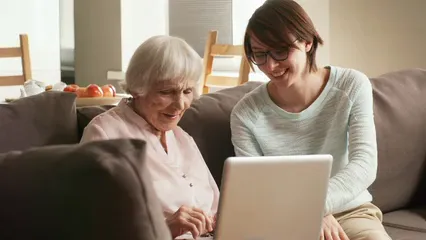
Excel is a powerful tool for data analysis. descriptive statistics excel can help you create effective summary tables easily.
R
R, the darling of statisticians, offers several packages for creating summary tables. One popular option is thevtable package. Here’s how to get started:
1. Install the Package: If you haven’t already, install vtable with the command:
install.packages("vtable")
2. Load Your Data: Load any dataset you’re interested in. For example, using R’s built-in dataset:
data(mtcars)
3. Create a Summary Table: Use the sumtable() function to generate the table:
sumtable(mtcars)
4. Customize: You can further customize the output by specifying options such as output format or filtering specific variables. If you’re interested in expanding your knowledge of data science, consider The Data Warehouse Toolkit: The Definitive Guide to Dimensional Modeling.
R’s flexibility allows you to manipulate and display data in many ways, making it a favorite among analysts. For more information about statistical formulas, consider visiting ap statistics formula sheet.
R provides a robust platform for statistical analysis. The ap statistics formula sheet can enhance your understanding of key concepts.
Python
Python’s Pandas library is another powerful tool for creating summary statistics. Here’s how you can do it: 1. Import Pandas: Start by importing the Pandas library:import pandas as pd
2. Load Your Data: Read your data into a DataFrame. For example:
df = pd.read_csv("your_data.csv")
3. Generate Summary Statistics: Use the describe() function to get a quick overview:
summary_stats = df.describe()
4. View Specific Metrics: If you’re interested in specific metrics like the mean or median, you can calculate them directly:
mean_age = df["Age"].mean()
median_salary = df["Salary"].median()
5. Custom Aggregation: You can also group data and calculate statistics based on categories:
group_stats = df.groupby("Gender")["Salary"].mean()
Pandas makes data manipulation straightforward and powerful, perfect for both basic and advanced analyses. For insights on statistical learning with Python, check out Data Science from Scratch: First Principles with Python.
Python’s Pandas library is excellent for data analysis. For deeper insights, explore an introduction to statistical learning with python book length.
Example Use Cases
Market Research: Imagine a marketing researcher analyzing consumer data. By utilizing summary tables, they can compare average purchase amounts across different demographics. This allows them to identify which segments yield the highest returns. If you’re interested in furthering your knowledge in data visualization, I recommend The Big Book of Dashboards: Visualizing Your Data Using Real-World Business Scenarios. Public Health: In a public health study, researchers could summarize health metrics, like blood pressure readings, across various age groups. A summary table can quickly show average values and ranges, helping to identify trends or outliers that require further investigation. These tools and examples demonstrate how summary tables can transform raw data into actionable insights. Whether you’re in Excel, R, or Python, the power is in your hands! And if you’re looking to expand your data science library, consider adding Data Science for Dummies to your collection.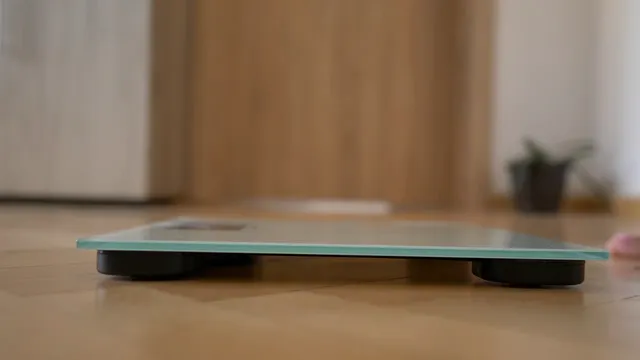
Clarity and Readability
Clear Labels
Descriptive labels are the backbone of any effective summary table. Imagine reading a table filled with numbers but no context. Confusing, right? Clear labels guide readers through the data, making it easier to understand what each statistic represents. Instead of abbreviations like “Avg” or “SD,” use full terms like “Average” and “Standard Deviation.” This simple step eliminates ambiguity and ensures that even the most data-averse person can grasp what’s happening. Remember, clarity is key to effective communication!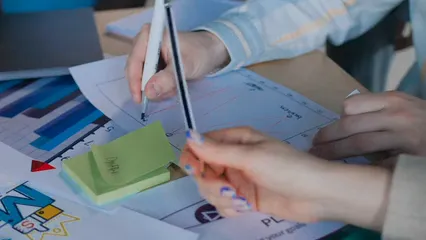
Avoiding Overcrowding
Ever tried fitting too many people in a tiny car? It’s a mess! The same goes for summary tables. Overcrowding them with too much information can overwhelm readers. Focus on the essential statistics that convey the main message. A well-organized table should be easy to navigate at a glance. Consider using multiple tables if necessary, as this helps maintain focus and clarity. Less is often more when it comes to presenting data. And if you’re looking to refine your skills further, check out The Visual Display of Quantitative Information.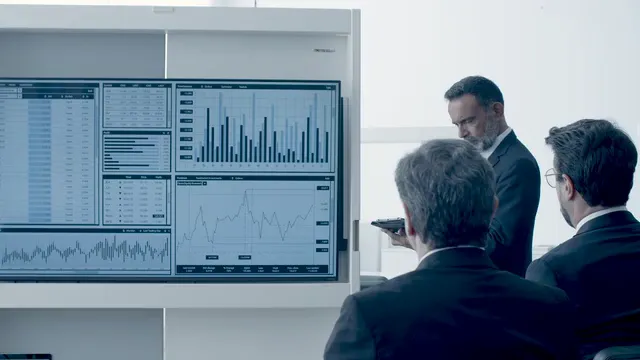
Formatting Tips
Decimal Places
When reporting statistics, consistency is vital. If some numbers have two decimal places while others have three, it creates confusion. Choose a standard and stick to it. For example, if you decide to report two decimal places, ensure every statistic follows suit. This small adjustment enhances professionalism and readability, giving your summary table a polished look. If you’re looking for a great resource to enhance your data skills, consider The Data Book: A Guide to the Data Science Process.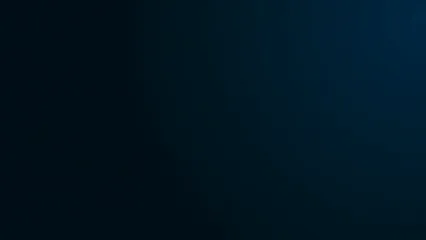
Separate Statistics
Mixing different statistics in one column is like serving spaghetti and meatballs on the same plate as ice cream. It just doesn’t work! Keep your statistics organized by placing them in separate columns. For instance, if you’re reporting mean and median values, create distinct columns for each. This clear separation allows readers to compare statistics side by side without any confusion, making it easier to draw conclusions from the data presented.Please let us know what you think about our content by leaving a comment down below!
Thank you for reading till here 🙂
All images from Pexels